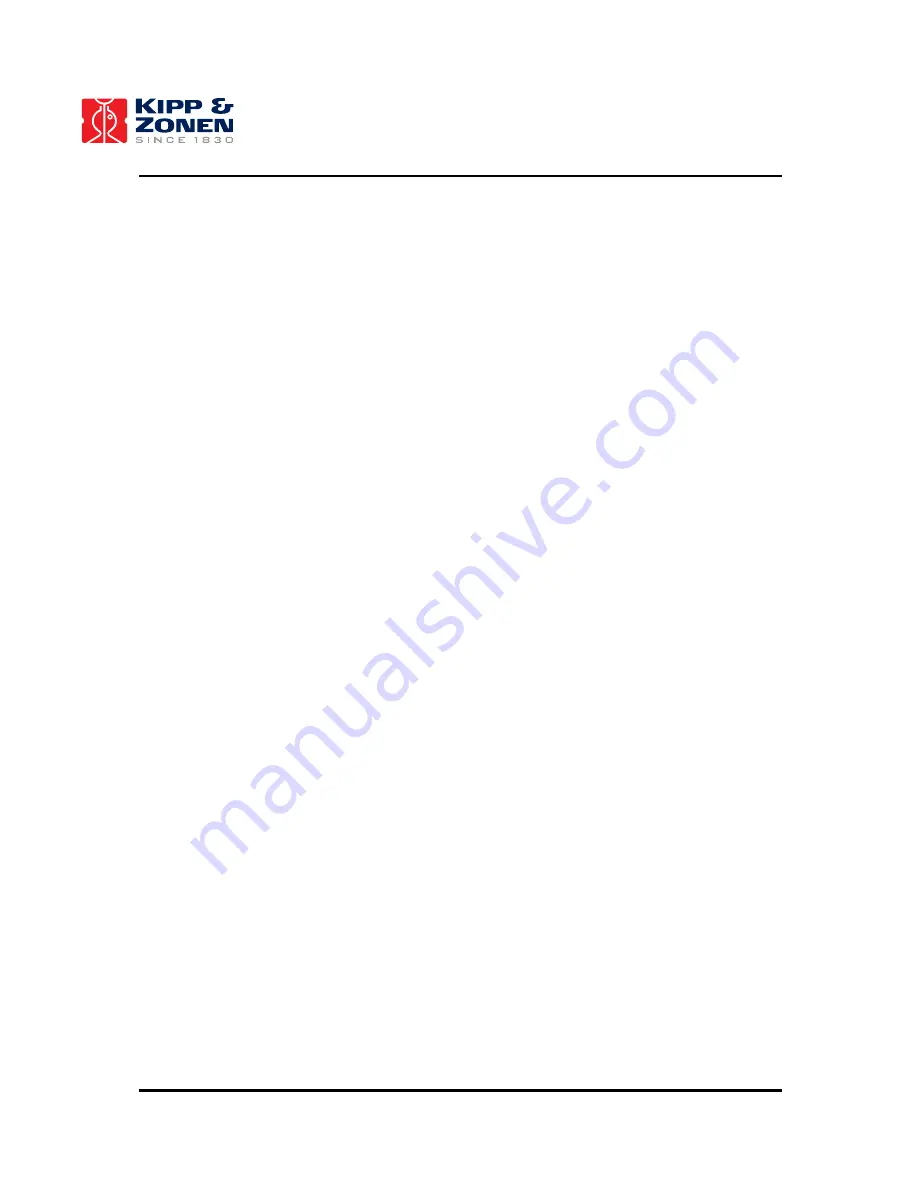
63
For safety reasons the press/rotary knob of the data logger is disabled (automatically done by
the COMBILOG data logger), meaning that part of the configuration menu cannot be accessed.
In order to enable this knob, go to “
COMBILOG 1020+
” of the main menu by rotating the
press/rotary knob. Press the knob briefly. The configuration menu will be accessed. Rotate the
knob until “
Input disabled
” appears on the display. Again press the knob briefly. Rotate the
knob again until “
Input < enable >
” appears and press the knob briefly. The knob is now
enabled to modify all settings of the data logger manually. Go back to the main menu, by
pressing the knob for about 1 second, you will return to the main menu (“
COMBILOG 1020+
”
appears). Note that the knob will be disabled again after 30 seconds if no operations are
performed on the knob.
•
Second, delete the FLASH card.
Go to “
PCMCIA: ……. kb; free: ……. d
” of the main menu by rotating the press/rotary knob.
Press the knob briefly. On the display appears “Flash Card delete?”. Press the knob briefly to
confirm. The FLASH card will be deleted and new data (plus header) will be stored in the empty
FLASH card (this will take about 16 seconds).
•
To read the ‘full’ PCMCIA Flash using a computer. Go to 4.3.2 Reading PCMCIA
Flash Memory Cards.
b) Downloading data via RS-232 interface:
When using PCMCIA Flash Cards this option CANNOT be used!
•
Connect the PC to the RS-232 interface of the COMBILOG.
•
Start the COMBILOG support software.
•
Scan for available COMBILOG data loggers.
•
Click
on
Utilities
→
Read Logger
and follow instructions.
8. Check
the
LAS
/
XLAS
First check the output of the
LAS
signals (i.e.
C
n
2
signal (= Cn2 or PUCn21000) and signal
strength (= Demod or
U
DEMOD
) on the display of the COMBILOG (see step 3) at the weather
station.
a) The display shows ‘
no answer
’:
This message indicates that either the power supply of the RF modem is broken down or the
problem lies in the RF communication link. Check the following:
•
The connectors and antenna cables (at both sites). Verify that all connectors have no
water leakages (if necessary use ‘self-amalgamating’ tape to make the connectors
waterproof) and the status of the cables.
•
Check the condition, direction and orientation of the antennas.
Note that the
antennas are directional antennas, which means that a slight miss-alignment of
the antenna leads to RF communication failure!
•
Intensive rainfall, fog or high objects (trees, in particularly when the leaves are wet),
commercial communication towers can also disturb the communication link. Verify
whether the RF links is operational during clear sky conditions.
•
Check the power source of the RF-modem. No power means no RF-communication.
In necessary replace broken fuses (and solve short-circuit problems) (see Figure 38).
b) The display shows
–9999
:
This means that the power supply of the RF modem is working fine. The problem is likely
related to power source or signal strength problems of the
LAS
/
XLAS
. Proceed as follows:
Summary of Contents for LAS
Page 1: ...Instruction Manual Large Aperture Scintillometer LAS...
Page 28: ...27 Figure 17 Operational weather station of LAS RET system...
Page 29: ...28...
Page 39: ...38...
Page 45: ...44...
Page 49: ...48...
Page 51: ...50 Figure 33 Configuration screen and default settings of supplied RF modems...
Page 55: ...54...
Page 69: ...68...
Page 71: ...70 APPENDIX 9 CONNECTION PLAN LAS BET LAS RET Figure 47 Connection plan LAS BET system...
Page 72: ...71...
Page 73: ...72 Figure 48 Connection plan weather station LAS RET system...
Page 74: ...73 Figure 49 Connection plan scintillometer LAS RET system...


























