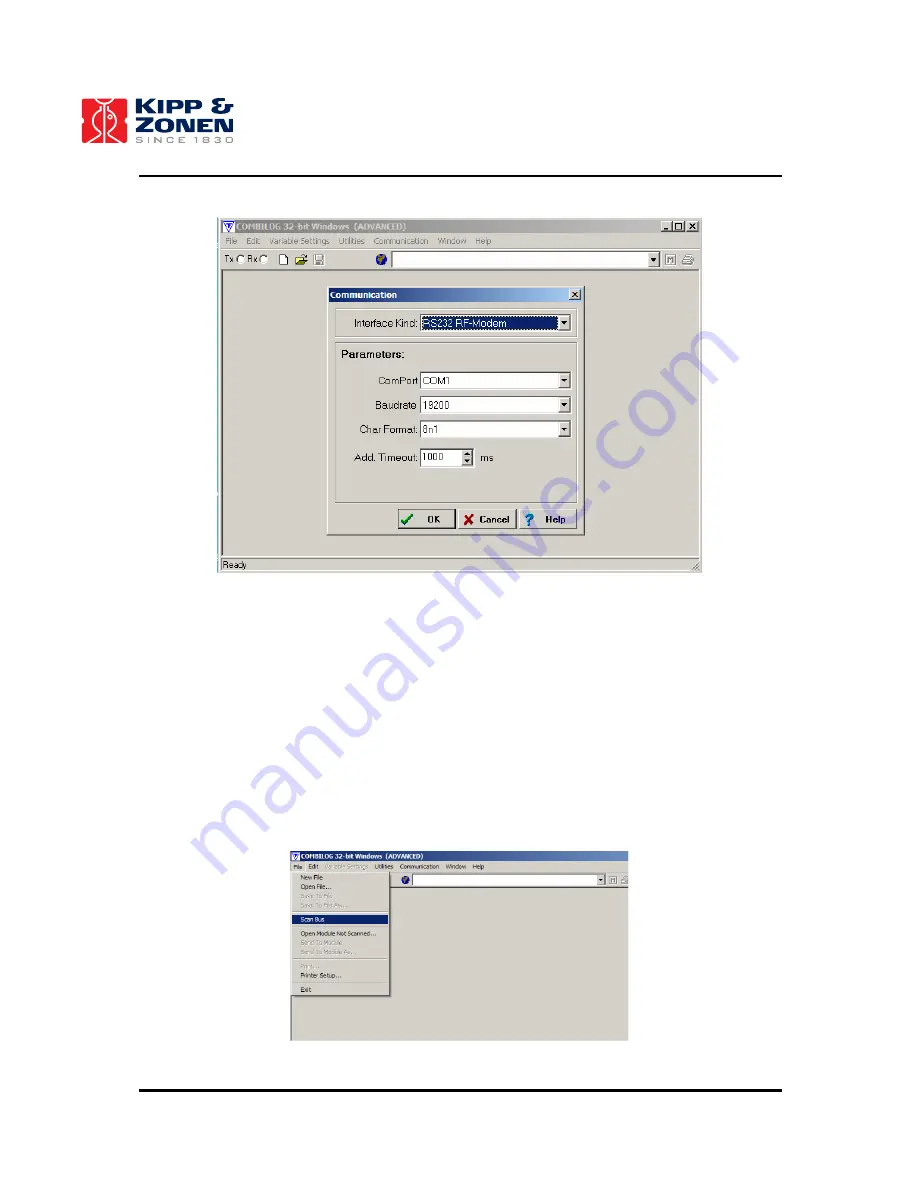
30
Then click on OK. The software is now ready to communicate with the COMBILIOG data loggers.
Figure 18: Setting of communication parameters in COMBILOG software.
How to communicate with COMBILOG data loggers?
•
Start the COMBILOG support software.
•
Connect the PC to the (
MASTER
) COMBILOG data logger (= “weather station”) using the
connected RS-232 interface cable.
•
Click
on
File
and go to
Scan Bus
. The software will automatically scan for connected
COMBILOG data loggers.
•
A list of found COMBILOG data loggers will appear on screen (see Figure 19). Depending on
the configuration mode of the COMBILOG data logger, i.e.
MASTER
or
SLAVE
, one or more
COMBILOG data loggers will appear on screen (typical names are “Weather Station” and/or
“LAS”). If the PC is connected to the RS-232 of the
SLAVE
, the
MASTER
data logger will not
be visible!
•
The user can now select one of these data loggers to communicate with.
Figure 19: The COMBILOG software will scan the RS-232 interface for available COMBILOG data loggers.
Summary of Contents for LAS
Page 1: ...Instruction Manual Large Aperture Scintillometer LAS...
Page 28: ...27 Figure 17 Operational weather station of LAS RET system...
Page 29: ...28...
Page 39: ...38...
Page 45: ...44...
Page 49: ...48...
Page 51: ...50 Figure 33 Configuration screen and default settings of supplied RF modems...
Page 55: ...54...
Page 69: ...68...
Page 71: ...70 APPENDIX 9 CONNECTION PLAN LAS BET LAS RET Figure 47 Connection plan LAS BET system...
Page 72: ...71...
Page 73: ...72 Figure 48 Connection plan weather station LAS RET system...
Page 74: ...73 Figure 49 Connection plan scintillometer LAS RET system...






























