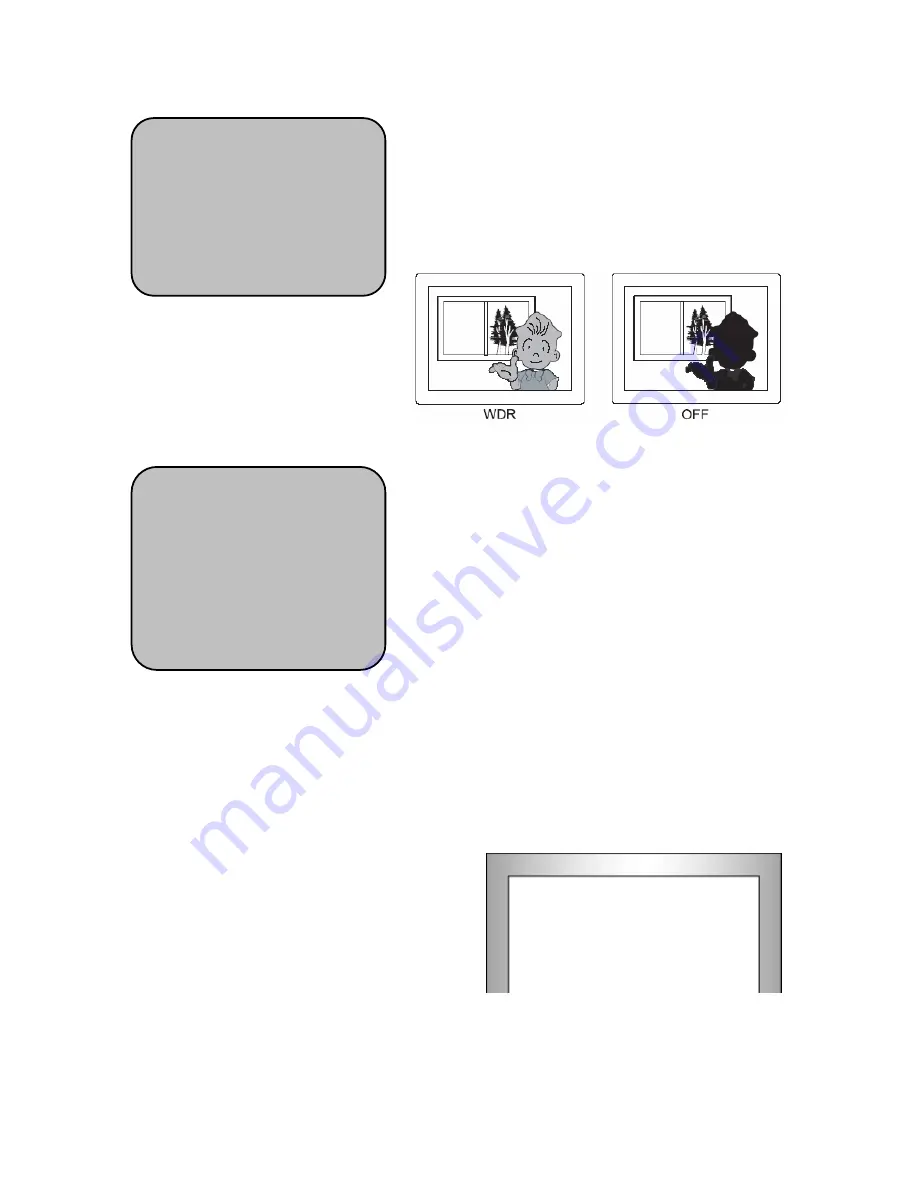
8
6. D-WDR (Digital WDR)
When there are both bright and dark areas at the
same time, this mode makes both areas distinctive.
▶
Off : Deactivates the WDR function
▶
Indoor : Digital WDR suitable for indoor.
▶
Outdoor : Digital WDR suitable for Outdoor.
3) WHITE BALANCE
The screen color can be adjusted by using the white
balance function.
①
Please position the arrow to point to 'WHITE BAL'
on the Setup menu by using the up and down
buttons
②
Please select the mode you wish to operate by
pressing the Left or right button.
▶
▶
▶
▶
ATW-L
: Select this when the image is exposed
according to strong light and irregular illuminance in
environment of installed area.
▶
▶
▶
▶
ATW
: Select this when the color temperature is between 2,000°K and 20,000°K
▶
▶
▶
▶
AWB
:
Select this when the color temperature is between 2,500°K and 9,500°K
▶
▶
▶
▶
AWC
→
→
→
→
SET
: To find the optimal setting for the current luminance environment
in this mode, set the point the camera towards a sheet of white paper
and press the SET button. If the environment changes, read just it.
▶
▶
▶
▶
MANUAL
: Select this to fine-tune White
Balance manually. Set White Balance first
by using the ATW or AWB mode. After that
switch to MANUAL mode, fine-tune the White
Balance and then press the SET button.
▶
▶
▶
▶
INDOOR
: Fixed setting, adjusting white balance by 3,200
°
K.
▶
▶
▶
▶
OUTDOOR
: Fixed setting, adjusting white balance by 6,300
°
K.
WHITE BAL MANUAL
▶
▶
▶
▶
BLUE IIIIIIIIIIIIIIIIIIIII 5
RED IIIIIIIIIIIIIIIIIIIII 13
RETURN RET
↙
↙
↙
↙
EXPOSURE
SHUTTER 1/60
BRIGHTNESS ---
AGC LOW
SENSE-UP AUTO
↙
BLC OFF
▶
▶
▶
▶
D-WDR OFF
RETURN RET
↙
SETUP
1. LENS DC
↙
2. EXPOSURE
↙
▶
▶
▶
▶
3. WHITE BAL ATW-L
4. DAY NIGHT EXT
5. 3DNR ON
↙
6. SPECIAL
↙
7. ADJUST
↙
8. RESET
↙
9. EXIT
↙
Summary of Contents for KVDM-580IR(W)
Page 15: ...15 5 Dimensions...
















