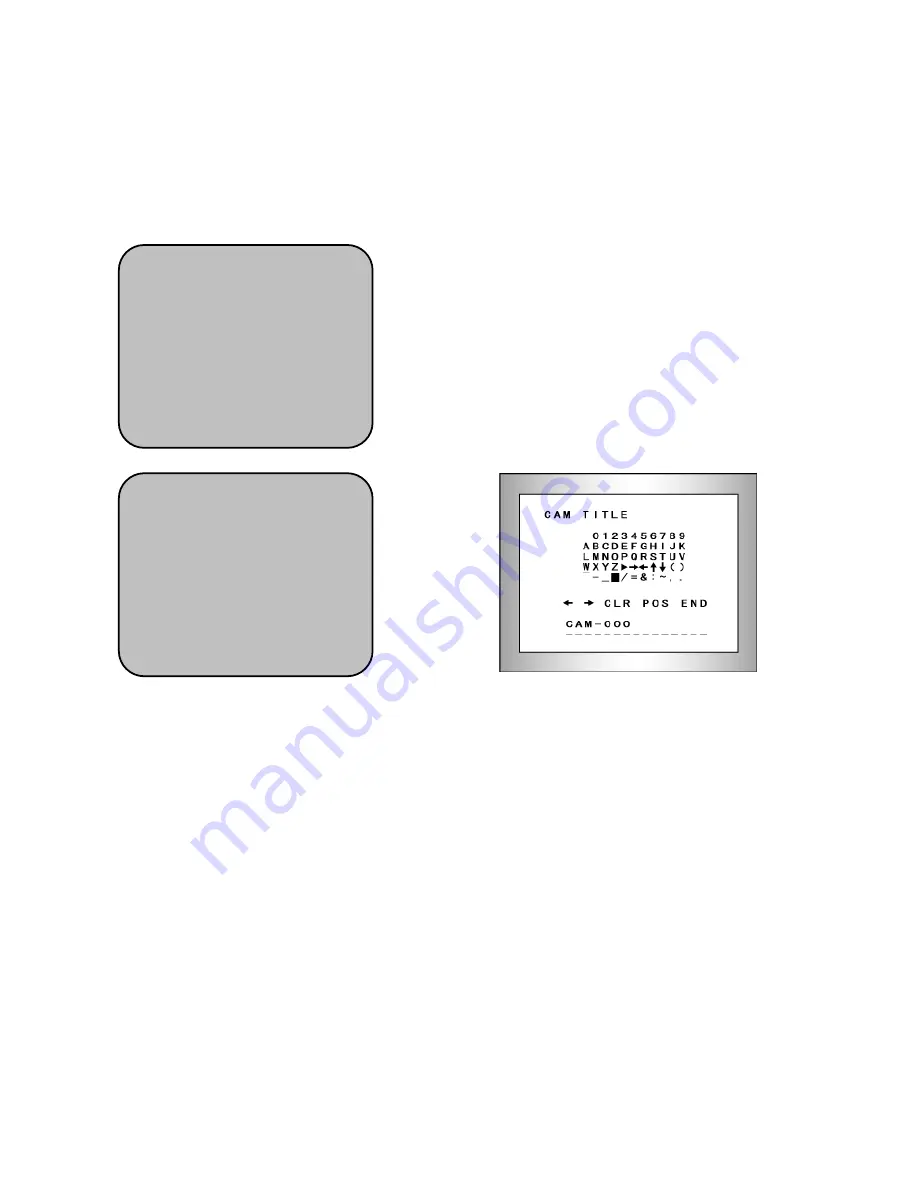
10
▶
ON : Activates 3DNR so that noise is reduced. Set the 3DNR mode to ‘'ON’' and press
the SET button. Then you can adjust the noise reduction level.
▶
OFF : Deactivates 3DNR. Noise is not reduced.
6) SPECIAL
①
①
①
①
Please position the arrow to point to 'SPECIAL'
on the SETUP menu by using the UP and
DOWN buttons.
②
②
②
②
Please select the mode you wish to operate by
pressing the UP or DOWN button
1. CAM TITLE
If the TITLE is input, the camera TITLE appears on the monitor
①
Please position the arrow to point to 'CAMERA TITLE' by using the UP or DOWN
button.
②
Please select 'ON' by pressing the LEFT or RIGHT button.
③
Please press the SET button.
④
Up to 15 letters can be used for the ID.
- Please move the cursor to the letter you wish to choose by using the UP and
DOWN button.
- Select an ID from A,B~Y,Z, 0,1~8,9 by using the UP, DOWN,LEFT and
RIGHT buttons.
- Please lock in the letters by using the SETUP button.
When the letter is locked in, the cursor moves to the next space.
- Please repeat the above to input the ID.
→
→
→
→
SETUP
1. LENS DC
↙
2. EXPOSURE
↙
3. WHITE BAL ATW-L
4. DAY NIGHT EXT
5. 3DNR ON
↙
▶
▶
▶
▶
6. SPECIAL
↙
↙
↙
↙
7. ADJUST
↙
8. RESET
↙
9. EXIT
↙
SPECIAL
▶
1. CAM TITLE OFF
2. D-EFFECT
↙
3. RS485
↙
4. MOTION OFF
5. PRIVACY OFF
6. SYNC INT
7. LANGUAGE ENGLISH
8. RETURN RET
↙
Summary of Contents for KVDM-580IR(W)
Page 15: ...15 5 Dimensions...
















