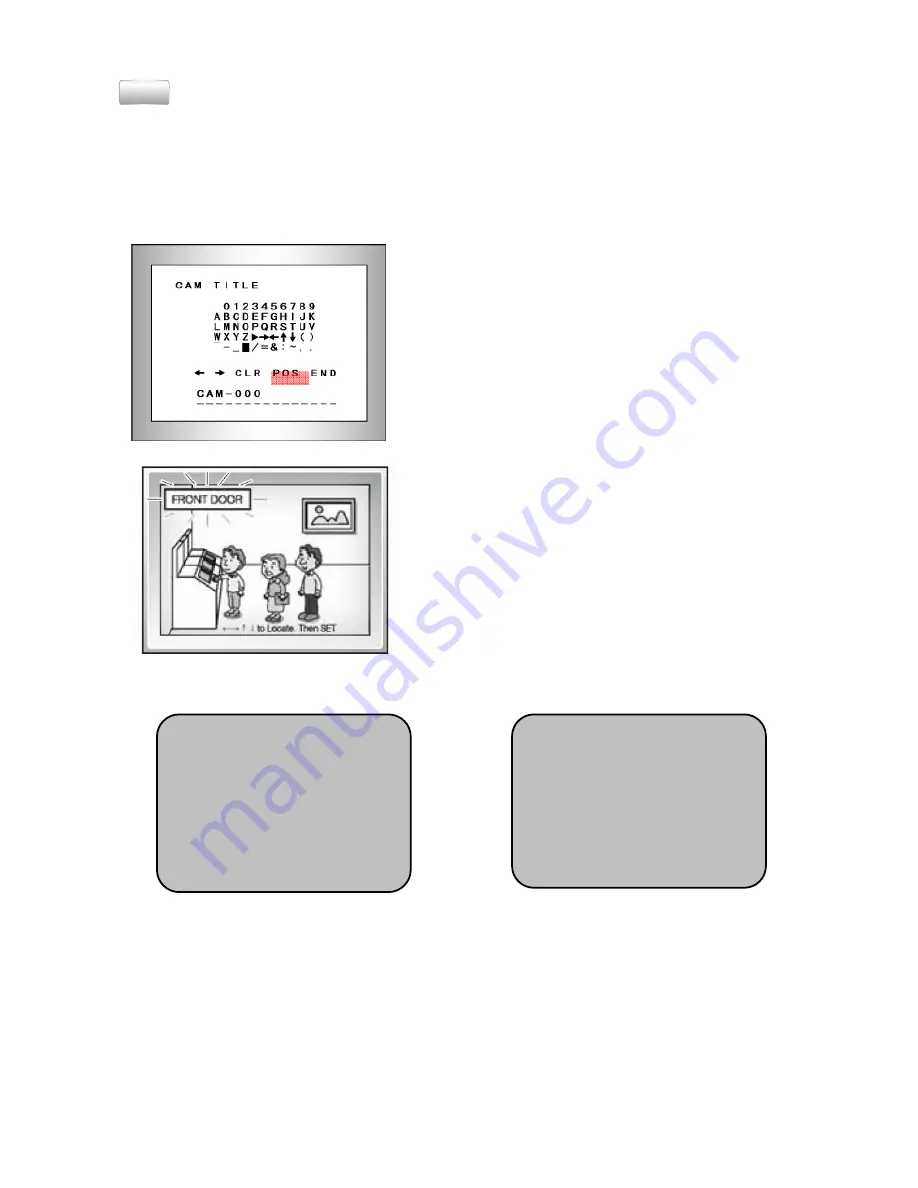
11
Note
If the wrong name has been input.....
•
If you press the SETUP button after moving the cursor to CLR, all the letters will be
erased. If you want to correct a letter, please move the cursor to the arrow at the bottom
left of the screen and press 'SET'.
•
Please position the cursor above the letter you wish to correct, and then move the
cursor on to the letter you wish to choose and press the SETUP button.
- When a name has been chosen, please
select a position for the name display.
Please move the cursor onto 'POS' and
then press the SETUP button.
The name will appear at the top left corner.
Please find the position you wish to display
the name by using the 4 directional buttons,
and then press the SETUP button.
- Please select 'END' and then press the
SETUP button to complete ID input.
2. D-EFFECT
▶
FREEZE : You can view still or moving pictures.
▶
MIRROR : You can flip the picture
- MIRROR : Horizontal reverse for pictures on the monitor.
- V-FLIP : Vertical reverse for pictures on the monitor.
- ROTATE: diagonal reverse pictures on the monitor (180° rotation)
▶
D-ZOOM : You can use a digital zoom.
- D-ZOOM : X1.0 <-> X32.0
D-EFFECT
FREEZE OFF
MIRROR OFF
D-ZOOM OFF
GAMMA 0.45
NEG.IMAGE OFF
RETURN RET
↙
SPECIAL
1. CAM TITLE OFF
▶
▶
▶
▶
2. D-EFFECT
↙
↙
↙
↙
3. RS485
↙
4. MOTION OFF
5. PRIVACY OFF
6. SYNC INT
7. LANGUAGE ENGLISH
8. RETURN RET
↙
→
→
→
→
Summary of Contents for KVDM-580IR(W)
Page 15: ...15 5 Dimensions...
















