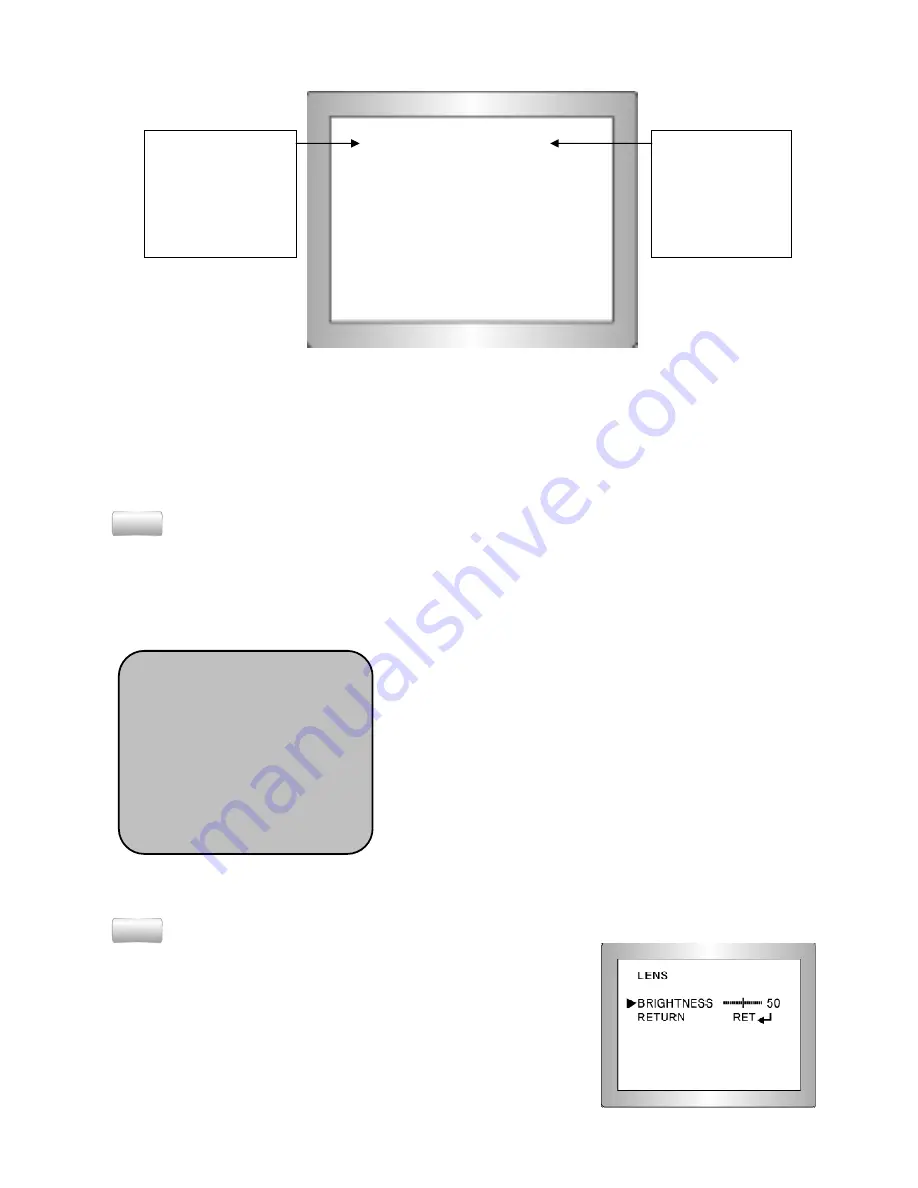
5
②
Please press the LEFT or RIGHT button if you wish to change mode.
When the LEFT or RIGHT button is pressed, available values and modes are
displayed in order. Please keep pressing the button until you get to the mode you
as you desire.
③
Please select 'EXIT' and then press the SETUP button to finish the setting.
Note
• If appears at the mode you wish to operate, it means that there is a sub-menu which can
be selected by pressing the SETUP button.
• If appears at the mode item, it means that there is no mode available to be selected
.
1) LENS
This function is used to adjust the brightness of the
screen.
①
When the Setup menu is displayed on the screen,
please position the arrow to point to 'LENS' by using
the up and down buttons.
②
Please select the type of the lens you wish to use
by pressing the left or right Button
▶
Manual
: MANUAL lens selection
▶
DC : DC Auto Iris lens selection
*
Please don’t be selected in MANUAL for IR camera.
③
Please press the SETUP button if you wish to return to the previous menu
Note
• In DC selecting, it can adjust BRIGHTNESS in the sub-menu
with RIGHT button and in MANUAL selecting, it can adjust
BRIGHTNESS at EXPOSURE of menu.
• The brightness can be adjusted within the range of 0 ~ 100.
The optimum level of brightness for the user can be achieved
by adjustment.
SETUP
1. LENS DC
↙
↙
↙
↙
2. EXPOSURE
↙
3. WHITE BAL ATW-L
4. DAY NIGHT EXT
5. 3DNR ON
↙
6. SPECIAL
↙
7. ADJUST
↙
8. RESET
↙
9. EXIT
↙
Select any function
you wish to operate
by using the UP and
DOWN buttons.
Modes can be
changed using the
LEFT and RIGHT
buttons.
SETUP
▶
▶
▶
▶
1. LENS DC
↙
↙
↙
↙
2. EXPOSURE
↙
3. WHITE BAL ATW-L
4. DAY NIGHT EXT
5. 3DNR ON
↙
6. SPECIAL
↙
7. ADJUST
↙
8. RESET
↙
9. EXIT
↙
↙
↙
↙
Summary of Contents for KVDM-580IR(W)
Page 15: ...15 5 Dimensions...
















