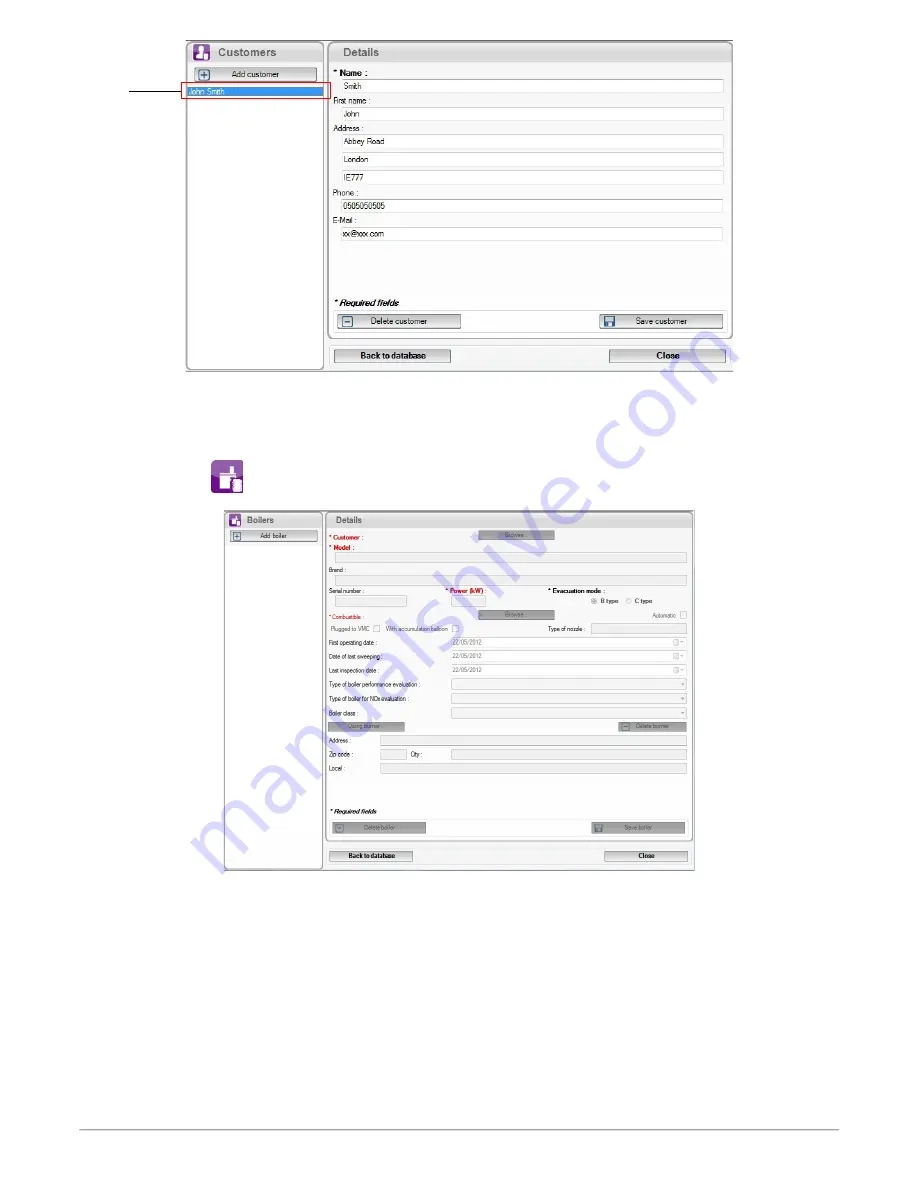
➢
Repeat this procedure to add others customers.
➢
Click on
“Close”
button to close the window or on the
“Back to database”
button to go to the total database.
5.2. Use the boilers database
Each customer can have several boilers.
➢
Click on button
on the toolbar or click on
“Database”
menu then on
“Boilers”
.
The following window opens.
Every fields (brand, model …) are inaccessible and
“Browse”
button is inactive.
➢
Click on
“Add boiler”
button.
Fields become accessible and
“Browse”
button is active.
➢
Click on
“Browse”
button in front
“Customer”
to link the boiler to a customer.
➢
Fill in
“Model”
and
“Brand”
fields
(compulsory fields).
➢
Click on
“Browse”
button in front of
“Combustible”
and select the type of combustible of the boiler.
15 types de combustible are pre-programmed. If the type of combustible used by the boiler is not in the list, click on
“Add combustible”
button, fill in fields, click on
“Save this combustible”
button then click
“Select combustible”
button.
➢
Click on
“Save boiler”
button.
This created boiler appears
below the
“Add boiler”
button.
Use the different databases
45
Created
customer
netzerotools.com
netzerotools.com






















