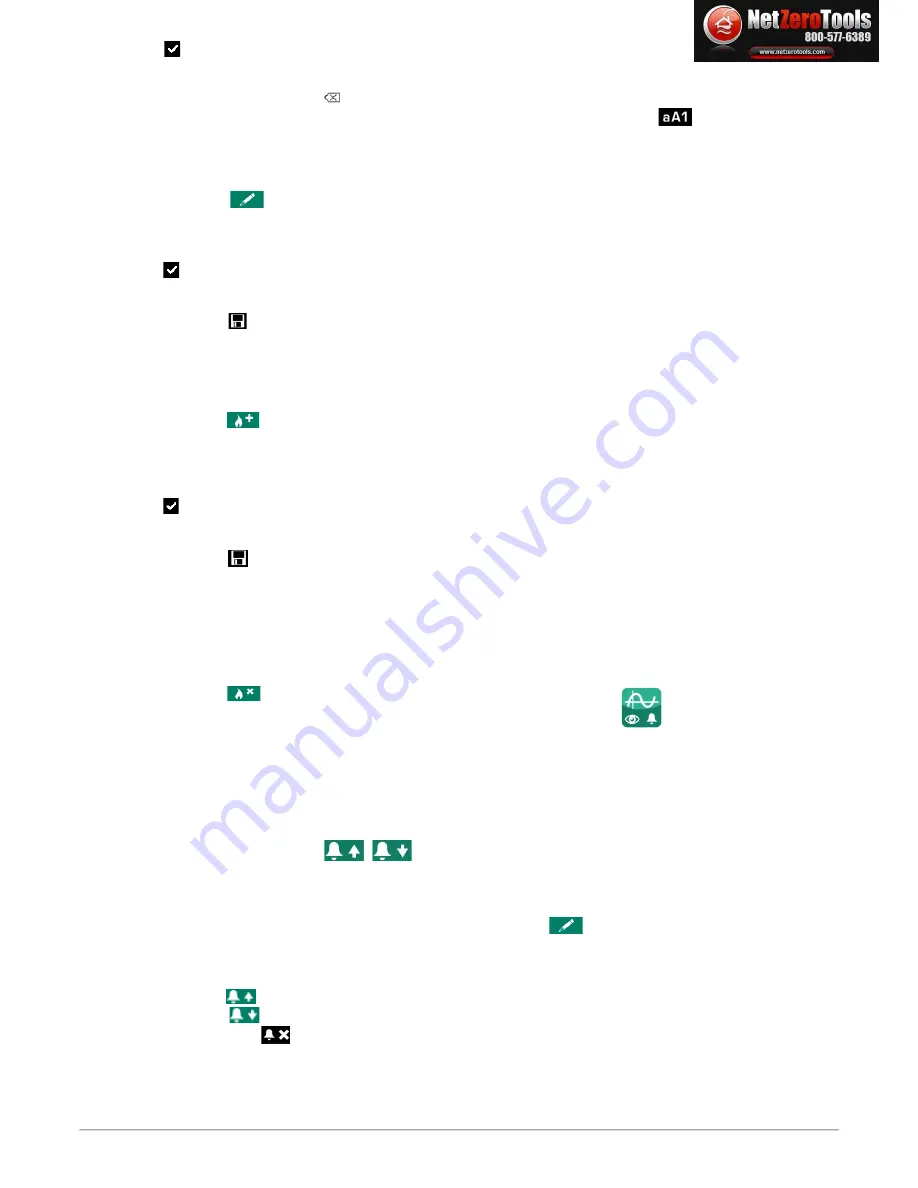
➢
Press
to validate the new coefficient or
Esc
to cancel.
Screen backs to the list of combustible.
•
To erase a number : press function key
•
To go from lower-case keyboard to upper-case keyboard then to numeric keyboard : press the function key
.
It is also possible to modify the name of a combustible and its type of energy (Solid, liquid or gas) :
“Settings > Combustibles”
screen is displayed.
➢
Go to the combustible to modify with the rotative button.
➢
Press function key
.
➢
Press
OK
on
“Name”
line.
The keyboard appears.
➢
Enter the name of the combustible with the rotative button and press
OK
to validate.
➢
Press
to validate the name of the combustible.
➢
Press
OK
on
“Energy”
line.
➢
Select the type of energy for the combustible : solid, liquid or gas then press
OK
.
➢
Press function key
to save the modifications.
Screen backs to the list of combustible with the added modifications.
4.2.2. Add a combustible
Up to 5 combustibles can be added in the instrument's memory :
“Settings > Combustibles”
screen is displayed.
➢
Press function key
.
“
Add combustible”
screen is displayed.
➢
Press
OK
.
The keyboard appears.
➢
Enter the name of the combustible with the rotative button and press
OK
to validate.
➢
Press
to validate the name of the new combustible.
➢
Go to
“Energy”
line with the rotative button and press
OK
.
➢
Select
“Solid”
,
“Liquid”
or
“Gas”
with the rotative button and press
OK
.
➢
Press function key
to save the new combustible.
Screen backs to the list of combustible. The new combustible in well on the list in last position.
Every coefficient of the new combustible are set at 0.
➢
Follow the procedure of modification of combustible coefficients above-mentionned to add them.
4.2.3. Delete a combustible
“Settings > Combustibles”
screen is displayed.
➢
Go to the combustible to delete with the rotative button.
➢
Press function key
.
4.3. Set the alarms, measurement units and CO protection
It is possible to activate an alarm for each measurement parameter. This alarm can be
rising
(the alarm of the instrument is activated when the
measured value exceeds the defined threshold) or
falling
( the alarm of the instrument is activated when the measured value is below the defined
threshold).
It is possible to set an alarm for the following parameters :
•
O
2
, CO, CH
4
, CO
2
, Qs (losses), λ (Excess air), ηt (lower efficiency), ηs (higher efficiency), Tf (flue gas temperature), Ta (ambient
temperature), Td (dewpoint temperature), ΔP (differential pressure), Draft
4.3.1. Set the alarms
“Settings”
menu is displayed.
➢
Go to
“Measurement”
with the rotative button then press
OK
.
➢
Press
OK
on
“Alarms”
line.
➢
Go to the parameter to modify with the rotative button then press the function key
.
The edge (rising or falling) and the threshold of the selected parameter are displayed.
➢
Go to
“Edge”
line
with the rotative button then press
OK
.
➢
Select the type of alarm with the rotative button :
•
Rising edge :
•
Falling edge :
•
Deactivated alarm :
➢
Press
OK
.
➢
Go to
“Threshold”
line then press
OK
The keyboard appears.
Set the different parameters of the analyser
17
netzerotools.com
netzerotools.com






























