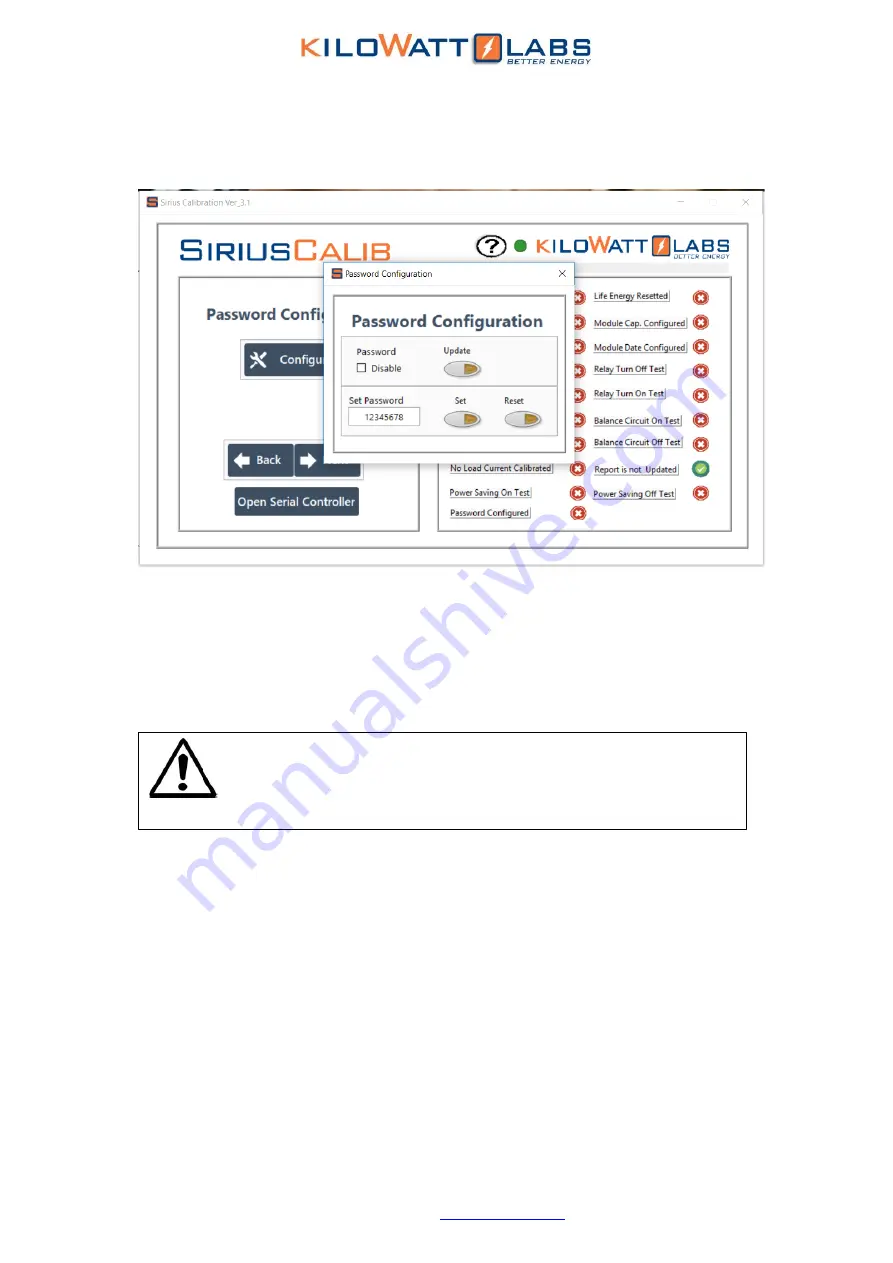
Sirius Capacitor Module
–
User Manual
Model Number - 3550-48-B-1.7C-M-SD-A-L-19G
This manual is subject to change without notice and at the sole discretion of Kilowatt Labs, Inc.
Kilowatt Labs, Inc. |
24
→
When you click on
Configure
button, another dialog box will appear as shown below.
→
If you want to Enable/Disable the password, click on the check box and click on the
update
button.
→
If you want to set password, enter your desired password and click on the
Set
button.
→
In case you forget your password, click on the
Reset
button to set the password.
5.3
Software Configuration:
To configure Sirius VIEW application, please follow the steps below.
1.
Install the Sirius VIEW application on your system.
2.
Connect the USB cable to the COMM connector USB slot to start communication and monitoring.
3.
Turn on the Sirius Module by pressing the fault reset button on front panel.
4.
Wait till the LCD screen on the Module displays initial values.
5.
Double click on the Sirius VIEW application to execute it.
6.
When the Log-In appears
,
enter the default username and password as shown below.
Default Username: admin
NOTE!
The password should always be in 8 digits.






























