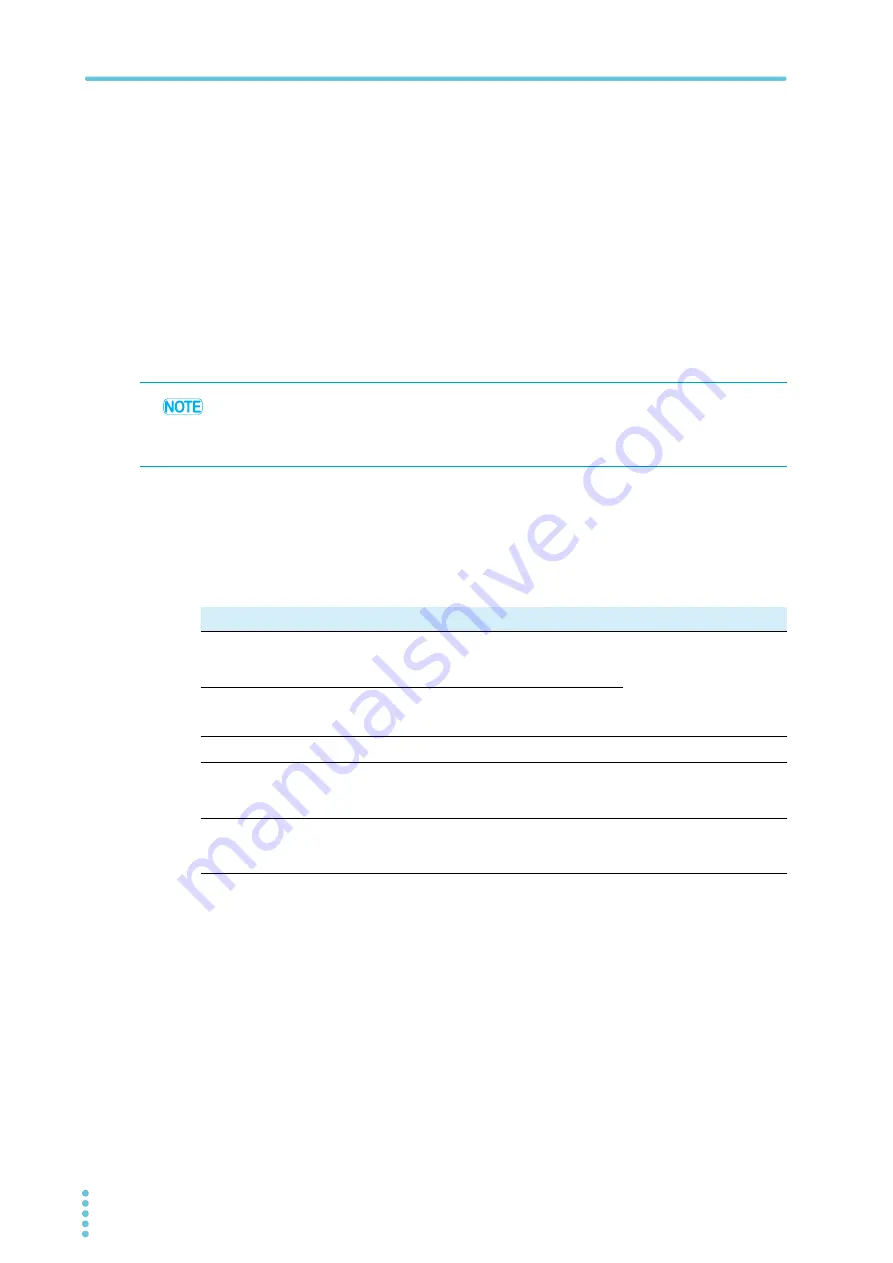
12
PAV LAN
LAN Connection
2. Network Connection
Changing the IP address
You can change all four numbers (octets) of the IP address from the front panel. An IP
address has four numbers (e.g., 10.97.4.4). Set each number in the range of 1 to 254.
5
Turn the CURRENT knob.
You can change the IP address.
6
Press the CURRENT knob.
The IP address is confirmed.
The voltmeter shows “
LAn
”, and the ammeter shows “
HOLd
” for about 1 second.
If the address that you want to assign is already used by another device, the front
panel LED blinks, and the address returns to the original value.
Press any key to stop the blinking.
IP address explained
Network connection is possible by assigning an IP address to the PAV. An IP address is a
group of four numbers delimited by periods. The following three modes are available for IP
address assignment: DHCP, auto IP, and static (fixed) IP.
• If you change the IP address from the front panel or by performing the procedure on the
Modify page on the Configure tab of the LAN page on the webpage, the PAV’s IP address
becomes static (fixed).
• In this case, address assignment through DHCP and auto IP are invalid.
Item
DHCP
Auto IP
Static (fixed) IP
Mode
setting
After a LAN reset, set to
DHCP.
If a DHCP server is not
available, after a LAN
reset, set to auto IP.
Set using the Modify
page on the Configure
tab of the LAN page on
the webpage or through
IP1 to IP4 address on
the front panel.
Assignment
Network server assign-
ment.
PAV self-assignment.
Range
No limitation.
169.254.xxx.xxx
No limitation.
Valid period
Changes when many
devices are connected
to the DHCP server.
Fixed as long as there is
no address overlapping.
Always fixed.
Address
overlapping
Address overlapping is
prohibited by the DHCP
server.
Automatically obtains a
different IP address.
The LAN status indica-
tor LED and front panel
LED blink.



























