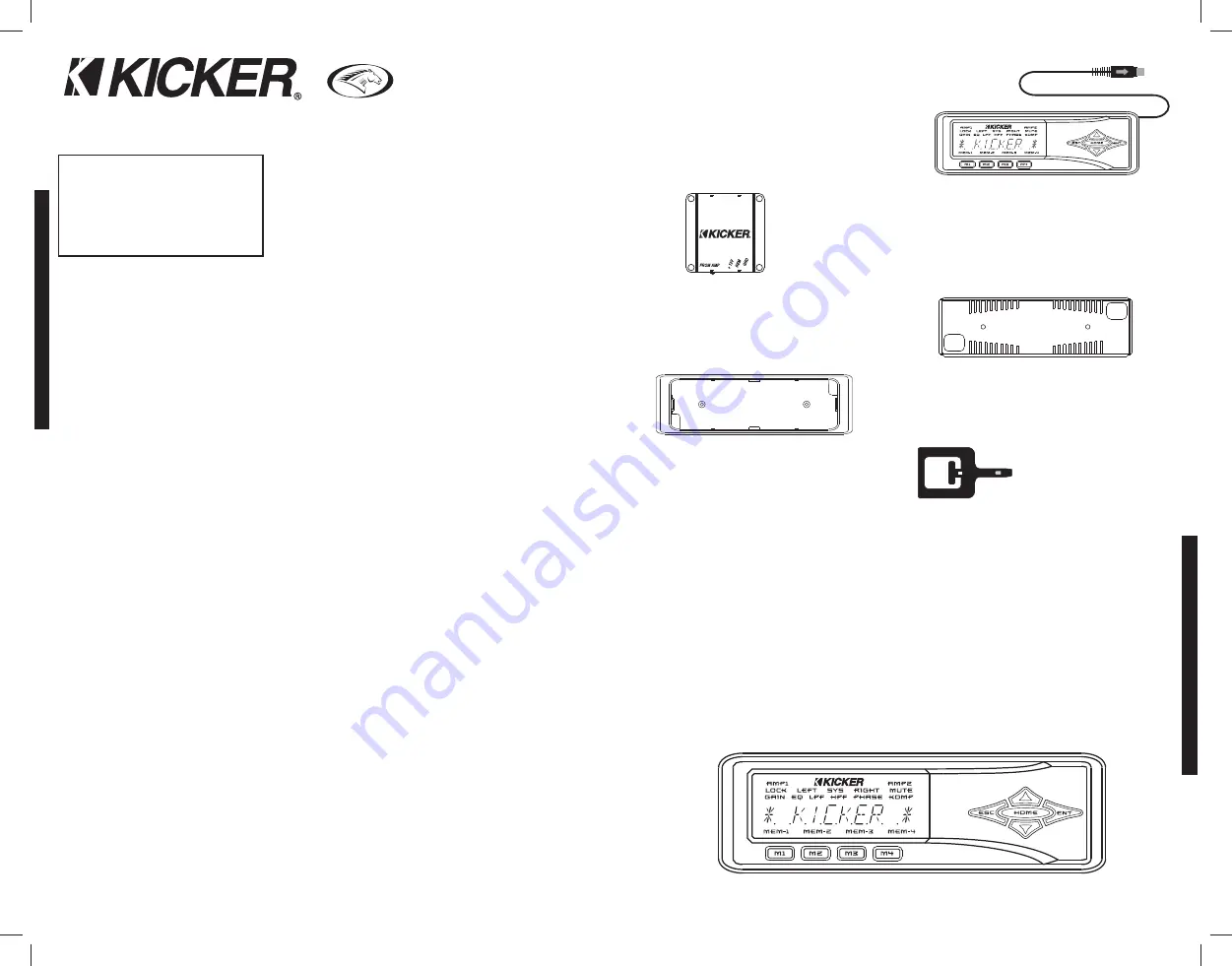
WX
RC
REMOTE
CONTROL
Authorized Kicker Dealer:
Purchase Date:
Model Number:
__________________________
__________________________
__________________________
2
WX
RC
WX
RC
R
emote
C
ontrol
WX
RC
R
emote
C
ontrol
O
wner’s
M
anual
Congratulations on your
KICKER purchase!
Please record your purchase
information and keep your sales
receipt for validation of warranty.
3
INCLUDED
COMPONENTS
FEA
TURES
The WXRC is a component we envisioned from the start to compliment your KICKER Warhorse
amplifier. That is why all Warhorse amplifiers have been built from day one with the ability to be
controlled remotely...and now you have the tool to do so, the WXRC. The WXRC gives you complete
access to up to 16 KICKER Warhorse amplifiers and incorporates the latest in microprocessor
technology which allows you to group and control each Warhorse amplifier in your system. The WXRC
puts all of your amplifier controls at your fingertips from the driver’s seat...plus a whole lot more! Please
read this manual so you have a thorough understanding of the capabilities, installation and operation of
your WXRC.
Features
Model:
WX
RC
ISIS Display
Indicate Status & Input Settings
ISIS is a VFD (Vacuum Fluorescent Display),
5-way soft-touch keypad and 4 memory
presets that allows you to view any current
settings and make changes to your WXRC
and the connected amplifiers.
WXRC Name
The name of the WXRC is
displayed in the default screen scrolling menu.
Name is ‘WXRC’ by default but can be
changed by you to any name using up to 10
characters.
Digital Remote Volume Control (DRVC)
Allows instant control of the output level of
selected amplifiers. The current setting of the
digital remote volume control is displayed in
the default screen scrolling menu.
Number Of Units Under WXRC Control
The number of amplifiers currently being
controlled by the WXRC is displayed in the
default screen scrolling menu.
Real Time Calendar & Clock
The WXRC is
capable of displaying the current date and
time and is user adjustable.
Amplifier Temperature Display
Selected
amplifier’s current temperature is displayed in
the default screen scrolling menu.
Amplifier Voltage Display
Selected amplifier’s
current voltage is displayed in the default
screen scrolling menu.
Amplifier Adjustment
Allows you to
individually select and adjust any setting on
any amplifier controlled by the WXRC.
Amplifier Grouping & Group Adjustment
Allows you to build groups of amplifiers which
can then share similar settings and be
adjusted all at once.
WXRC Setup
Allows you to setup and adjust
many options for the WXRC like ISIS display
brightness, lock codes, amp names, memory
names, etc. See details further in the manual.
Security Mode
Allows you to ‘Lock’ and
‘Unlock’ your WXRC and connected WX
amplifiers to prevent un-authorized
adjustments.
Global Memory Presets
Allows you to store
and recall up to 4 memory settings for all
amplifiers connected to the WXRC.
DIN Sized Control Head
The controller for
the WXRC is very thin and includes hardware
to be mounted in a standard DIN sized
opening.
Included Parts and Components
WXRC Co
ntr
o
l
H
ea
d
This is the DIN sized unit
used to control the WXRC and your WX amplifiers. It
includes an attached 1 meter long 4-pin DIN cable.
This cable is also referred to as a PS2 cable and
you can use an extension (Male to Female) cable to
lengthen the cable if required (not included).
TO WXRC
WXRC I
nter
f
a
c
e
Box
This small enclosure provides the
power connections for the WXRC as well as being the
communication bridge between the Control Head and your
WX Series amplifiers.
M
etal
D
IN Mou
nting
C
age
This cage is designed to
mount into a standard DIN sized opening and provide
a solid mounting for your WXRC.
P
lasti
c Co
s
m
eti
c T
ri
m R
ing
This ring trims out the
DIN Mounting Cage and provides a professional
finished look to your install.
X
2
R-Too
l
Tool used to assist in removing the
WXRC Control Head from the Plastic Cosmetic
Trim Ring.
Mou
nting
H
ar
d
ware
Includes Four (4) sheet metal screws for mounting the Interface Box and two (2)
M3 flathead screws to mount the Cosmetic Trim Ring to the DIN Mounting Cage. Four (4) rubber
mounting washers are included to protect the mounting flange on the Interface Box.
T
w
o (
2
) 4-p
in
D
IN N
etw
o
r
k C
a
b
les
are included. One 5-Meter Cable to connect your interface box to
your first Warhorse amplifier and additional 2-meter cable to connect additional Warhorse amplifiers to
the WXRC Communications Network.
ISIS (Indicate Status & Input Settings) System
The ISIS (Indicate Status & Input Settings) system consists of the
VF
D
(V
a
cuum F
l
uo
res
c
ent
Dis
p
la
y)
and nine soft touch buttons that make up the
K
e
yp
a
d
. The ISIS allows you to view and adjust the
settings of your WXRC and all of the WX Series amplifiers connected to it.
Summary of Contents for 08WXRC
Page 1: ...WX WARHORSEREMOTECONTROL WXRC...
Page 21: ...2008 Stillwater Designs...


































