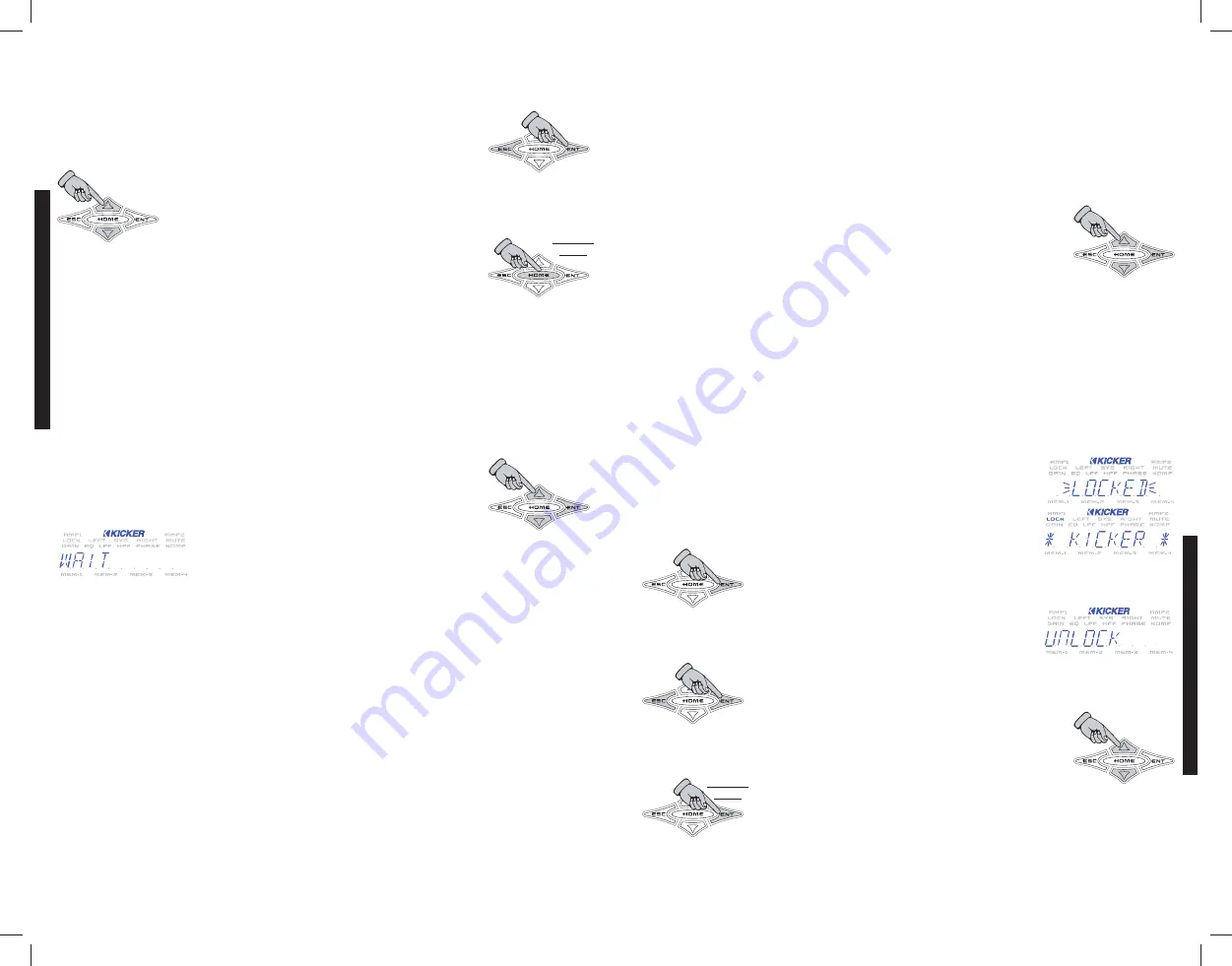
LOCK CODE
M
ME
EN
NU
U - Here you can change the default security lock code used for the WXRC
Security function. This code is used to unlock the WXRC after it has been locked to prevent
un-authorized use. The default lock code is
123
.
Use the
and
keys to
move the blinking cursor left or right to
select which
character you want to change.
Use the
and
keys to change the selected character.
(
A B C
...
1 2 3
...etc.)
When you are finished press and hold the
key for 1.5 seconds to save
your new security lock code. You are now back in the WXRC SETUP menu.
NOTE:
Please write down your lock code and keep it in a safe place. If you lock the WXRC you will
need this code to un-lock the unit. If you have lost your lock code you will have to ask a KICKER tech
what magic he may be able to work for you.
RESET WXRC
M
ME
EN
NU
U - Sometimes things just go wacky and the only way to fix things is to start
fresh. Or perhaps you just want to start with a clean new slate. Either way, RESET WXRC works for us.
The WXRC is designed to handle the automotive electrical system and all its wonderful peculiarities but
extreme low voltage conditions in your car, jump starting, voltage spikes, etc. could cause glitches or
errors in your WXRC settings. If this ever happens here is where you can fix it.
Use the
or
arrow keys to select
SKIP RESEt
or
DO RESET
and press the
key to select.
The WXRC will perform a complete reset back to factory defaults...
P
PR
RE
ES
SS
S
&
&
H
HO
OL
LD
D
WX
RC
REMOTE
CONTROL
WXRC SETUP
WXRC
SETUP
31
3
0
WXRC Security
SECURITY
M
ME
EN
NU
U - Want to keep your friends from adjusting your system to their tastes instead of
yours? The WXRC lets you do it! Here you get to lock out the controls and prevent tampering with your
system settings.
When the WXRC is locked down you will still see all of the DEFAULT menu items scrolling through the
display, you can freeze and un-freeze the scrolling and you can adjust the Digital Remote Volume
Control. These are the only controls accessible when the WXRC is locked.
Use the
or
arrow keys to scroll through the selections and press
the
key to select.
DON’T LOCK
does just that. It skips the entire locking function and returns to the MAIN menu.
LOCK WXRC
locks out all the WXRC controls.
UNLOCK
unlocks the controls on all WX Series amplifiers connected to the WXRC.
If you select any of the Lock functions, the WXRC will flash LOCKED in the display to verify the lock has
completed successfully.
Once the WXRC is locked it will return to the DEFAULT menu and the
LOCK
indicator will be lit in the ISIS display.
From the DEFAULT menu press the
key to unlock the WXRC.
The display will show
UNLOCK
. Press the
key
again to enter the UNLOCK menu and enter your code.
Use the
and
keys to move the blinking cursor left or right to
select which character you want to change.
Use the
and
keys to change the selected
character.
(
A B C
...
1 2 3
...etc.)
When you are finished press and hold the
key for
1.5 seconds to enter your unlock code.
If the code is correct the WXRC will unlock and return to the MAIN menu. If this did
not happen, then read on...
P
PR
RE
ES
SS
S
&
&
H
HO
OL
LD
D
Summary of Contents for 08WXRC
Page 1: ...WX WARHORSEREMOTECONTROL WXRC...
Page 21: ...2008 Stillwater Designs...




















