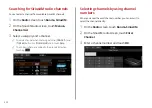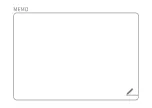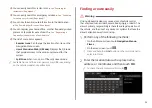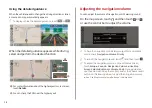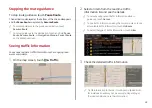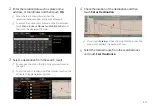4-8
j
When two Bluetooth audio devices are connected to the
system, select a device to play music.
k
The list of menu items appears.
Media Sources
: Opens the media selection window.
Sound Settings
: Can configure system sound settings.
>
See
Configuring the sound settings
Change Device
: Find and connect other Bluetooth
devices.
User's Manual on Web (QR Code)
: Displays the QR code
that provides access to the online user manual for the
system.
Split Screen
: Can turn on or off the split screen mode.
A
A
The screen may differ depending on the vehicle model and
specifications.
A
A
The sound effect settings button may appear on the screen
depending on the amp specifications.
Pause/Resume
You can pause or resume playback of a Bluetooth audio file.
On the Bluetooth audio playback screen, touch
or
.
Bluetooth audio playback screen
The media player runs when you play a music file from a
connected audio device via Bluetooth.
a
k
c
d
e
f
g
j
h
i
b
a
Returns to the previous step.
b
Name of the connected Bluetooth device
c
Displays the information of the current music.
d
Restart playing the current file or play the previous file.
e
Can pause or resume playback.
f
Can play the next file.
g
Can see the duration of the playing song and the current
playback position.
h
Find and connect other Bluetooth devices.
i
Moves to the music list screen.
A
A
The list of Bluetooth audio files may not appear
depending on the connected device or app.
Summary of Contents for ATBA0HCAN
Page 1: ...CAR INFOTAINMENT SYSTEM QUICK REFERENCE GUIDE ATBA0HYAN ATBA0HCAN ATBA3HCAN BK7 5Wide...
Page 24: ......
Page 38: ......
Page 61: ...03 Radio Listening to the radio Listening to HD Radio Listening to SiriusXM radio...
Page 72: ......
Page 73: ...04 Media Using media...
Page 139: ...07 Voice functions Voice recognition Using the Siri Eyes Free Voice Memo...
Page 160: ......
Page 161: ...08 UVO service Running the UVO UVO...
Page 170: ......
Page 233: ......
Page 234: ......