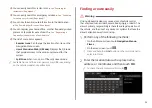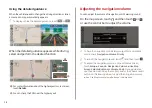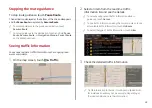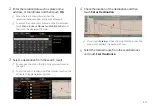5-7
j
Displays quick menu items that can be used during guidance.
k
Can cancel the route guidance.
>
See
l
Displays the remaining distance to the destination and
the estimated time of arrival. For more details, touch the
information item.
m
Displays or hides the detailed guidance.
n
You can see the system information on the map. (It can
display up to two items.)
Traffic information (with an icon if there is no HD data
reception)
Bluetooth connection status
o
Check the range you can drive with the current amount of
battery (EV only).
A
A
The screen may differ depending on the vehicle model and
specifications.
a
Displays the Home screen.
b
Used to change the map display mode.
(
Heading Up
): Rotates the map depending on the
travel direction.
(
North Up
): Displays the map with the north fixed at
the top.
(
3D Map
): Rotates the map depending on the travel
direction for 3D view.
c
You can adjust the volume of navigation or GPS warning
sound.
d
Zooms in the map.
e
The scale of the map automatically changes.
f
Zooms out the map.
g
Displays the point to change the driving direction.
h
Displays the next point to change the driving direction.
i
Displays the lanes in different colors.
Orange: Recommended lane
White: Available lane
Gray: Unavailable lane
Summary of Contents for ATBA0HCAN
Page 1: ...CAR INFOTAINMENT SYSTEM QUICK REFERENCE GUIDE ATBA0HYAN ATBA0HCAN ATBA3HCAN BK7 5Wide...
Page 24: ......
Page 38: ......
Page 61: ...03 Radio Listening to the radio Listening to HD Radio Listening to SiriusXM radio...
Page 72: ......
Page 73: ...04 Media Using media...
Page 139: ...07 Voice functions Voice recognition Using the Siri Eyes Free Voice Memo...
Page 160: ......
Page 161: ...08 UVO service Running the UVO UVO...
Page 170: ......
Page 233: ......
Page 234: ......