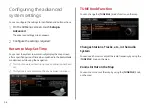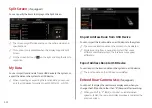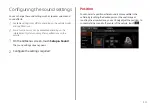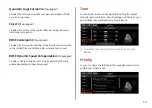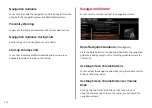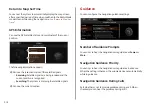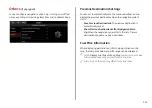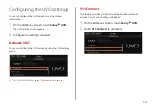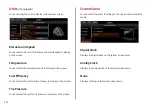9-21
Detailed Guidance View
: You can set to display detailed
information on the Map screen, such as moving directions
and lane change.
Speed Limits
: Sets whether or not to display the speed limits
on the screen.
Map Auto-scale Settings
You can set the scales for each vehicle speed zone.
A
A
For example, when you select “100 m” for the “21–50 km/h”
zone and “200 m” for the “51–80 km/h” zone, the unit interval
for the map scale on the navigation screen becomes 100
m when the vehicle speed is 50 km/h and 200 m when the
vehicle speed is 51 km/h.
Return to Map: Set Time
You can set the system to automatically display the map screen
after a specified period of time when switched to the Radio/Media
mode screen while using the navigation.
>
See “Return to Map: Set
A
A
This function works while driving once a destination has been
set.
A
A
This feature is not available on the phone projection screen.
Auto Re-center Map
You can set the system to automatically display the current
position when the specified period of time elapses after changing
to another position on the map.
Display Traffic
: Displays nearby traffic information on the
map.
3D Buildings
: Displays major buildings on the map in
three dimensions.
Auto-scale
: Automatically changes the scale of the map.
POI Display
: You can specify the icon type to display nearby
places on the map.
A
A
Touch on the right side of Gas/LPG Station to select display
options for fuel prices.
Gas and LPG stations on the Map screen will also show their
fuel prices if they are lower than the set price.
Select
Display Fuel Price Info on Map
to view
recommended fuel prices based on the prices offered in
the area.
Fuel prices on the map may differ from actual ones.
Information
You can specify the information to display on the navigation map
screen while driving.
Route Guide Line
: Used to display the route guide line in
different colors depending on the traffic conditions. To display
the route color with a fixed one, uncheck
Show Traffic Colors
on Route
and select a color.
Vehicle Symbol
: You can specify the icon type to display your
current location on the map.
Show Vehicle Speed
: Displays the vehicle speed on the map.
Summary of Contents for ATBA0HCAN
Page 1: ...CAR INFOTAINMENT SYSTEM QUICK REFERENCE GUIDE ATBA0HYAN ATBA0HCAN ATBA3HCAN BK7 5Wide...
Page 24: ......
Page 38: ......
Page 61: ...03 Radio Listening to the radio Listening to HD Radio Listening to SiriusXM radio...
Page 72: ......
Page 73: ...04 Media Using media...
Page 139: ...07 Voice functions Voice recognition Using the Siri Eyes Free Voice Memo...
Page 160: ......
Page 161: ...08 UVO service Running the UVO UVO...
Page 170: ......
Page 233: ......
Page 234: ......