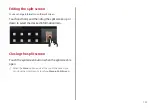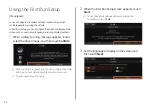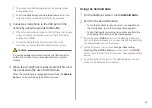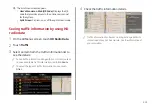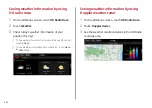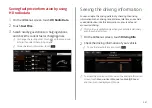2-9
a
Moving direction lines (yellow)
Displays the vehicle’s moving direction based on the
steering angle.
b
Neutral steering lines (blue)
Displays the moving direction if you reverse the vehicle in
neutral. Noting these lines, you can determine whether
the vehicle is stopped in correct direction and the
distances to the neighboring vehicles are adequate.
c
Collision warning lines (red)
Used to prevent collision.
d
Rear top view button
(if equipped)
Touch the button to display the rear top view.
e
Parking distance warning
(if equipped)
Depending on the distance to obstacles, the warning
color and alert sound change along with the level (1/2/3)
to notify of the distance.
f
Camera image adjustment
Used to adjust the brightness and contrast of camera
images.
g
Center
Used to initialize the brightness and contrast of camera
images.
Using the rear-view display
1
Press the “R” (Reverse) button shifter (or move the
shift lever to “R” in a previous vehicle model) with
the vehicle turned on.
The system automatically displays the rear view with parking
assist guidelines.
2
Safely park your vehicle, checking the rear view
and guidelines.
A
A
The example may differ from the actual screen display.
a
a
b
c
d
e
f
Type A
a
a
b
c
d
g
f
Type B
Summary of Contents for ATBA0HCAN
Page 1: ...CAR INFOTAINMENT SYSTEM QUICK REFERENCE GUIDE ATBA0HYAN ATBA0HCAN ATBA3HCAN BK7 5Wide...
Page 24: ......
Page 38: ......
Page 61: ...03 Radio Listening to the radio Listening to HD Radio Listening to SiriusXM radio...
Page 72: ......
Page 73: ...04 Media Using media...
Page 139: ...07 Voice functions Voice recognition Using the Siri Eyes Free Voice Memo...
Page 160: ......
Page 161: ...08 UVO service Running the UVO UVO...
Page 170: ......
Page 233: ......
Page 234: ......