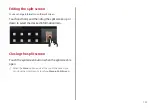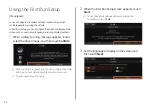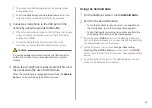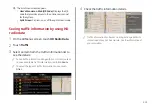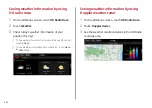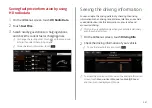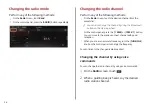2-12
Configuring the surround view monitor
settings
1
On the surround view screen, touch .
2
Select and then change the settings.
To select the information to appear on the video, touch
Display Contents
. (e.g. Top view parking guidance, rear
view parking guidance, parking distance warning).
To select the default view for top view monitoring, touch
Top View Default Mode
.
To select the default view for using the surround view
monitor function while driving, touch
Front View Default
Mode
.
Viewing the surround view while reversing
1
Press the “R” (Reverse) button shifter (or move the
shift lever to “R” in a previous vehicle model) with
the vehicle turned on.
The system displays the rear view of the vehicle.
A
A
The surround view monitor function is not available when
you change the shift position to “P” (Park).
2
Touch the icon to get a view in the desired
direction.
Icon
Description
Displays the rear wide view and top view (default).
Displays the zoom-in rear top view and top view.
Display the rear blind spot view and top view.
Used to adjust the brightness and contrast of the
camera images.
Displays the surround view settings.
Summary of Contents for ATBA0HCAN
Page 1: ...CAR INFOTAINMENT SYSTEM QUICK REFERENCE GUIDE ATBA0HYAN ATBA0HCAN ATBA3HCAN BK7 5Wide...
Page 24: ......
Page 38: ......
Page 61: ...03 Radio Listening to the radio Listening to HD Radio Listening to SiriusXM radio...
Page 72: ......
Page 73: ...04 Media Using media...
Page 139: ...07 Voice functions Voice recognition Using the Siri Eyes Free Voice Memo...
Page 160: ......
Page 161: ...08 UVO service Running the UVO UVO...
Page 170: ......
Page 233: ......
Page 234: ......