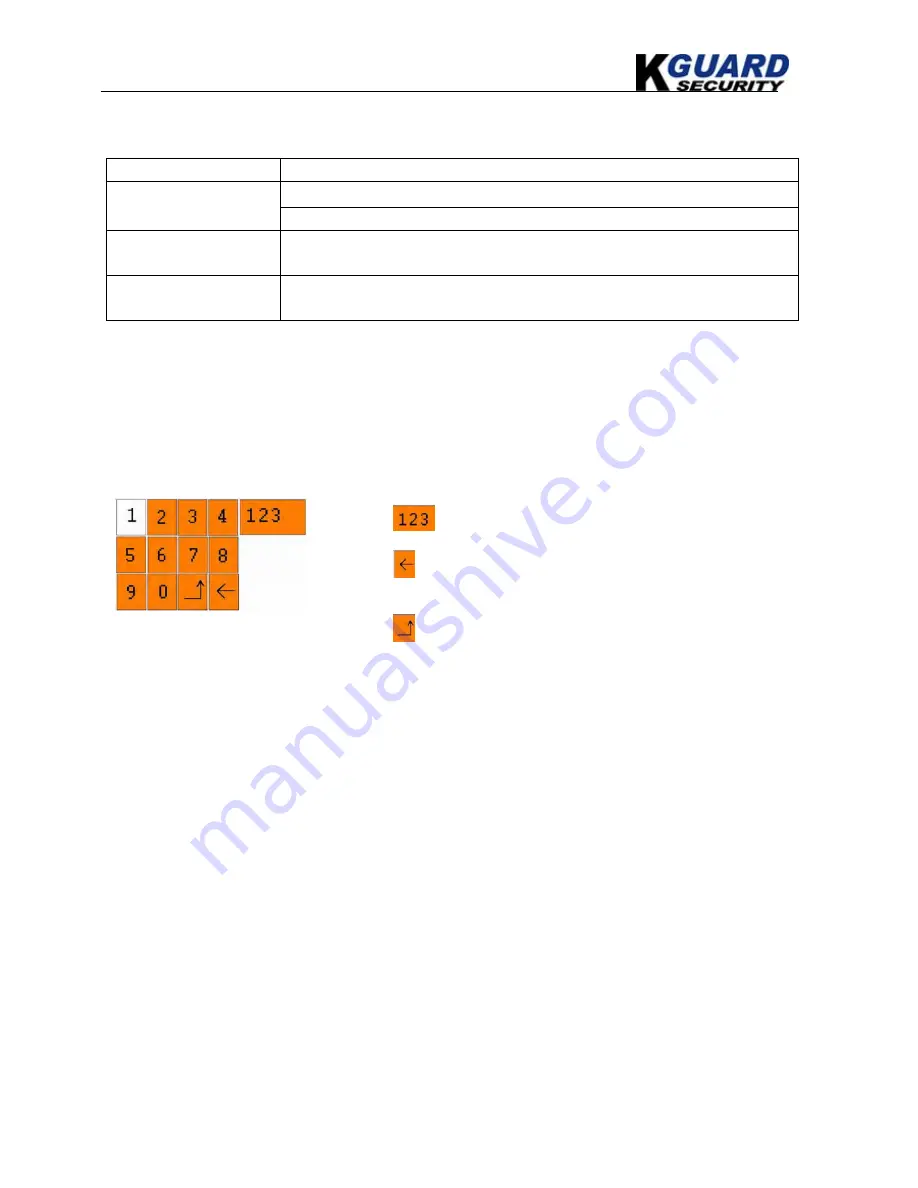
KGUARD Standalone DVR KG-SHA116 User Manual
6
www.kguardsecurity.com
2.4 Mouse Operation
You can use a mouse instead of front panel keys or remote control to navigate the operation of your DVR
Left button of Mouse
In OSD menu, click left button to select & edit
In live display mode, clicking right key will display pop-up menu bar
Right button of Mouse
In Main menu or sub menu mode, clicking right key will exit current menu.
Double-click Left button
of Mouse
double-click the live image of any channel for full screen display; by
double-clicking again, the display will return to display all cameras
Sliding Mouse
On motion mode, sliding mouse will select motion area; On [Color Setup] menu
mode, sliding mouse will adjust color control bar and volume control bar.
Using the Virtual Keyboard
When using the mouse, you can input certain values using the onscreen virtual keyboard.
You will need to use the Virtual Keyboard when entering your User ID and Password.
To use the Virtual Keyboard:
1.
Click on an option or field, such as the User ID and Password fields.
2.
Click
0~9
to enter the desired digit.
3.
Click
to switch between numerals, upper and lowercase letters,
and other characters (only for certain options)
4.
Click
to Backspace/Delete.
NOTE:
The buttons will turn from orange to white when you select
the button with the mouse cursor.
5.
Click
to enter/confirm and close the Virtual Keyboard.
























