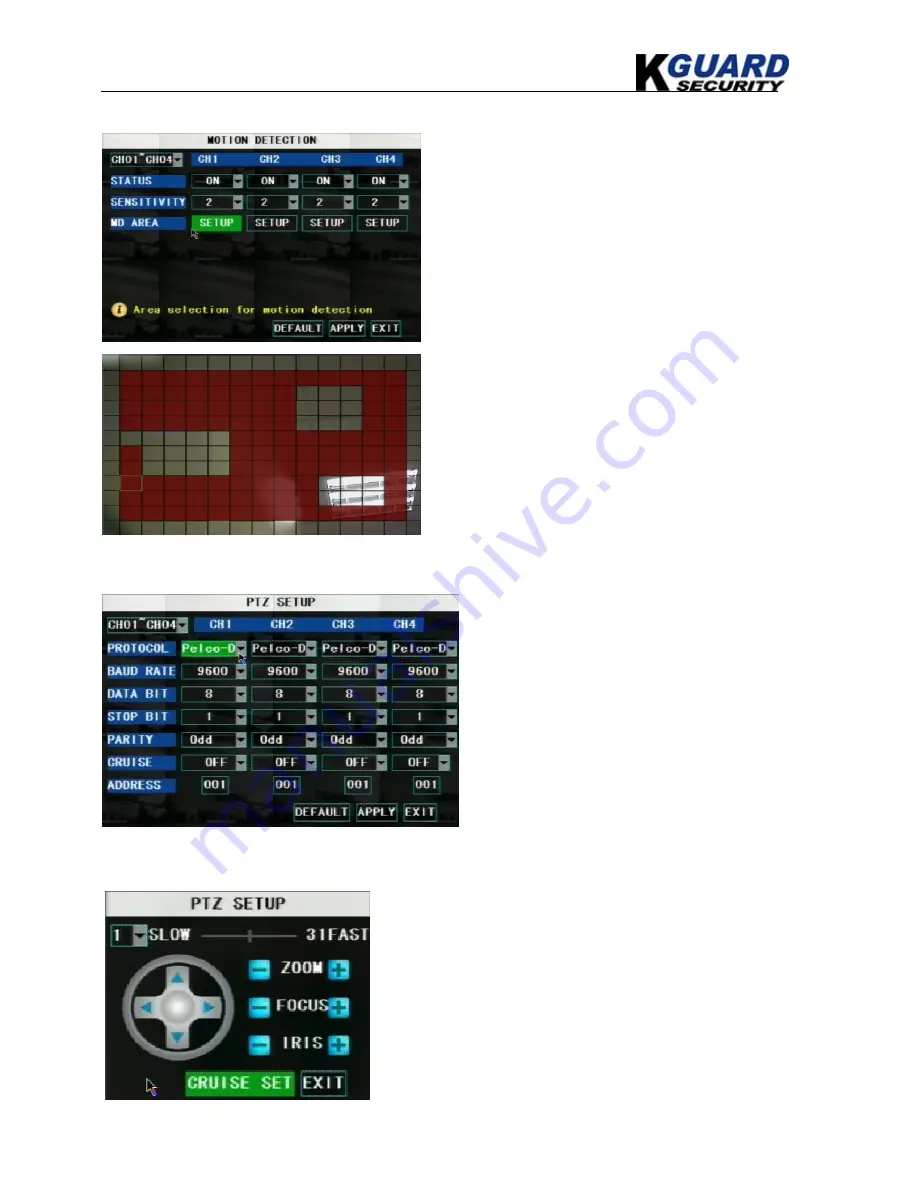
KGUARD Standalone DVR KG-SHA116 User Manual
17
www.kguardsecurity.com
5.2.4.3. Motion Detection Setup
5.2.4.4. PTZ Setup
5.2.4.5. PTZ Control
STATUS
: This option allows you enable motion
detection on the channels.
SENSITIVITY:
This option allows you to set
sensitivity level of motion detection from 1 to 4
with 4 being the most sensitive.
MD AREA
(motion detection area): Click this
button of the corresponding channel to select the
area you want to have motion detection. The
channel is separated into a 13*10 area. When any
movements in the selected area are detected,
recording or alarm will be triggered.
Red area: motion detection enabled
Transparent area: motion detection disabled
Select the channel you want to control and set
PTZ (Pan Tilt Zoom) protocol (Pelco-D or
Pelco-P), Baud Rate (1200, 2400, 4800, and
9600), Stop bit (1, 2), Parity Check (None,
Odd, Even Mark Space), Address Code and
Cruise status respectively. Please note the
above mentioned channel settings must match
the settings of the PTZ camera.
You can find the PTZ control menu on the pop-up menu bar
and open the PTZ control interface. You can click Z+ & Z-
keys to zoom In or out, click F+ & F- keys to control camera
focus and click I+ & I- to adjust the focus point.






























