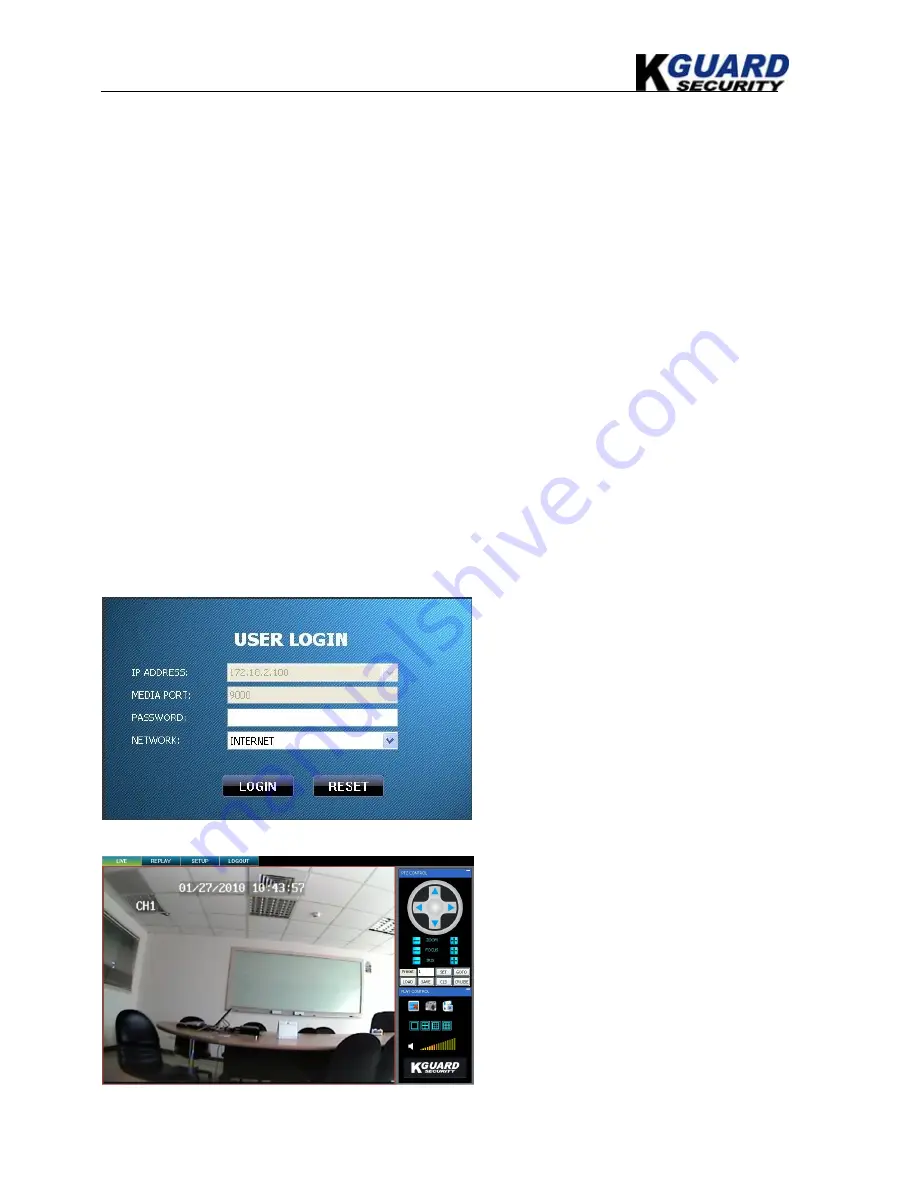
KGUARD Standalone DVR KG-SHA116 User Manual
26
www.kguardsecurity.com
after the ActiveX Control has been installed. Enabling all ActiveX controls put your computer at risk
of being attacked by computer virus.
6.1.2. Connect to DVR
To connect to the DVR from a remote computer, you would then open an Internet Explorer browser
window and enter the Internet IP of your router that you received by going to www.myipaddress.com.
If you get an error message “Program cannot load because the Publisher is unknown” or the program
is unsigned, then go to Internet Explorer --> Tools --> Internet Options, then click on the ADVANCED
tab on the top right. This will open the window in, scroll down to “Security”, and select on the options
to “Allow software to run or install even if the signature is invalid”, and “Allow Active Content to Run
Files on My Computer”.
Open Internet Explorer and enter the IP Address or DDNS address of your DVR. A pop-up will ask
you to install an ActiveX (plug-in) to your computer. Please confirm the download and install the
software.
Reminder:
If the ActiveX (plug-in) is not downloaded successfully, please check if your browser’s
safety level or firewall setting is set properly (as stated above). Please also make sure all of the setup
of your modem or router is setup properly.
6.1.2.1 IE Plug-in & Netviewer Interface
6.1.3. Control Network Access
Open the DVR IP address or DDNS
domain name with IE, or run the Netviewer
software, the LOGIN interface will load.
Input the login information, and then press
LOGIN button.
The default password is null.
After successfully Logged in, system will
open the live display interface and connect
to audio/video feed automatically.
You will be able to see the live images
transmitting from DVR.






























