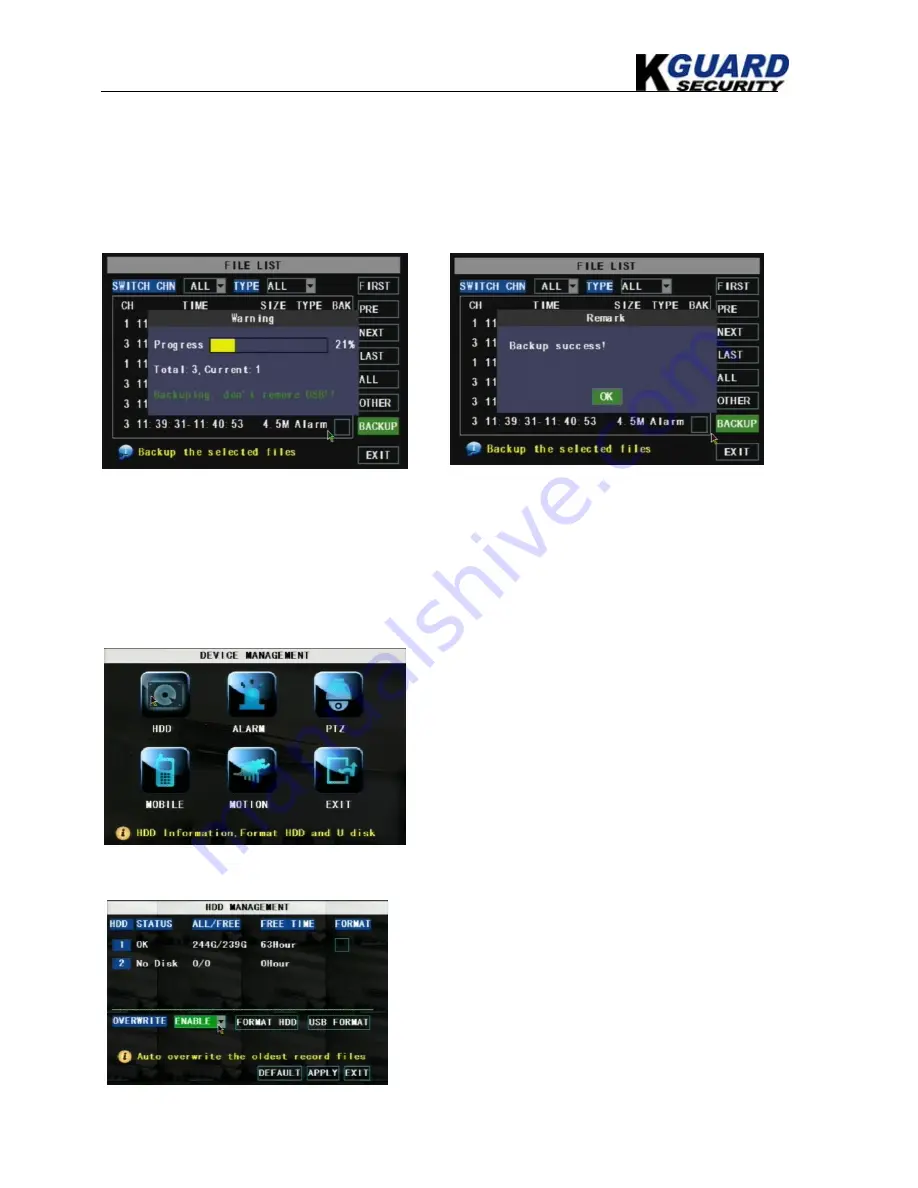
KGUARD Standalone DVR KG-SHA116 User Manual
14
www.kguardsecurity.com
5.2.3.3. Video Backup
1.
Insert your USB device (USB hard disk, USB thumb drive) into the bottom USB port on the rear
panel.
2.
Select one or more files
3.
Press BACKUP button on the menu.
NOTE: Do not remove your USB device during making backup.
Note:
Backup files will be in H.264 format, you can play them with Netviewer program, or convert
them to AVI format using the Netviewer program that comes with the DVR, so you can use any player
that supports AVI format. (Introduced on Chapter 6)
If your DVR comes with CD/DVD-RW, you can also burn the video into CD/DVD-ROM.
5.2.4 Device Management
5.2.4.1. HDD Management
You will see the HDD information here.
STATUS:
HDD working status
ALL/FREE:
HDD capacity
&
HDD free space
FREE TIME:
estimated recording length of the HDD free
space
OVERWRITE:
If you select DISABLE, DVR will stop
recoding when HDD is full; if you select ENABLE, DVR
will continuous record and cover the oldest data when
HDD is full.
Options in device management include
Hard drive, Alarm, PTZ control, Mobile
Phone Monitoring, and Motion Detection.






























