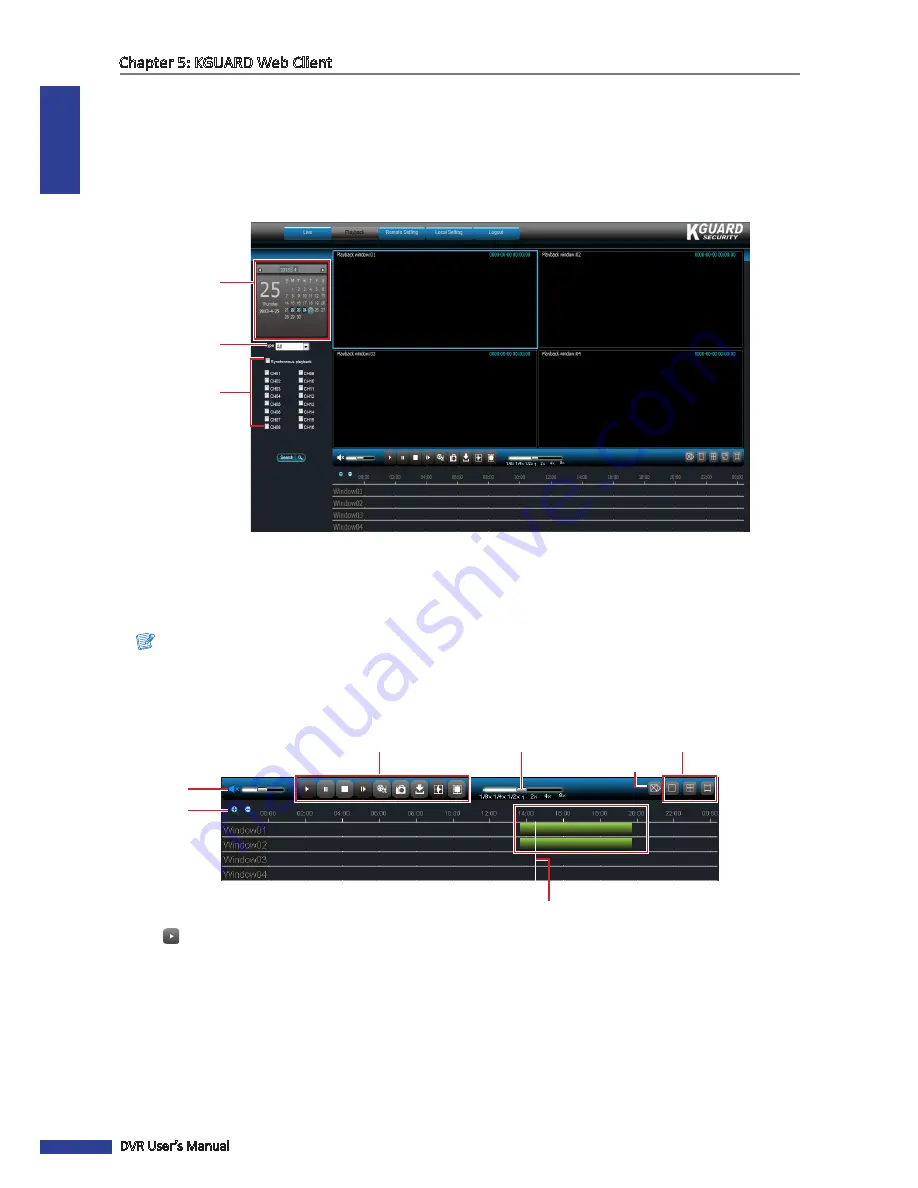
ENGLISH
Chapter 5: KGUARD Web Client
80
DVR User’s Manual
5.4 Searching and Playing Recorded Videos
You can remotely search, play, and download recorded videos.
5.4.1 Searching and Playing Videos
1
On the Main Menu, click
Playback
. The Playback screen appears.
1. Select date
2. Select video type
3. Select channel
2
Select a date from the calendar.
3
You can filter the search by recorded video type. Select the
Type
.
4
Check
Synchronous playback
to playback multiple channels at the same time.
Note:
You can only select up to 4 channels for simultaneous playback.
5
Select the channels that you want to search.
6
Click
Search
. Available recorded files are marked with green bars on the time line.
Zoom icons
Volume
Speed
Playback Controls
Screen Mode
Drag to jump to a time line.
Stop All Controls
7
Click
to play the recorded videos simultaneously.
8
Use the on-screen controls to manage the recorded videos.
« TIP »
• To jump to a time slot or fast-forward or rewind the playback, drag the white line across the green bars.
• Use the playback control buttons to pause/play and stop the playback.
• Drag the volume slider to adjust the volume.
• Click the zoom icons to zoom in or zoom out the time line.
•
Drag the speed slider to change the playback speed.
















































