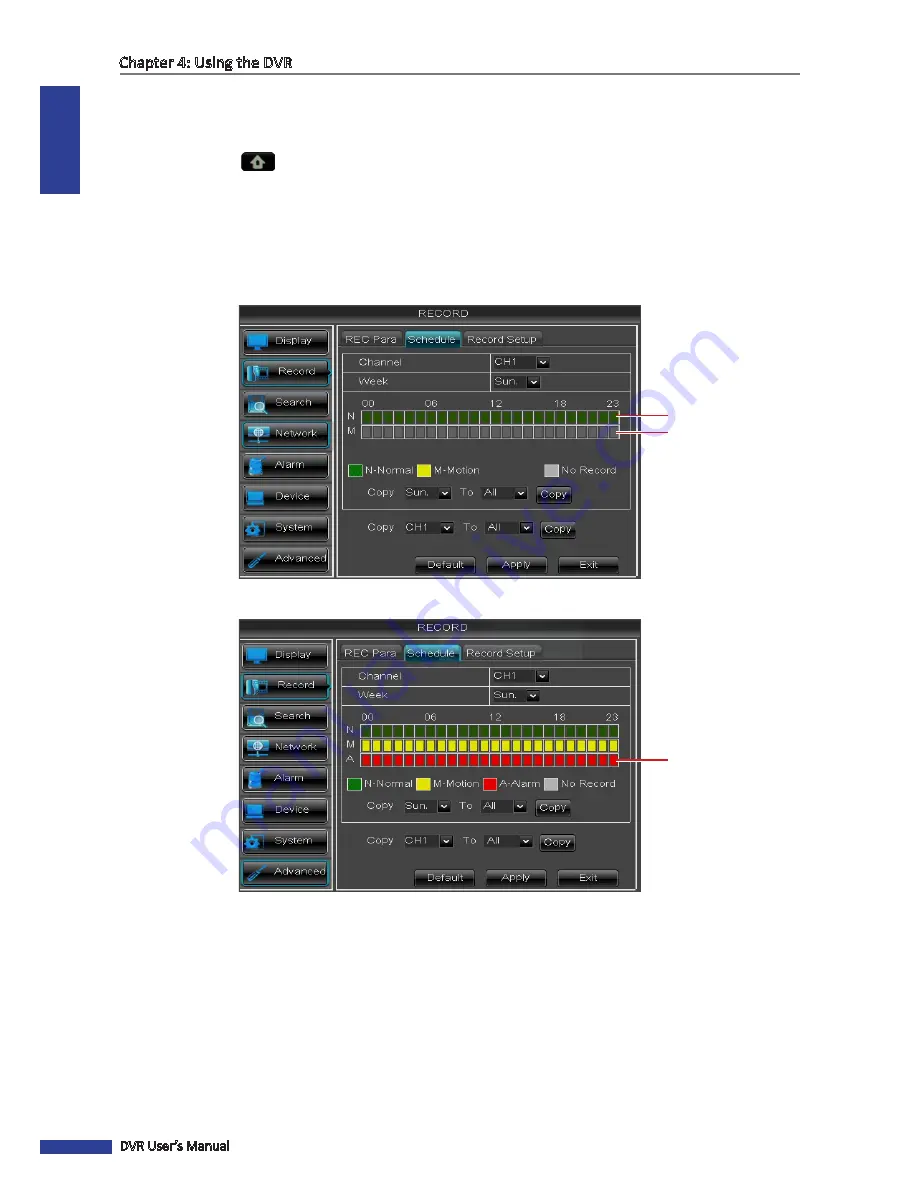
ENGLISH
Chapter 4: Using the DVR
44
DVR User’s Manual
4.2.2 Schedule Recording
1
In preview mode, right-click on the mouse to display the Pop-up menu.
2
Select
Main Menu
>
RECORD
, then select the
Schedule
tab.
3
On
Channel
, select the channel you want to set the schedule.
4
On
Week
, select the days of the week to implement the schedule.
5
The number labels on top of the grid indicates the time of the day. Click a box to mark the schedule.
(4-Channel/8-Channel Schedule)
Slot for Motion recording
Slot for Normal recording
(16-Channel Schedule)
Slot for Alarm recording
• Normal Recording
: When the time slot is marked green, the channel performs normal recording for that time
slot.
• Motion Recording
: When the time slot is marked yellow, the channel records only when motion is detected
during that time slot.
• Alarm Recording
(for 16-channel only): When the time slot is marked red, the channel records only when the
alarm is triggered during that time slot.
• No Record
: A time slot marked gray has no recording schedule.
6
To remove a marked schedule, click the box again. The box turns gray.






























