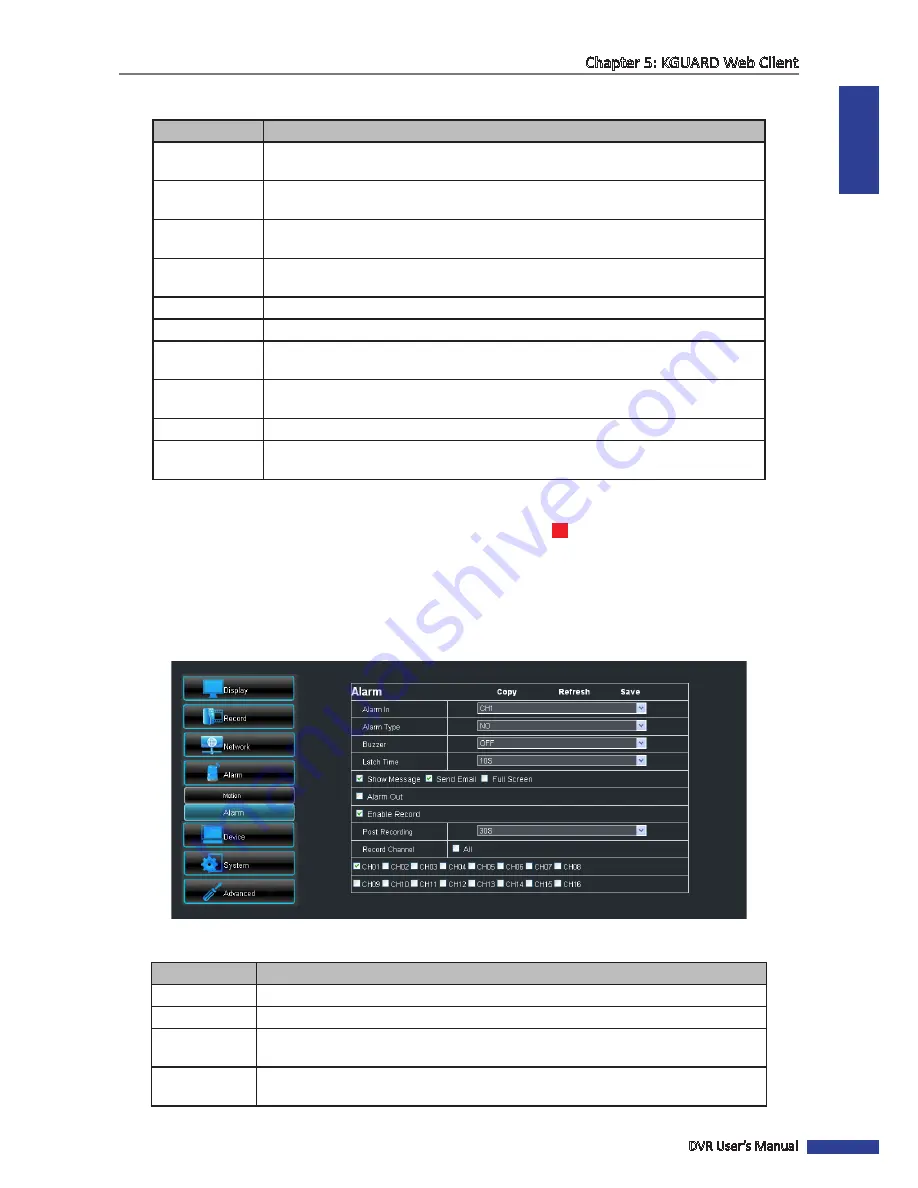
ENGLISH
Chapter 5: KGUARD Web Client
DVR User’s Manual
87
7
Modify the necessary settings:
Menu item
Description
Sensitivity
Select the motion detection sensitivity rate. Options are : 1~8, wherein “8” is the
most sensitive and “1” is the least sensitive.
Buzzer
Set the buzzer duration when motion is detected (Off/10 S/20 S/40 S/60 S).
To disable buzzer, select
Off
.
Full Screen
Check the box to enable this function. If this function is enabled and the alarm is
triggered, the corresponding channel will be displayed in full screen.
Alarm Out
If an alarm device is connected, check the box to make the device sound the alarm
when triggered.
Latch Time
Select the alarm sound duration (10S/20S/40S/60S) then check to apply the setting.
Enable Record
Check the box to enable the post recording option.
Post Recording
Select the post recording duration.
Enable Record
must be checked to use this
function.
Record Channel
Check the box to enable recording of all or selected channels once motion detection is
triggered. Then, select the channels to record.
Show Message
Check the box to display a message on screen when the alarm is triggered.
Send Email
Check to enable email alarm notification. If the function is enabled, the system will
send the alarm images to the specified email address.
8
To save the settings, click
Apply
at the bottom of the screen.
When motion detection is enabled on a channel, the motion detection icon
M
appears on the channel screen shown
on the monitor connected to the DVR.
Setting the Alarm Notification (16-Channel only)
1
On the Main Menu, click
Remote Setting
.
2
On the left panel, click
Alarm > Alarm
. The Alarm screen appears.
3
Modify the necessary settings:
Menu item
Description
Alarm In
Select the channel that will trigger the alarm.
Alarm Type
Select the alarm type:
NO
(Normal-Open),
NC
(Normal-Close), or
OFF
.
Buzzer
Set the buzzer duration when alarm is triggered (Off/10 S/20 S/40 S/60 S).
To disable the buzzer, select
Off
.
Latch Time
Select the alarm sound duration of the I/O alarm device (10S/20S/40S/60S) then check
to apply the setting to each alarm type.
Summary of Contents for BR1611P
Page 1: ...USER MANUAL BR1611P ...
















































