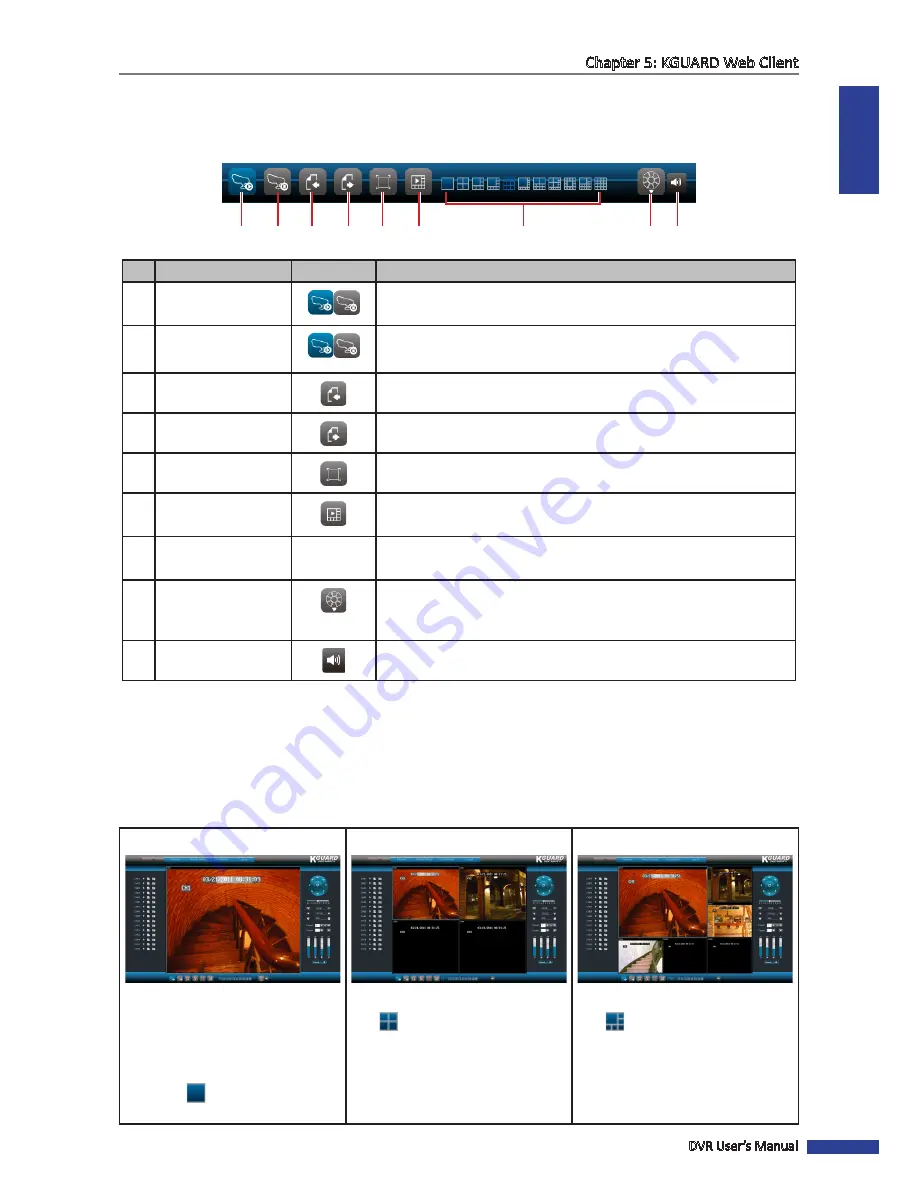
ENGLISH
Chapter 5: KGUARD Web Client
DVR User’s Manual
67
5.3 Live Viewing
From the Live screen, use the Display Controls to open or close the channels, adjust the volume, and switch between
screen modes.
1
2
3
4
5
6
7
8
9
No. Item
Description
1
Open All Channels
Click to open all channels for viewing. A blue icon indicates all channels
are open.
2
Close All Channels
Click to close all channels for viewing.
A blue icon indicates all channels are close.
3
Previous
Click to view the previous channels.
4
Next
Click to save the changes.
5
Full Screen
Click to view the channels in full screen.
6
Display / Hide Screen
Modes
Click to display or hide the screen mode icons.
7
Screen Mode Icons
Click a screen mode icon to switch the screen display. See
“5.3.1
Switching Screen Modes” below.
8
PTZ Control
The PTZ Control icon appears only in full screen mode. Click to turn
the PTZ control on or off. This function is applicable only if using a PTZ
camera.
9
Volume
Click to display the volume bar and adjust the volume.
5.3.1 Switching Screen Modes
By default, a 9-channel grid display appears on the screen.
The Live screen can be viewed in different modes: 1-channel, 4-channel grid, 6-channel grid, 8-channel grid, 9-channel
grid, 10-channel grid, 10-channel grid, 13-channel grid, 14-channel grid, 16-channel grid, and full screen.
1-Channel
4-Channel Grid
6-Channel Grid
To view one channel at a time, do
one of the following:
• Double-click on the channel.
Double-click again to return to
grid display.
• Click
.
To view 4 channels on the grid,
click
.
To view 6 channels on the grid,
click
.
Summary of Contents for BR1611P
Page 1: ...USER MANUAL BR1611P ...
















































