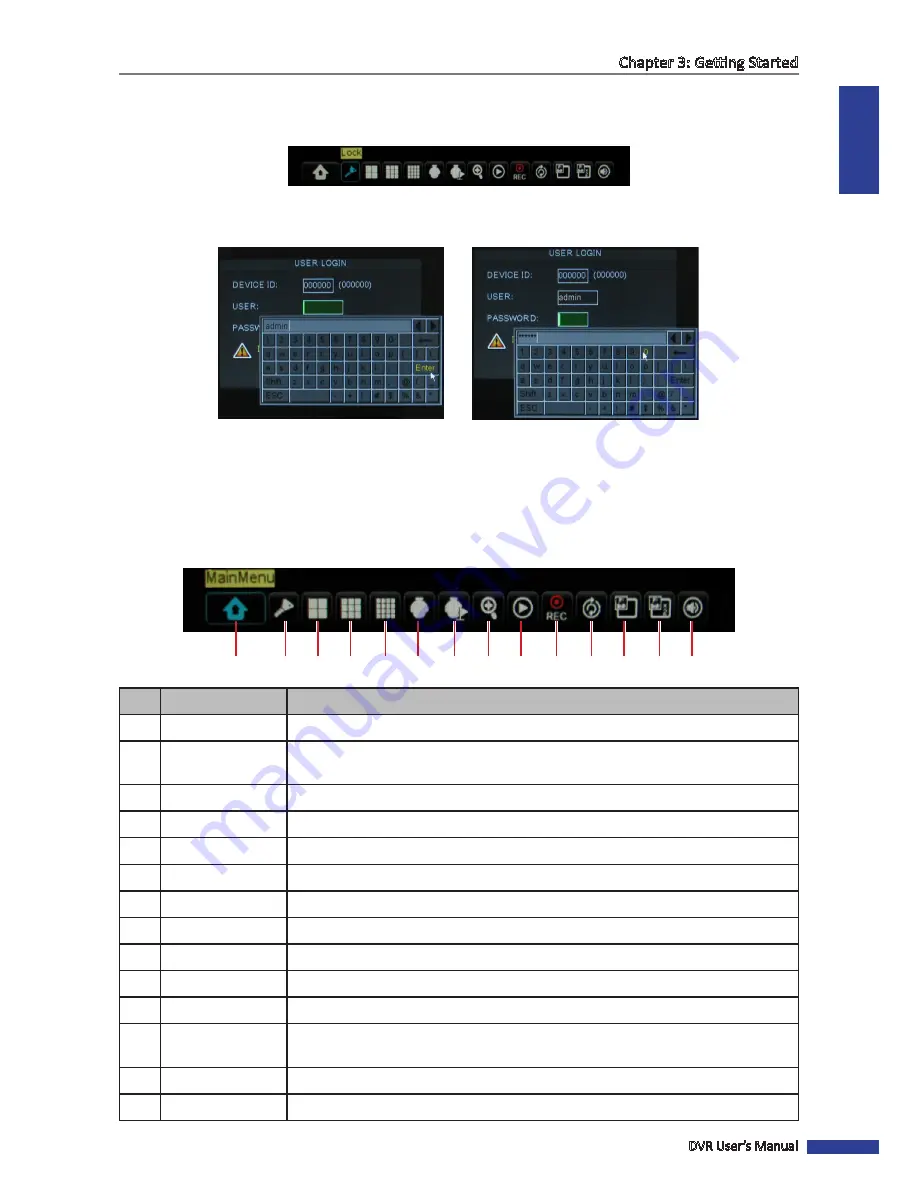
ENGLISH
Chapter 3: Getting Started
DVR User’s Manual
25
5
Click
OK
.
6
To lock the screen, right-click to display the Pop-up menu and select
Lock
.
7
Once the lock function is activated, you need to enter the user name and password before entering the OSD menu.
A virtual keyboard automatically appears on the screen.
Enter Password
Enter User Name
3.3.4 Pop-up Menu
With the Pop-up menu, you can access to the main menu and other common features. To bring up the Pop-up Menu,
click on the right mouse button or press the
MENU
button on the remote control. The available Pop-up menu items
vary depending on the current setting or operation.
1
2
3
4
5
6
7
8
9
10
11
12
13
14
No.
Connector
Description
1
Main Menu
Access the OSD menu and adjust the DVR settings.
2
Lock
Lock access to enter the OSD menu. You need to type the user name and password
before entering the OSD menu. See
page 24.
3
View 4
Switch to a 4-window display. See
page 28.
4
View 9
Switch to a 9-window display.
5
View 16
Switch to a 16-window display.
6
PTZ
Use the PTZ control. See
page 30
.
7
Start / Stop Cruise
Start/stop cruise of the PTZ camera. See
page 31.
8
Zoom
Enable zoom. See
page 31.
9
Record Search
Search for recorded videos to play back. See
page 40
.
10
Start / Stop Record
Start/stop manual recording. See
page 32
.
11
Start / Stop Rotate
Start/stop rotation of channel display. See
page 29.
12
PIP 1x1
View one channel in full screen with another channel enclosed in a small window. See
page 28.
13
PIP 1x2
View one channel in full screen with two other channels enclosed in small windows.
14
Volume
Adjust the volume or mute the audio. See
page 32.
Summary of Contents for BR1611P
Page 1: ...USER MANUAL BR1611P ...






























