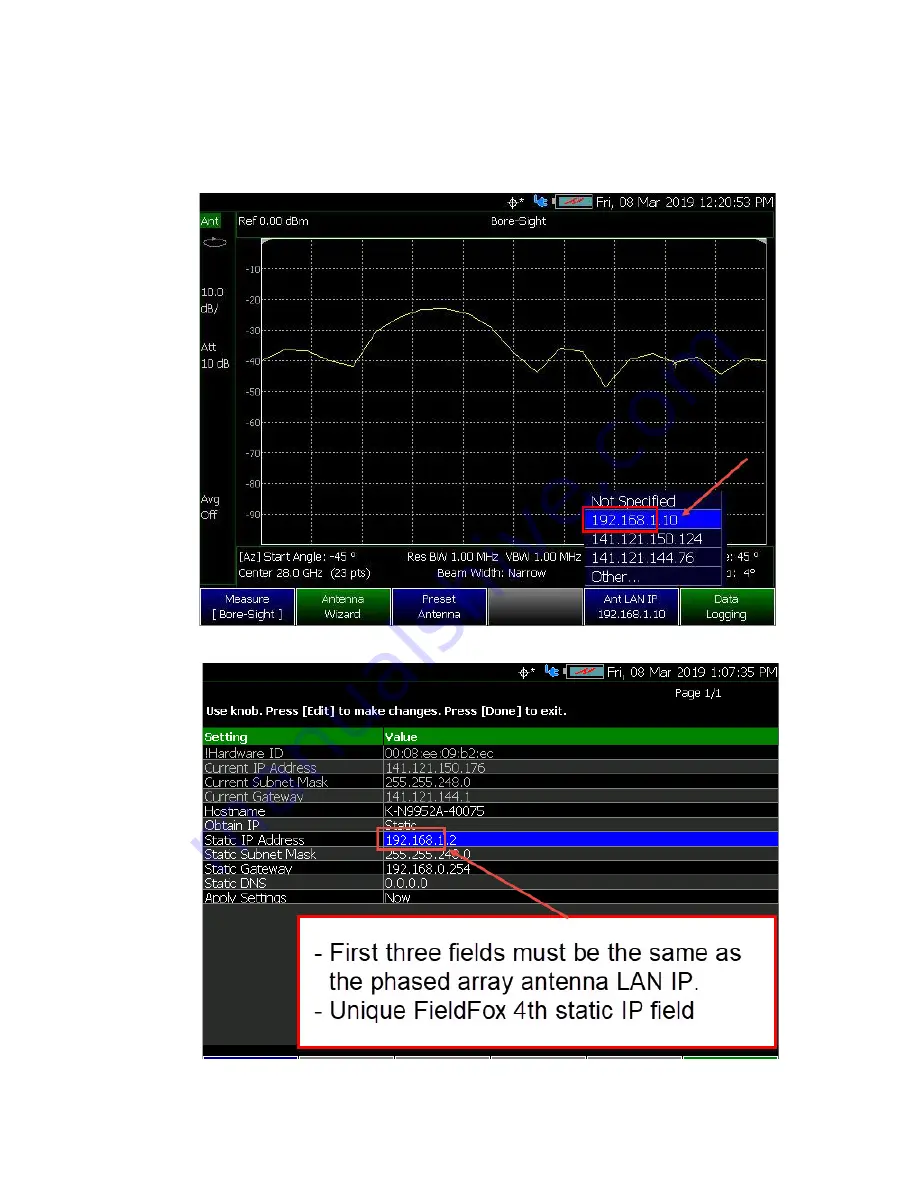
Keysight N9938-90006 User’s Guide 437
5G Rapid Prototype Phased Array Antenna – Option 360
How to Set Up Phased Array Antenna Settings
Figure 14-15
Example of Phased Array Antenna and FieldFox Static IP Setup - First Three
Static IP Fields Are the Same
Setting the phased array antenna IP address
Setting the FieldFox static IP address - First three fields the same as the antenna
Summary of Contents for N9913B
Page 6: ...6 ...
Page 572: ...572 Keysight N9938 90006 User s Guide Power Meter USB LAN Mode Option 302 Troubleshooting ...
Page 724: ...724 Keysight N9938 90006 User s Guide Noise Figure Mode Option 356 Troubleshooting ...
Page 858: ...858 Keysight N9938 90006 User s Guide Specifications Data Sheet ...
Page 861: ...861 Keysight Handheld Analyzers N99xxB User s Guide D Korean Battery Safety Translation ...
Page 862: ...862 Keysight N9938 90006 User s Guide Korean Battery Safety Translation ...
Page 863: ...Keysight N9938 90006 User s Guide 863 Korean Battery Safety Translation ...
Page 864: ...864 Keysight N9938 90006 User s Guide Korean Battery Safety Translation ...
Page 865: ...Keysight N9938 90006 User s Guide 865 Korean Battery Safety Translation ...
Page 866: ...866 Keysight N9938 90006 User s Guide Korean Battery Safety Translation ...
Page 867: ...Keysight N9938 90006 User s Guide 867 Korean Battery Safety Translation ...
Page 868: ...868 Keysight N9938 90006 User s Guide Korean Battery Safety Translation ...
Page 869: ...Keysight N9938 90006 User s Guide 869 Korean Battery Safety Translation ...
Page 870: ...870 Keysight N9938 90006 User s Guide Korean Battery Safety Translation ...
Page 871: ...871 Keysight Handheld Analyzers N99xxB User s Guide E Russian Battery Safety Translation ...
Page 872: ...872 Keysight N9938 90006 User s Guide Russian Battery Safety Translation ...
Page 873: ...Keysight N9938 90006 User s Guide 873 Russian Battery Safety Translation ...
Page 874: ...874 Keysight N9938 90006 User s Guide Russian Battery Safety Translation ...
Page 875: ...Keysight N9938 90006 User s Guide 875 Russian Battery Safety Translation ...
Page 876: ...876 Keysight N9938 90006 User s Guide Russian Battery Safety Translation ...
Page 877: ...Keysight N9938 90006 User s Guide 877 Russian Battery Safety Translation ...
Page 878: ...878 Keysight N9938 90006 User s Guide Russian Battery Safety Translation ...
Page 879: ...Keysight N9938 90006 User s Guide 879 Russian Battery Safety Translation ...
Page 880: ...880 Keysight N9938 90006 User s Guide Russian Battery Safety Translation ...
Page 881: ...Keysight N9938 90006 User s Guide 881 Russian Battery Safety Translation ...
Page 882: ...882 Keysight N9938 90006 User s Guide Russian Battery Safety Translation ...
Page 884: ...884 Keysight N9938 90006 User s Guide Keysight Software End User Licensing Agreement EULA ...
Page 885: ...Keysight N9938 90006 User s Guide 885 Keysight Software End User Licensing Agreement EULA ...
Page 886: ...886 Keysight N9938 90006 User s Guide Keysight Software End User Licensing Agreement EULA ...
Page 894: ...Keysight N9938 90006 User s Guide Index ...
Page 895: ......
















































