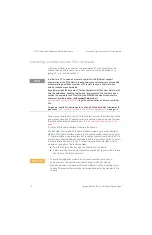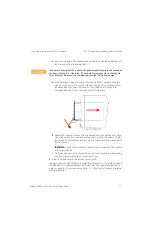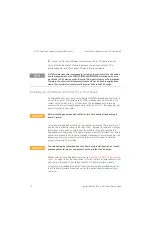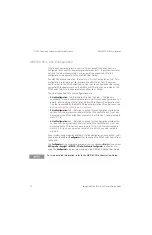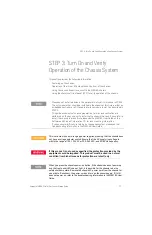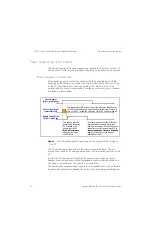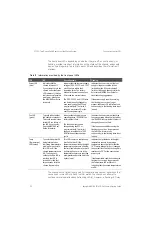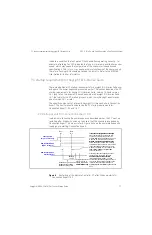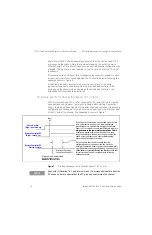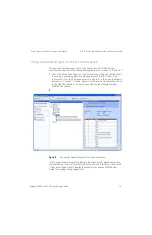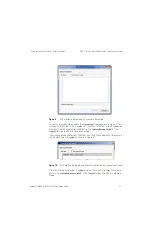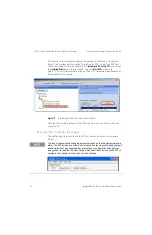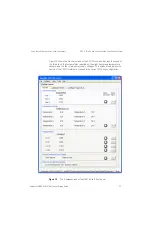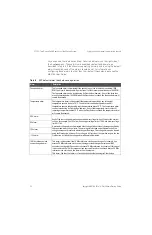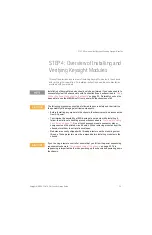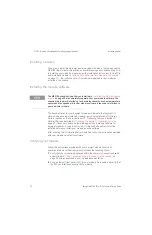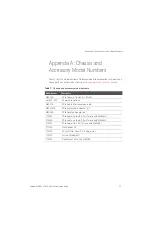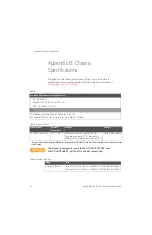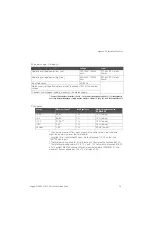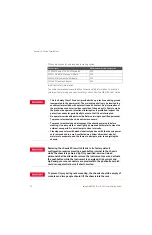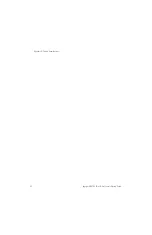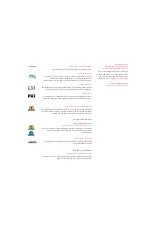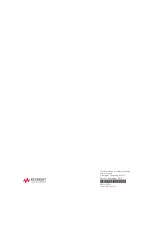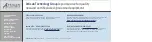3
0
Keysight M9018A PXIe 18-Slot Chassis Startup Guide
STEP 3: Turn On and Verify Operation of the Chassis System
Using the soft front panel to monitor the chassis
Using the soft front panel to monitor the chassis
The M9018A soft front panel (SFP) can be used both to monitor the status of the
chassis as well as configure various chassis parameters, such as the maximum
temperature threshold for the temperature alarm. This section describes how to
use the SFP to
monitor
the status of the chassis; configuring chassis parameters
is described in the M9018A User Guide.
Starting the SFP and selecting Hardware Mode or Simulation Mode
The SFP has two modes, Hardware Mode and Simulation Mode. In Hardware
Mode, the SFP interacts with the chassis itself. The SFP will display chassis
information and allow you to set chassis parameters such as temperature
thresholds and voltage alarms.
In Simulation Mode, the SFP
simulates
chassis operation and does not
communicate with the chassis. Simulation Mode is useful to learn the capabilities
of the SFP and the chassis. In SImulation Mode, the alarms are not active.
Independent of whether you plan to run the SFP in Hardware Mode or Simulation
Mode, the SFP is started from the
Start
menu as follows:
Start > All Programs > Keysight > M9018A > M9018 SFP
If no chassis has been detected by Connection Expert, the SFP startup dialog will
appear as shown in Figure 9. The absence of a chassis listed under
M odules
indicates that no chassis has been detected; therefore, the SFP can only be run
in Simulation Mode.