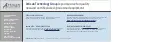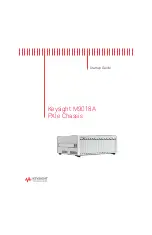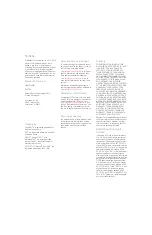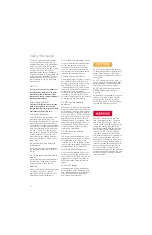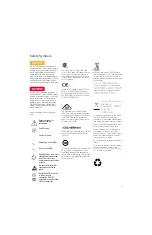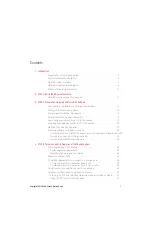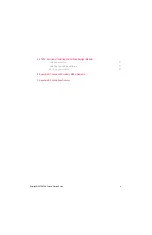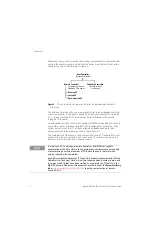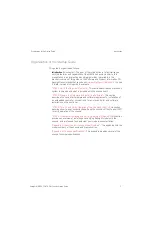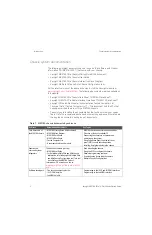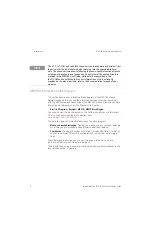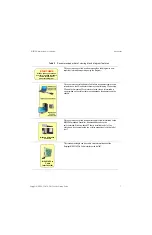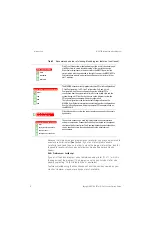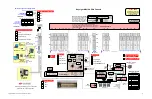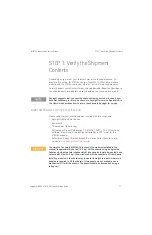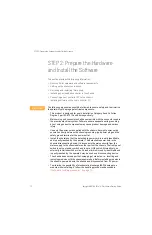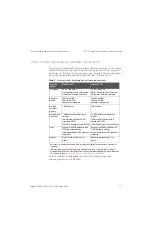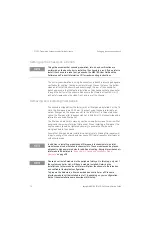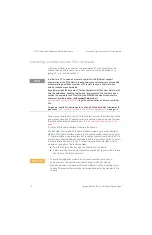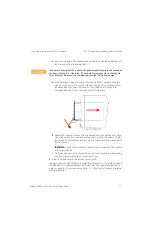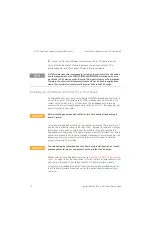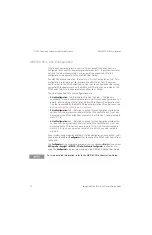6
Keysight M9018A PXIe 18-Slot Chassis Startup Guide
Introduction
M9018A interactive block diagram
M9018A interactive block diagram
This section describes an interactive block diagram of the M9018A chassis.
Keysight suggests that you use the interactive features to familiarize yourself
with the architecture and capabilities of the M9018A chassis. View the complete
interactive block diagram from the Windows Start button:
Start > All Programs > Keysight > M9018 > M9018 Block Diagram
You can also view the block diagram on the Software and Product Information
CD or you can download the block diagram from
.
There are two types of interactive features on the block diagram:
- Mouse-over rounded rectangles
—Placing your mouse over any rounded rectangle
will display an informational popup providing additional details.
- Check boxes
—Clicking a check box will statically display additional information,
such as a particular PXIe switch configuration or a particular set of trigger
lines.
These features are described on the next two pages, followed by a static
(non-interactive) version of the block diagram.
Table 2 lists the primary mouse-over rounded rectangles and checkboxes in the
recommended order of viewing.
The IVI-C, IVI-COM, and LabVIEW chassis drivers are separate and distinct from
the drivers for the individual modules that plug into the chassis peripheral
slots. The chassis drivers allow interfacing to chassis-specific functionality such
as temperature sensors and fan speeds. An overview of the chassis drivers is
provided in the M9018A User Guide, while details are provided in the
IVI-C/COM and LabVIEW help files. For information on the functionality
provided by the module drivers, refer to the documentation for each of your
modules.