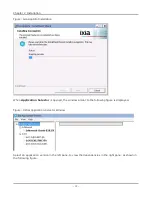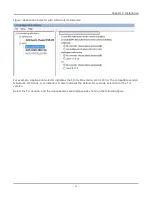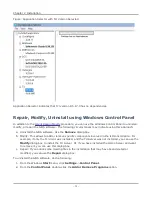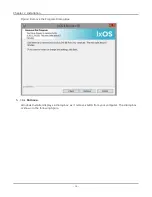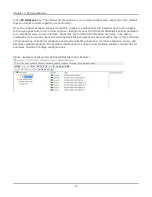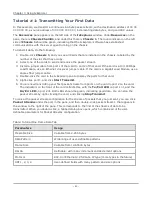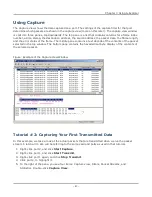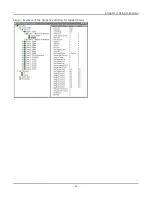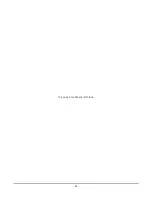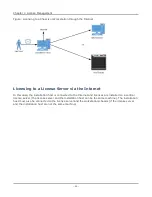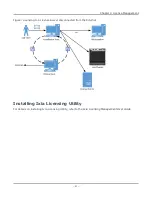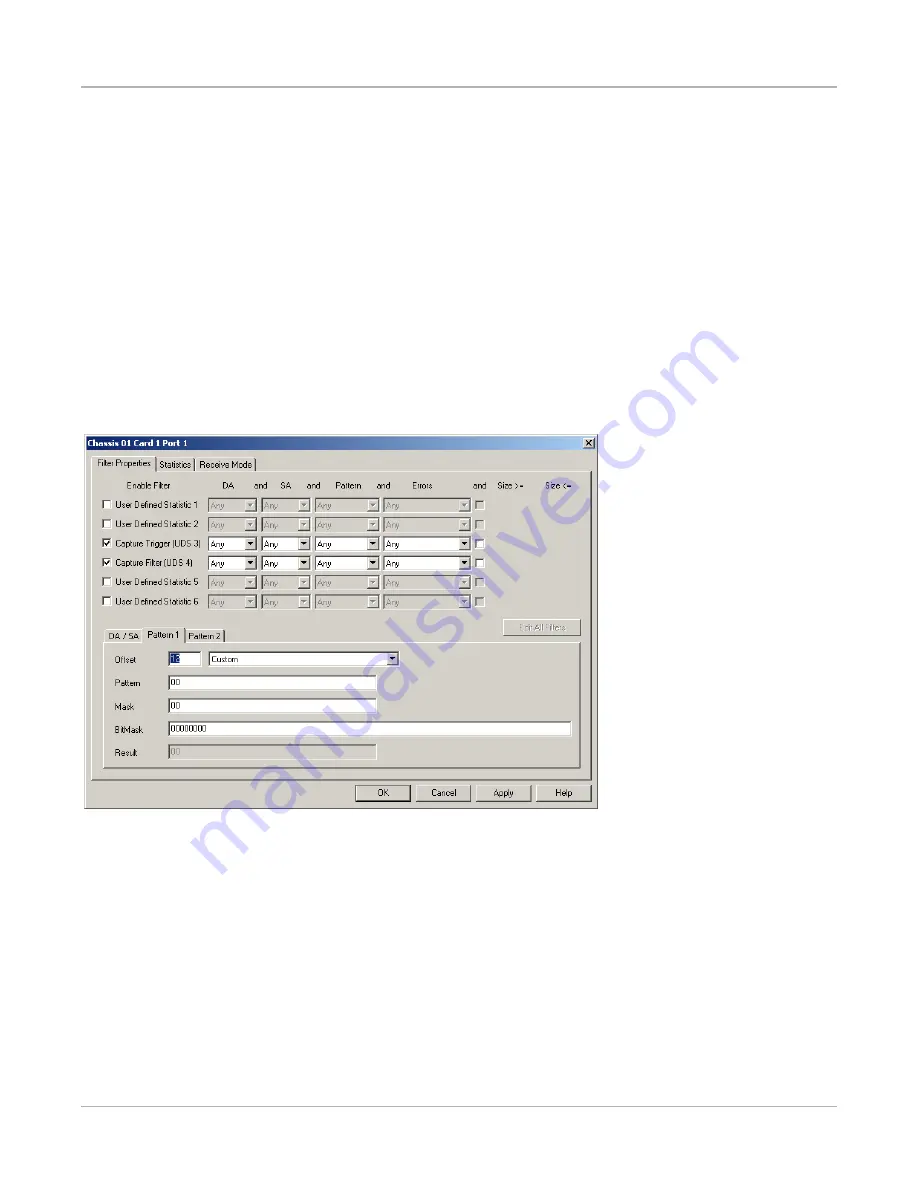
6. A window opens that displays the packets captured on port 2 when port 1 transmitted its packet
stream. You have just captured your first packet stream.
Filters and Triggers
Comprehensive filters and triggers allow to capture and count received packets based on configurable
matching conditions such as destination address, source address, data payload pattern matches, and
packet error types. There is a trigger to start capture, and filter to define what is allowed into the
capture buffer once the trigger occurs. There are also four user-definable statistics counters that may
be configured using the same matching conditions as the trigger and filter definitions. Double-click the
Filter, Statistics, Receive Mode
option in the right pane. The dialog box as shown in the following
figure appears.
Figure: Default Capture Filter Settings
Statistics
The Statistics feature of IxExplorer allows to view all or a subset of the statistics available for chassis
ports. Statistics for multiple ports can be displayed side-by-side for greater insight into overall traffic
patterns. To view the statistics for a single port, double-click
Statistics
under the port on the pane as
shown in the following figure.
Chapter 3 Using IxExplorer
– 84 –
Summary of Contents for Ixia IxOS
Page 1: ...IxOS Getting Started Guide Release 8 51 EA ...
Page 3: ...This page intentionally left blank iii ...
Page 5: ...This page intentionally left blank v ...
Page 11: ...This page intentionally left blank xi ...
Page 52: ...Figure Extracting files Figure Setup progress window Chapter 2 Installation 41 ...
Page 57: ...Figure IxExplorer installation options on client Chapter 2 Installation 46 ...
Page 58: ...Figure IxOS installation options on chassis Chapter 2 Installation 47 ...
Page 63: ...Figure Setup complete Chapter 2 Installation 52 ...
Page 96: ...Figure Example of the Statistics Window for Gigabit Cards Chapter 3 Using IxExplorer 85 ...