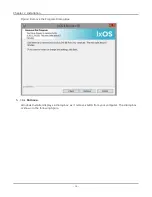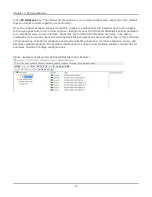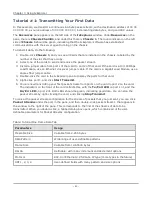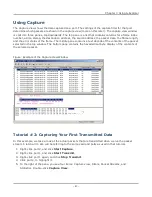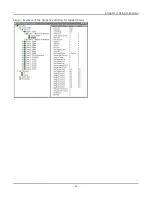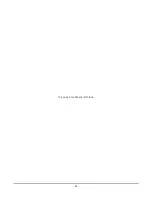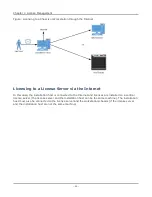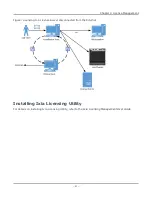control-click methods, and then click
Add
to place them in a list on the right side of the window. Click
OK
. The statistics window appears.
The default counters in this view are only the counters that are common to both 10/100 and Gigabit
Load Modules. If you want to include counters that do not appear in this view by default (for example,
Collisions), you can add them to the view. From a statistics window that does contain the desired
counter, you can drag-and-drop the counter into the multiple ports statistics view window. Also, the
rate counters do not appear by default, and they can be added in the same way. If you want to re-order
the list of counters in the window, you can re-arrange them as desired using the same drag-and-drop
method.
Port Properties
To change or view the configuration of a port, right-click the port on the pane and select
Properties
.
This allows to view and configure parameters such as loopback, port speed, duplex mode, MII register
settings, and other port-specific operating characteristics.
Useful Tricks
To copy a port’s properties from one port to another, click a port and drag it on top of another port on
the tree.
To start packet streams on all of the ports on one card, right-click the card in the pane and select
Start Transmit
. Similarly, you can stop packet streams, and start and stop capture for all ports on a
card.
To start packet streams on all ports on all cards in a chassis, right-click the chassis in the pane and
select
Start Transmit
. Similarly, you can stop packet streams, and start and stop capture for all
ports on all cards in a chassis.
To rearrange the statistics counters in a statistics view, click and drag the counters to the desired
location. In this way you can arrange the statistics counters into any order desired.
Chapter 3 Using IxExplorer
– 87 –
Summary of Contents for Ixia IxOS
Page 1: ...IxOS Getting Started Guide Release 8 51 EA ...
Page 3: ...This page intentionally left blank iii ...
Page 5: ...This page intentionally left blank v ...
Page 11: ...This page intentionally left blank xi ...
Page 52: ...Figure Extracting files Figure Setup progress window Chapter 2 Installation 41 ...
Page 57: ...Figure IxExplorer installation options on client Chapter 2 Installation 46 ...
Page 58: ...Figure IxOS installation options on chassis Chapter 2 Installation 47 ...
Page 63: ...Figure Setup complete Chapter 2 Installation 52 ...
Page 96: ...Figure Example of the Statistics Window for Gigabit Cards Chapter 3 Using IxExplorer 85 ...