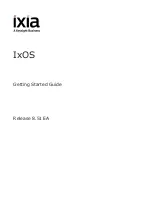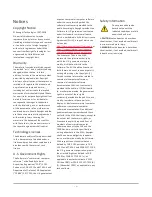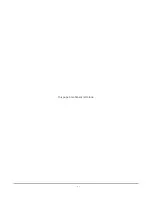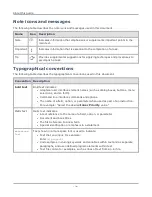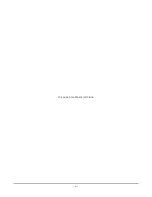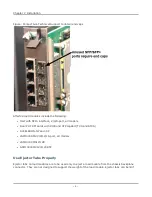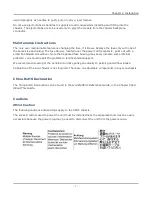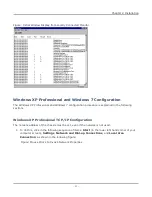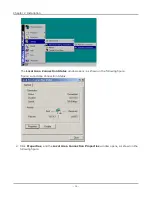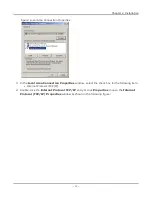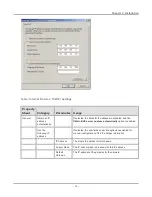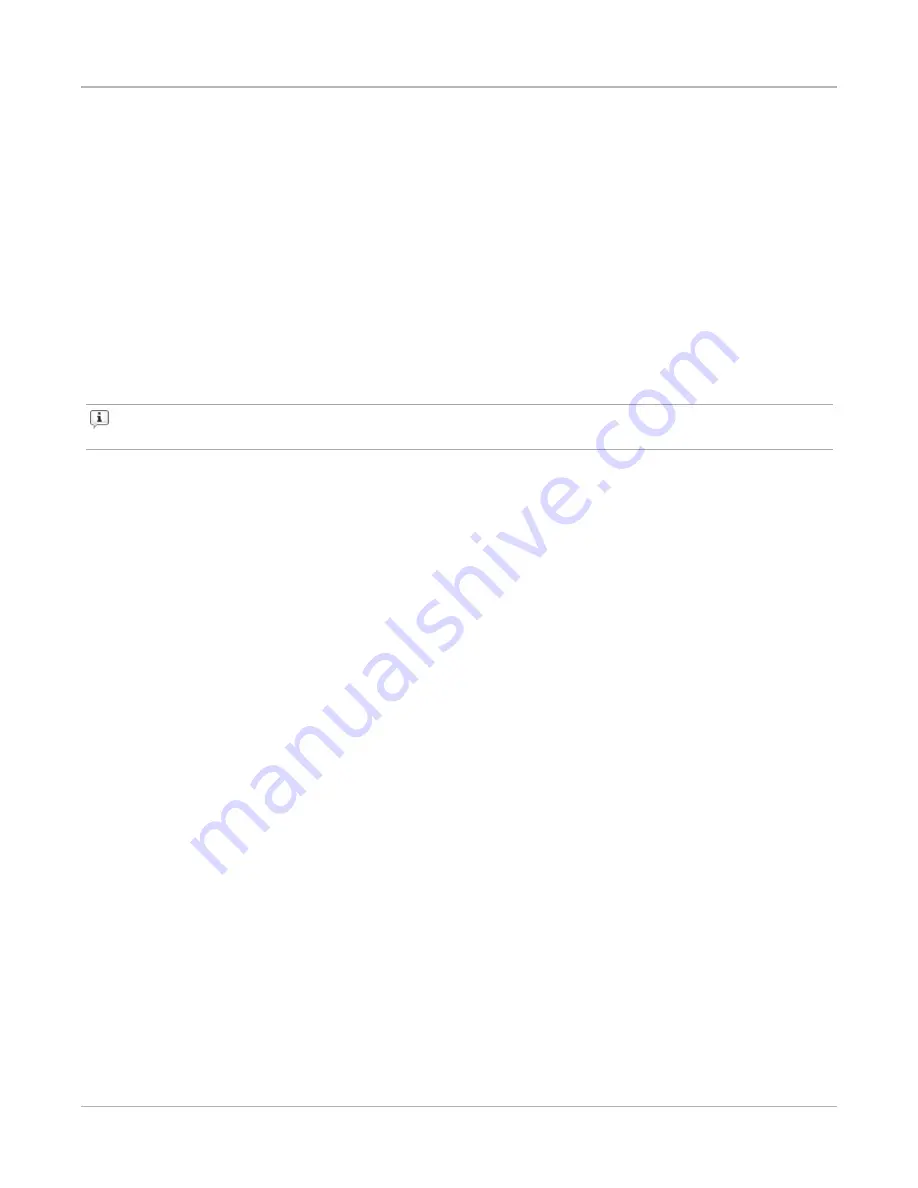
You can configure and control the unit directly through connections to a keyboard, mouse, monitor,
and printer. Also, the unit can be connected to an Ethernet network and an administrator can remotely
monitor and control it using the IxExplorer software program. Multiple users can access the unit
simultaneously, splitting the ports within a chassis and controlling the activity and configuration of all
ports and functions.
Front panel displays give immediate indication of link state, transmission or reception of packets, and
error conditions. Ixia’s powerful IxExplorer and Microsoft Windows-based software provides easy
configuration, control, and status. The Ixia system offers an optional suite of scripts written in the
industry-standard scripting language Tcl, which stands for Tool Command Language (commonly
pronounced as
tickle
).
Each Ixia chassis is equipped with one or more Intel processors. The operating system installed on the
chassis may be Windows XP Professional or Windows 7 Professional.
Note:
Ixia supports upgrades to the Microsoft operating system (OS) on Ixia chassis. Contact
Ixia Technical Support for assistance with Microsoft OS upgrade options.
Additional information on the operation of the Ixia chassis and load modules can be found in the other
Ixia guides, which include the following:
l
IxExplorer User Guide
: Provides information on the use of the Ixia IxExplorer GUI.
l
Ixia Platform Reference Guide
: Provides information on Ixia chassis and load modules, including
specifications.
l
IxAutomate User Guide
: Provides information on the use of the Ixia IxAutomate GUI, for
automated testing.
l
Tcl Development Guide
: Provides information on the Ixia Tcl API used in creating customized test
scripts.
Comprehensive Help is included in the IxExplorer GUI software.
Chapter 1 Overview of IxOS
– 2 –
Summary of Contents for Ixia IxOS
Page 1: ...IxOS Getting Started Guide Release 8 51 EA ...
Page 3: ...This page intentionally left blank iii ...
Page 5: ...This page intentionally left blank v ...
Page 11: ...This page intentionally left blank xi ...
Page 52: ...Figure Extracting files Figure Setup progress window Chapter 2 Installation 41 ...
Page 57: ...Figure IxExplorer installation options on client Chapter 2 Installation 46 ...
Page 58: ...Figure IxOS installation options on chassis Chapter 2 Installation 47 ...
Page 63: ...Figure Setup complete Chapter 2 Installation 52 ...
Page 96: ...Figure Example of the Statistics Window for Gigabit Cards Chapter 3 Using IxExplorer 85 ...