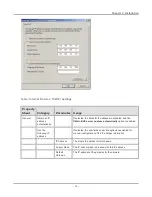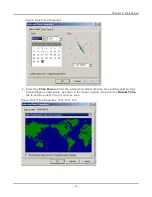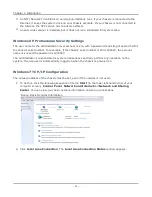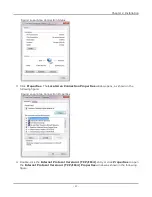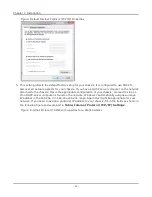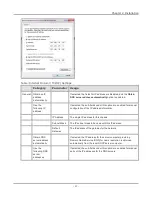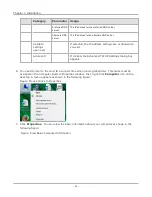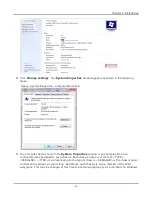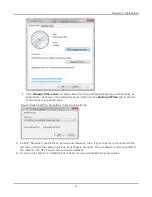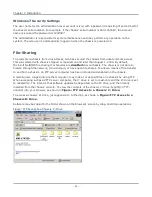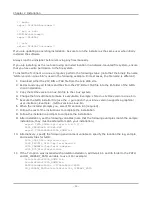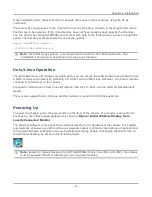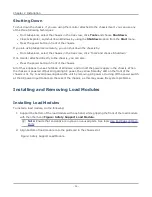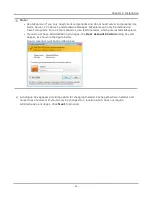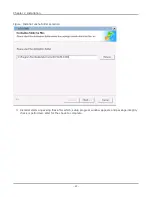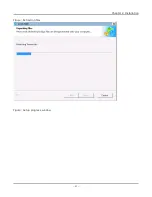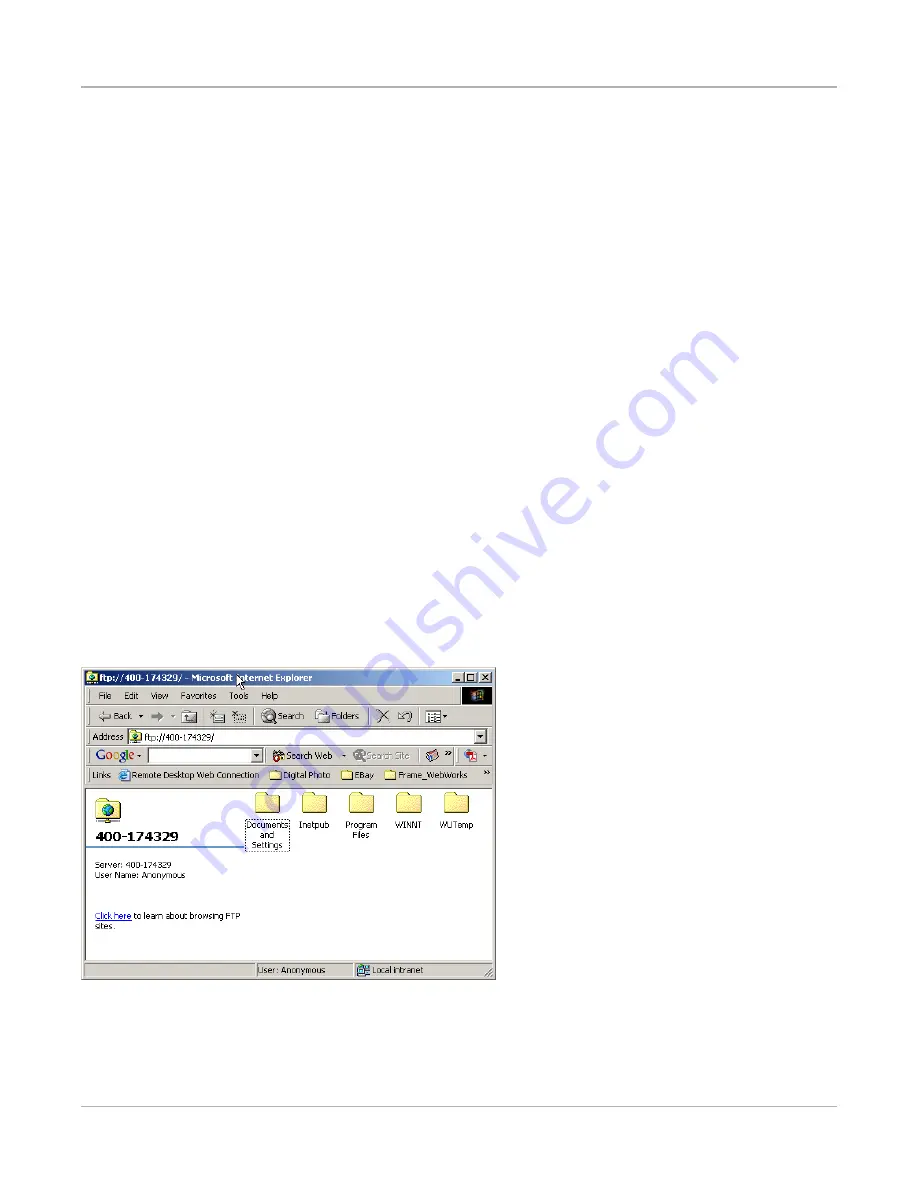
Windows 7 Security Settings
The user name for the administration level account is
ixia
, with a password consisting of second half of
the chassis serial number. For example, if the chassis’ serial number is 400-1234567, the account
name is
ixia
and the password is
1234567
.
The administrator is responsible for system maintenance and may perform any operation on the
system. The
ixia
user is automatically logged on when the chassis is powered on.
File-Sharing
To protect Ixia chassis from virus attacks, Ixia has secured the chassis from unsafe remote access.
This was started with chassis shipped or repaired on and later than August 1, 2004. By default,
Microsoft NetBIOS file sharing mechanisms are
disabled
on Ixia chassis. The chassis is not able to
browse through the network, join a domain, or have open file shares. To allow a means of file transfer
to and from a chassis, an FTP server computer has been included and enabled on the chassis.
A remote user, logged into another computer, may look at or deposit files on a chassis by using FTP.
When accessing a chassis’ FTP server computer, the
C:
drive is set to
read-only
and the
D:
drive is set
to
read/write
. The intent is that software updates be deposited on the
D:
drive, and then locally
installed from the chassis’ console. To view the contents of the chassis
C:
drive, type
ftp://TTT-
nnnnnn/
into your browser, as shown in
Figure: FTP Access to a Chassis’ C: Drive.
To access a chassis’
D:
drive, just append a
d:
to the URL, as shown in
Figure: FTP Access to a
Chassis D: Drive.
Software may be copied to the folder shown on the browser’s screen by drag-and-drop operations.
Figure: FTP Access to a Chassis’ C: Drive
Chapter 2 Installation
– 28 –
Summary of Contents for Ixia IxOS
Page 1: ...IxOS Getting Started Guide Release 8 51 EA ...
Page 3: ...This page intentionally left blank iii ...
Page 5: ...This page intentionally left blank v ...
Page 11: ...This page intentionally left blank xi ...
Page 52: ...Figure Extracting files Figure Setup progress window Chapter 2 Installation 41 ...
Page 57: ...Figure IxExplorer installation options on client Chapter 2 Installation 46 ...
Page 58: ...Figure IxOS installation options on chassis Chapter 2 Installation 47 ...
Page 63: ...Figure Setup complete Chapter 2 Installation 52 ...
Page 96: ...Figure Example of the Statistics Window for Gigabit Cards Chapter 3 Using IxExplorer 85 ...