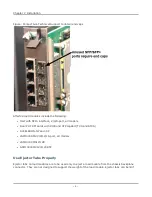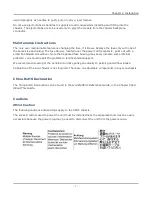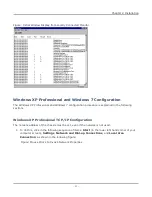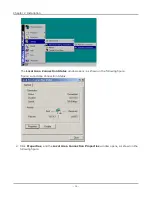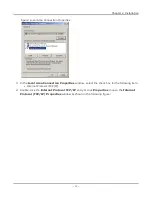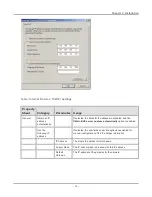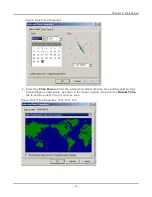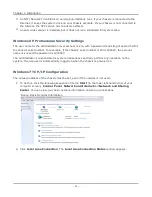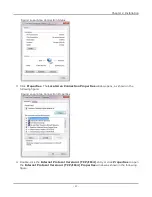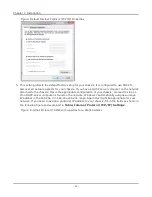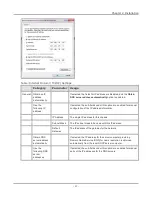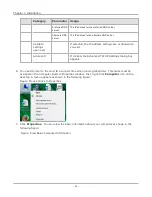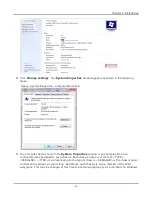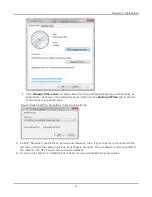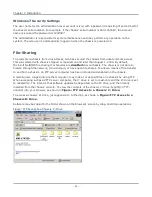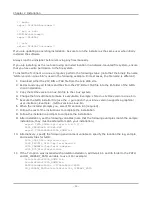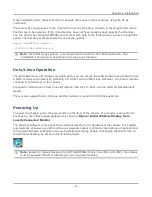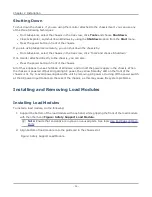Figure: System Properties: Computer Name Tab
8. On the
Computer Name
tab, click
Change
. The
Computer Name Changes
window appears
as shown in the following figure:
Figure: Computer Name Changes
9. The ‘Computer Name’ shown in
Figure: Computer Name Changes
is an example of the
preconfigured name assigned to each chassis. Each chassis’ name is of the form <TYPE>-
Chapter 2 Installation
– 17 –
Summary of Contents for Ixia IxOS
Page 1: ...IxOS Getting Started Guide Release 8 51 EA ...
Page 3: ...This page intentionally left blank iii ...
Page 5: ...This page intentionally left blank v ...
Page 11: ...This page intentionally left blank xi ...
Page 52: ...Figure Extracting files Figure Setup progress window Chapter 2 Installation 41 ...
Page 57: ...Figure IxExplorer installation options on client Chapter 2 Installation 46 ...
Page 58: ...Figure IxOS installation options on chassis Chapter 2 Installation 47 ...
Page 63: ...Figure Setup complete Chapter 2 Installation 52 ...
Page 96: ...Figure Example of the Statistics Window for Gigabit Cards Chapter 3 Using IxExplorer 85 ...