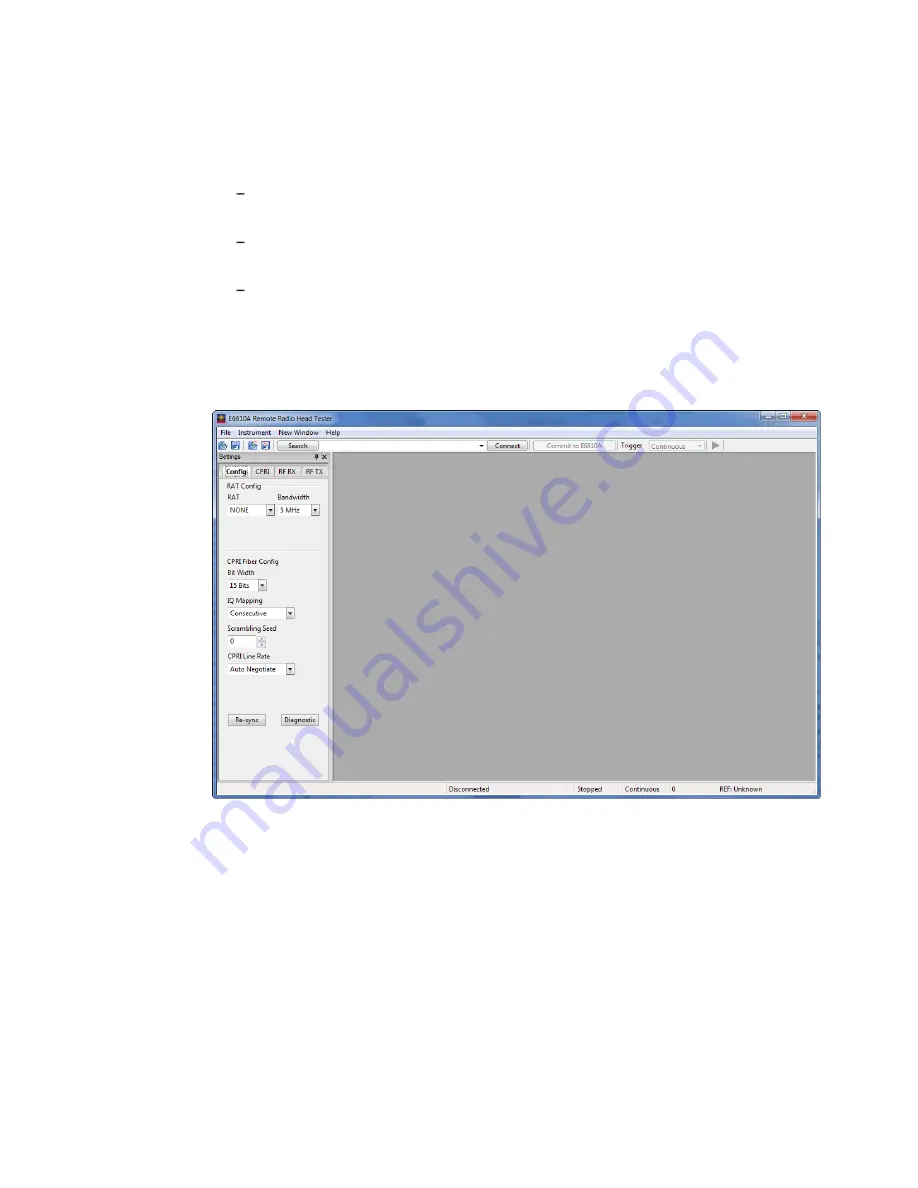
5 GUI Installation and Initial Start-up
Keysight E6610A User and Programming Guide
15
5 GUI Installation and Initial Start-up
The E6610A GUI software can be downloaded from this Web site:
http://www.keysight.com/find/E6610A_Software
Full details of GUI software installation are provided in the “
Keysight E6610A
Startup Guide
”
The installed software can be started by double-clicking on program's desktop
icon, or by going to the Start Menu and navigating to the Keysight >
E6610A Remote Radio Head Tester folder and selecting "E6610A User Inter-
face."
The GUI startup screen appears as follows:
Turn On Hardware
1. Establish a LAN connection between the PC and the E6610A by connecting
both to a router with DHCP function or to a site network.
2. Turn on the E6610A. All 8 LEDs will be orange initially, then all of the LEDs will
turn off except for the “SYS PLL” LED, and finally the "AxC Tx" LED will be
orange. Note that the "SYS PLL" LED will be green instead of orange when an
external reference is connected.
Summary of Contents for E6610A
Page 1: ...User and Programming Guide Keysight Remote Radio Head Tester E6610A...
Page 8: ...8 Keysight E6610A User and Programming Guide...
Page 10: ...10 Keysight E6610A User and Programming Guide...
Page 12: ...12 Keysight E6610A User and Programming Guide...
Page 20: ...20 Keysight E6610A User and Programming Guide...
Page 36: ...36 Keysight E6610A User and Programming Guide...
Page 64: ...64 Keysight E6610A User and Programming Guide...
Page 67: ...Keysight E6610A User and Programming Guide 67...
Page 108: ...This Page Intentionally Left Blank Keysight E6610A User and Programming Guide 108...






























