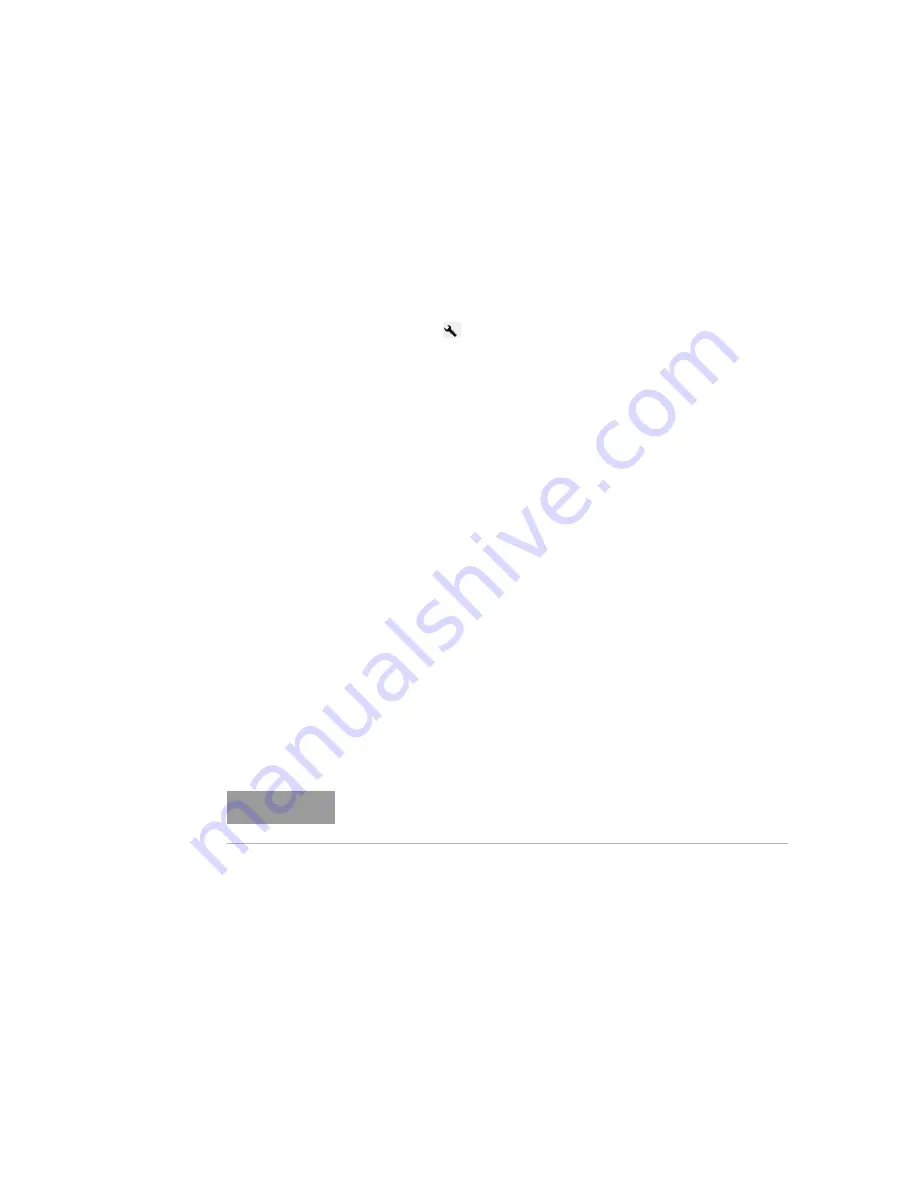
26
Keysight N4917BSCB 400G Optical Receiver Test Application User Guide
2
Installing the N4917BSCB 400G Optical Receiver Test Application
Adding License using Keysight License Manager 5
Adding a Node-Locked License
You can add a license to your system by installing a license (*.lic) file if you
receive one from Keysight.
1 Select the
>
Install License File...
menu option. This displays a
Windows file selection window.
2 Use the file window to browse to and select the license file
(<filename>.lic) that you want to add.
3 Click
Open
. License Manager automatically installs the license file in
the folder and notifies you with a pop-up that the license has been
stored in your license directory. The license now appears on the main
license view.
For more information, you can also refer the
Keysight Licensing
Administrator's Guide
:
https://literature.cdn.keysight.com/litweb/pdf/5951-5739.pdf
Transporting a License
Transportable licenses are licenses that can be moved from one host
controller to another using the
Keysight License Manager
.
1 Start the
Keysight License Manager
by double clicking the
Keysight
License Notifier
icon or click
Start
>
(All) Programs
>
Keysight
License Manager
>
Keysight License Manager
.
2 In the
Keysight License Manager
, click on
Help
>
Keysight License
Manager Help
and perform the procedure in the
Transporting
Licenses
help topic.
3 Additionally, you can also refer the
Keysight Licensing Administrator's
Guide
https://literature.cdn.keysight.com/litweb/pdf/5951-5739.pdf
NOTE
Click Help > Technical Support > My Support Subscriptions to view a list
of license subscriptions for your application.






























