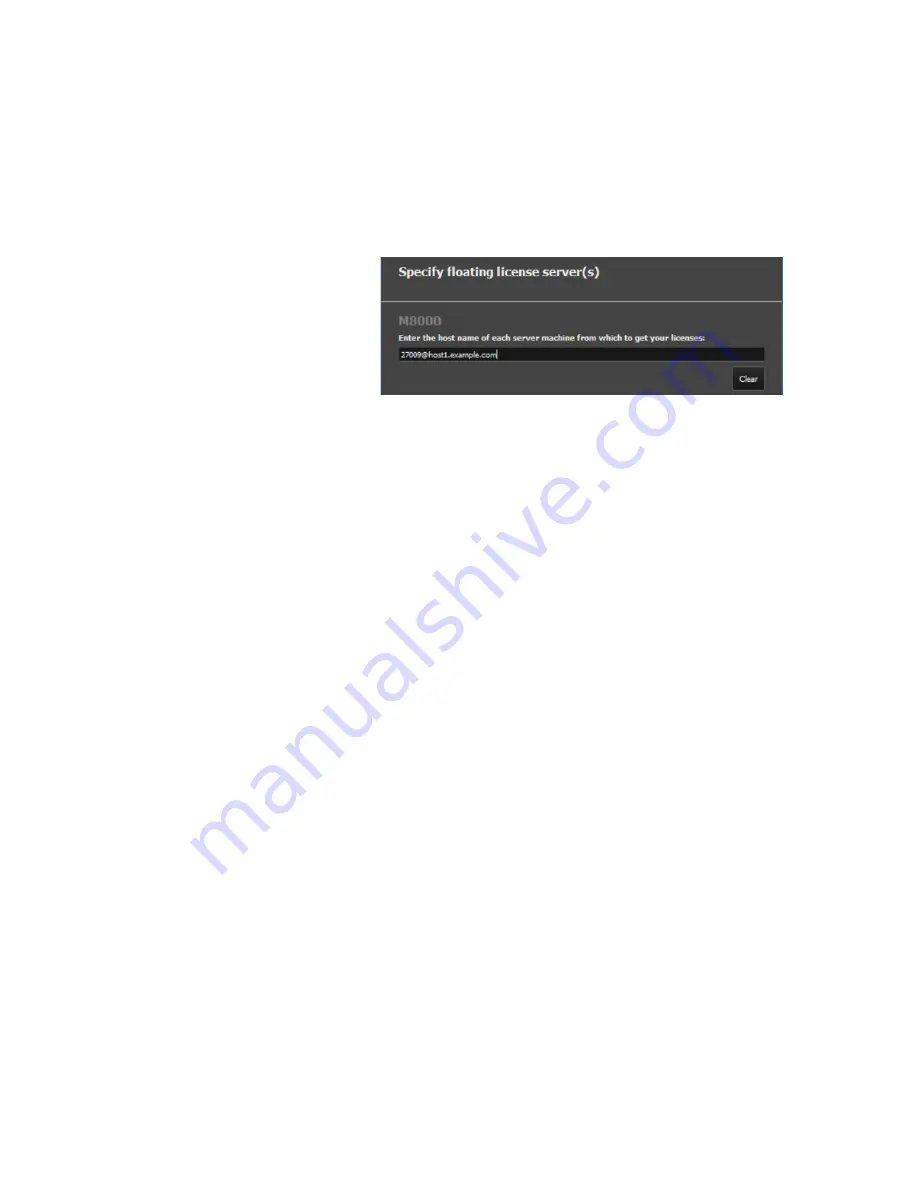
Keysight N4917BSCB 400G Optical Receiver Test Application User Guide
25
Installing the N4917BSCB 400G Optical Receiver Test Application
2
4 Once you've entered your server name(s), click
Next
to complete your
setup.
Adding a USB License
Before adding a USB license, you must ensure that:
• Your Keysight product software is installed on this machine.
• You have a license file on this machine. If you don't have a license file,
go to
Keysight Software Manager
to get one.
• If your license is locked to a dongle (USB key) rather than to a host ID:
•
The dongle driver is installed on this machine. To install:
•
Run Setup64.exe and accept the defaults.
•
Get the FLEXID10 USB Dongle Driver from
http://www.keysight.com/find/LicensingUsbDriver.
•
Extract the .zip file to this machine.
•
The dongle is connected to a USB port on this machine.
To license a Keysight product for use on this machine, select the product
from the drop-down menu. Once you have selected your product, browse
to the license file, then click
Next
to add the license.
Counted node-locked or USB portable licenses require a license server
process: your local machine is both server and client for this license type. If
your local machine was not already running a license server process, that
process will be started when you click
Next
to complete the operation. To
make sure the server process starts automatically each time you reboot
the machine, ensure that
Automatically start license server after every
reboot
is selected.
For more information, you can also refer the
Keysight Licensing
Administrator's Guide
:
https://literature.cdn.keysight.com/litweb/pdf/5951-5739.pdf






























