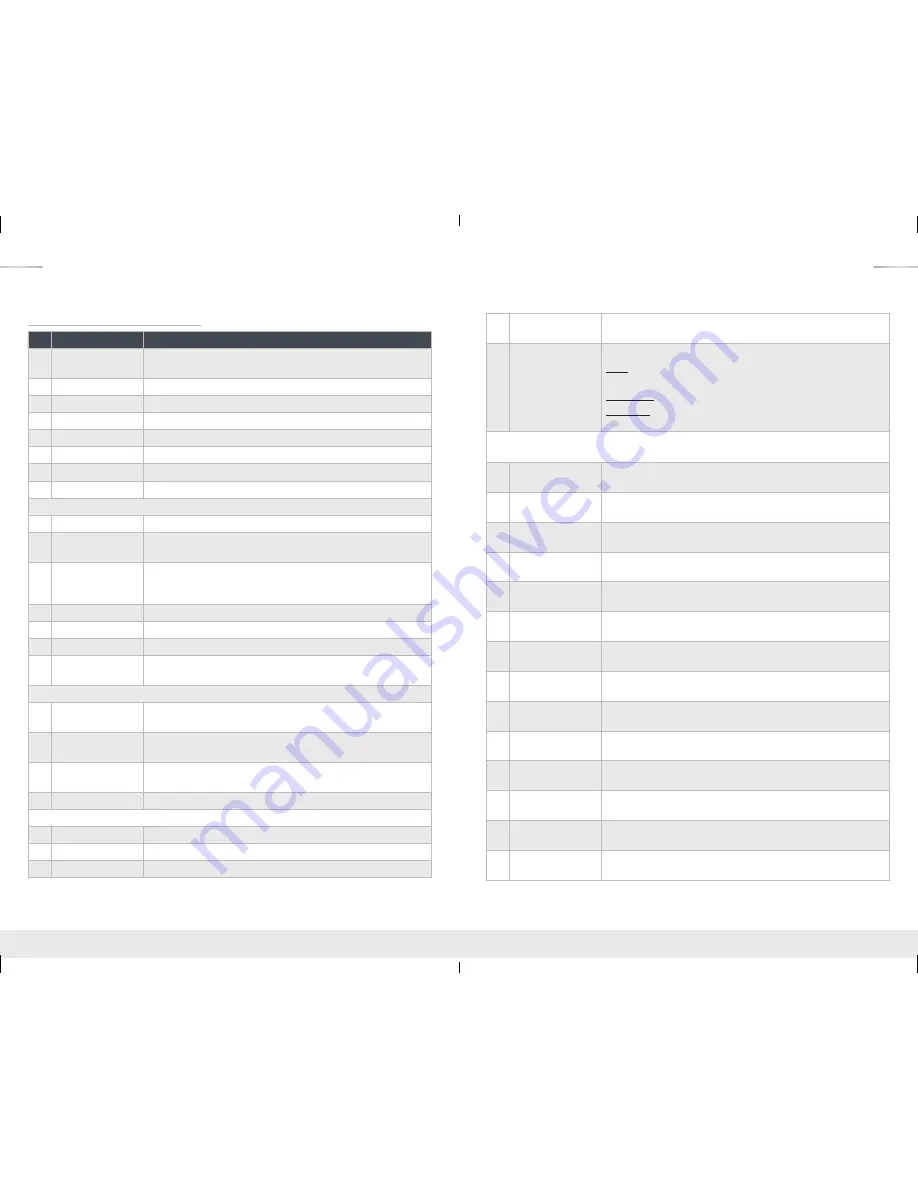
14
15
RS-232, USB, TCP/IP Command List:
No Command
Description
1
Azz
Commands may require an address prefix if unit has been
addressed ( zz=[00-99])
2
H
Help
3
PHO
Help for Output Setup Commands
4
PHE
Help for EDID Setup Commands
5
PHC
Help for Control I/O Setup Commands
6
PHT
Help for Status Commands
7
PF
Power Off
8
PN
Power ON
System Control Setup Commands
9
SPC A xx
Set System Address, xx = [00-99] (00=Single)
10
SPC CM x
Set System Command Mode, x = [0-9], Default 0,
Reserved for master control feature with Compass Control
11
SPC UM x
Set System User Mode, x = [0-1], Default 1.
If x is 0, return message is by micro-code, and if x is 1, return is by
string message.
12
SPC FB E/D/T
Front Panel Buttons Enabled/Disabled/Toggle
13
SPC BIRS z
IR Source for HD8x8, z = [1-2] (1-Wired,2-Sensor)
14
SPCDF
Set Factory Default without changing EDID
15
SPCDF zz
Set Factory Default with updated EDID zz=[01-15]
(DEFAULT EDID 07-12)
Network Setup, xxx = [000-255], zzzz = [0001-9999]
16
SPC ETIPA xxx.xxx.
xxx.xxx
Set Host (unit) IP Address to xxx.xxx.xxx.xxx
17
SPC ETIPM xxx.
xxx.xxx.xxx
Net Mask to xxx.xxx.xxx.xxx
18
SPC ETIPR xxx.xxx.
xxx.xxx
Set Router IP Address to xxx.xxx.xxx.xxx
19
SPC ETIPP zzzz Set TCP/IP Port to zzzz
Video Output Setup Commands xx = [01-08,A], yy = [01-08] (A=All)
20
SPOxx VM E/D/T
Set Video Mute for Output xx Video Mute Enabled/Disabled/Toggle
21
SPOxx ON/OFF
Set Output ON/OFF
22
SPOxx SI yy
Set Output xx to Video Input yy
23
SPO A PT
Set All Input/Output Video to Pass-Through
(Ex, Output1 = Input1, Output2 = Input2…., Output8 = Input 8)
24
SPOxx HFM A/D/H
Set Output xx Video Format:
Auto: Set output video format automatically based on connected
display
Forced DVI: Set video format to DVI
H(Bypass): Set output video format according to selected input
video format. DVI in => DVI out, HDMI in => HDMI out
Control I/O Setup Commands xx = [01-08,A], yy = [01-08] (A=All), z = [1-6]
1 = External I/O, 2 = HDMI Input, 3= HDMI Ouput, 4 = CAT5e/6 Output, 5 = Over IP
25
SPI xx IR z S yy
Route IR from xx to HDMI input yy from z;
xx=IR destination, yy=IR source, z=IR Origin Port Type
26
SPI xx IRR z S yy
Route IR from xx to HDMI input yy from z;
xx=IR destination, yy=IR source, z=IR Origin Port Type
27
SPI xx RS z S yy
Route RS232 from xx to HDMI input yy from z;
xx=RS232destination, yy=RS232 source, z=RS232 Origin Port Type
28
SPI xx RSS z S yy
Route RS232 from xx to HDMI input yy from z;
xx=RS232destination, yy=RS232 source, z=RS232 Origin Port Type
29
SPOH xx IR z S yy
Route IR from xx to HDMI Output yy from z; xx=IR destination,
yy=IR source, z=IR Origin Port Type
30
SPOH xx IRR z S yy Route IR from xx to HDMI Output yy from z;
xx=IR destination, yy=IR source, z=IR Origin Port Type
31
SPOH xx RS z S yy
Route RS232 from xx to HDMI Output yy from z;
xx=RS232destination, yy=RS232 source, z=RS232 Origin Port Type
32
SPOH xx RSS z
S yy
Route RS232 from xx to HDMI Output yy from z;
xx=RS232destination, yy=RS232 source, z=RS232 Origin Port Type
33
SPOC xx IR z S yy
Route IR from xx to RJ45 Output yy from z;
xx=IR destination, yy=IR source, z=IR Origin Port Type
34
SPOC xx IRR z S yy Route IR from xx to RJ45 Output yy from z;
xx=IR destination, yy=IR source, z=IR Origin Port Type
35
SPOC xx RS z S yy
Route RS232 from xx to RJ45 Output yy from z;
xx=RS232destination, yy=RS232 source, z=RS232 Origin Port Type
36
SPOC xx RSS z
S yy
Route RS232 from xx to RJ45 Output yy from z;
xx=RS232destination, yy=RS232 source, z=RS232 Origin Port Type
37
SPE xx IR z S yy
Route IR from xx to I/O Port yy from z;
xx=IR destination, yy=IR source, z=IR Origin Port Type
38
SPE xx IRR z S yy
Route IR from xx to I/O Port yy from z;
xx=IR destination, yy=IR source, z=IR Origin Port Type
KD-Pro6x6_8x8CC_Manual.indd 14-15
4/25/16 5:07 PM


































