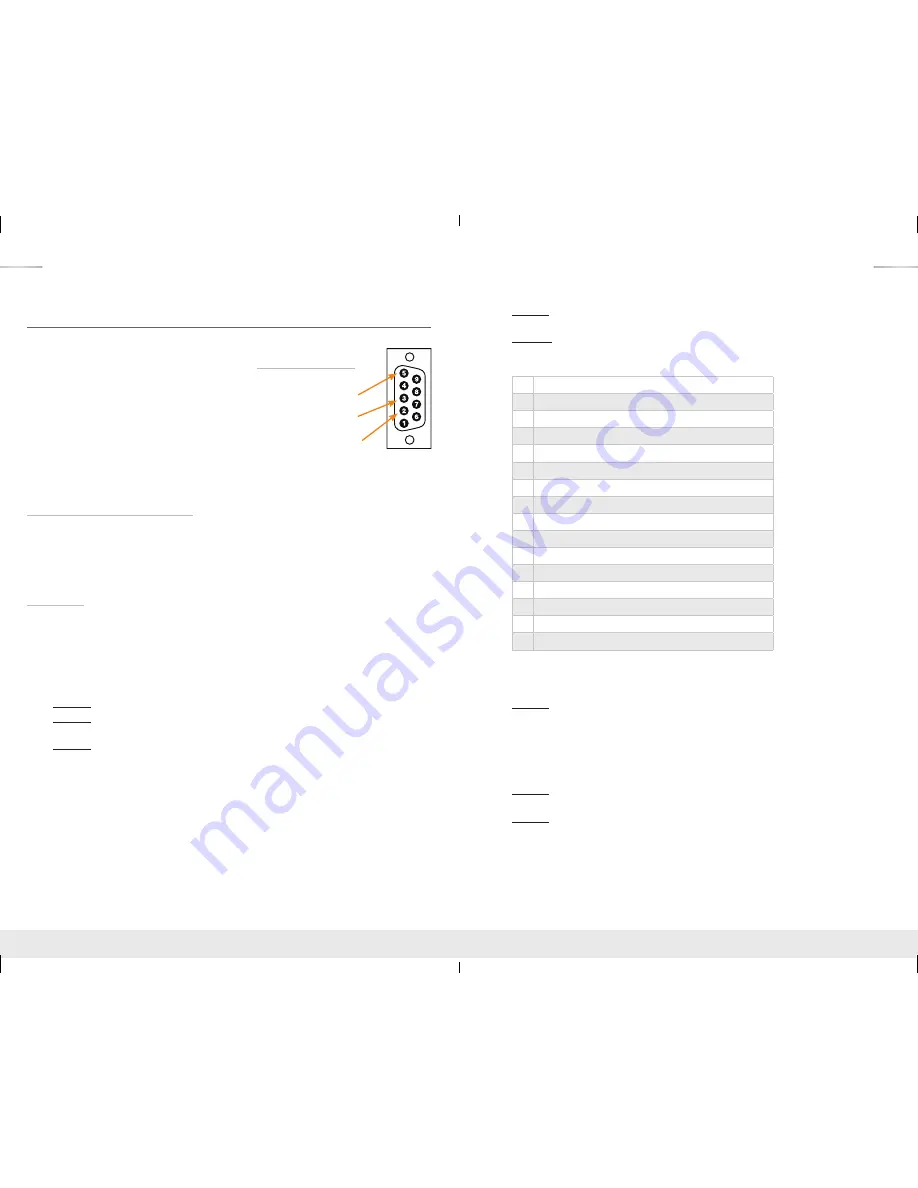
12
13
RS-232 & TCP/IP Commands
The KD-Pro6x6/8x8CC provide access to all functions when used with an RS-232 control system.
The connection protocol is as follows:
»
Baud rate: 57,600
»
Data Bits: 8
»
Parity: None
»
Stop Bits: 1
»
Flow Control: None
»
Carriage Return: Required
»
Line Feed: Required
Pin 5 – Ground
Pin 3 – Receive
Pin 2 – Transmit
RS-232 cable pin out
NOTE: Commands are not case sensitive. Spaces are shown for clarity; commands should not
have any spaces. Every command below requires a carriage return at the end of the string for the
command to be executed. If a new command is received, a prompt should be sent back.
Most Common RS-232 Commands:
›
H: Help
- Help command. List of all RS-232 commands and Firmware version.
›
STA:
Status Command
- Displays unit status for all internal variables such as Video Input, and
EDID selected for each Input.
›
PF:
Power Off
- Power Off command
›
PN:
Power ON
- Power ON command
Commands:
Video Switch:
»
‘SP O xx SI yy’
To switch the desired Video Input to the desired Output:
»
xx = the Output number [01-06/08] –OR- [A] for ‘All’
»
yy = the Input number [01-06/08] –OR- [U, D] for ‘Up’,’ Down’ respectively.
»
‘U/D’ will increase/decrease the input number from its current position.
»
This command will switch Inputs to your desired Output.
»
Example:
To switch Output 3 to Input 1, issue the command;
‘SPO01SI03’
»
Example:
To incrementally switch the Input Up from its present number for Output 1, issue
the command:
‘SPO01SIU’
»
Example:
To switch All Outputs to Input 3, issue the command:
‘SPOASI03’
EDID Copy and Default EDID Library:
»
‘SP C EDID xx H/C/D yy’:
To Copy EDID to Input from HDMI Output, or from a Default Library
»
xx = Input numbers [01-06/08] –OR- [A] for ‘All’ Inputs
»
H = EDID Copy from HDMI Output
»
C = EDID Copy from CAT Output
»
D = Default EDID Library selection (see list below)
»
yy = Output numbers [01-06/08] when ‘H’ variable is selected –OR-
Default EDID library settings [01-15] when ‘D’ variable is selected.
»
This command will either copy the EDID information from a selected Output to a specific
Input (or All Inputs), or, write EDID information from an internal library of default EDID settings
to a specific Input (or All Inputs).
»
Example:
To copy the EDID information from HDMI Output 2 to Input 4, issue the command:
‘SPCEDID04H02’
»
Example:
To write the EDID information from the built-in default EDID library using default
EDID 1 to Input 2, issue the command;
‘SPCEDID02D01’
The possible EDID settings can range from ‘01’ to ‘15’. (‘07’ is the default).
00
Copy EDID from HDMI Output 1
01
1080i@60, 2Ch PCM Audio
02
1080i@60, Dolby/DTS 5.1 PCM Audio
03
1080i@60, Dolby/DTS HD PCM Audio
04
1080p@60, 2Ch PCM Audio
05
1080p@60, Dolby/DTS 5.1 PCM Audio
06
1080p@60, Dolby/DTS HD PCM Audio
07
4Kx2K@30/3D, 2Ch PCM Audio
08
4Kx2K@30/3D, Dolby/DTS 5.1 PCM Audio
09
4Kx2K@30/3D, Dolby/DTS HD PCM Audio
10
4Kx2K@60, 2Ch PCM Audio
11
4Kx2K@60/3D, Dolby/DTS 5.1 PCM Audio
12
4Kx2K@603D, Dolby/DTS HD PCM Audio
13
1280x720p@60 DVI, No Audio
14
1920x1080p@60 DVI, No Audio
15
3840x2160p@60 DVI, No Audio
Front Panel Buttons Enabled/Disabled:
»
‘SP C FB E/D’
»
Where ‘E’ will Enable the front panel buttons and ‘D’ will Disable the front panel buttons.
»
Example:
To Disable the front panel buttons, issue the command;
‘SPCFBD’
Reset to Factory Defaults:
»
‘SP C DF xx’
»
xx = [01-15] and is the default EDID library loaded during a factory reset.
»
This command will return the unit to its factory default settings including a user chosen
default EDID setting. (See above for a list of possible default EDID library settings available)
»
Example:
To reset the unit to factory default with an EDID setting of
1080i@60, 2CH PCM
Audio
, issue the command;
‘SPCDF01’
»
Example:
To reset the unit to factory default with an EDID setting of
4Kx2K@30/3D, 2Ch
PCM Audio
, issue the command;
‘SPCDF07’
KD-Pro6x6_8x8CC_Manual.indd 12-13
4/25/16 5:07 PM


































