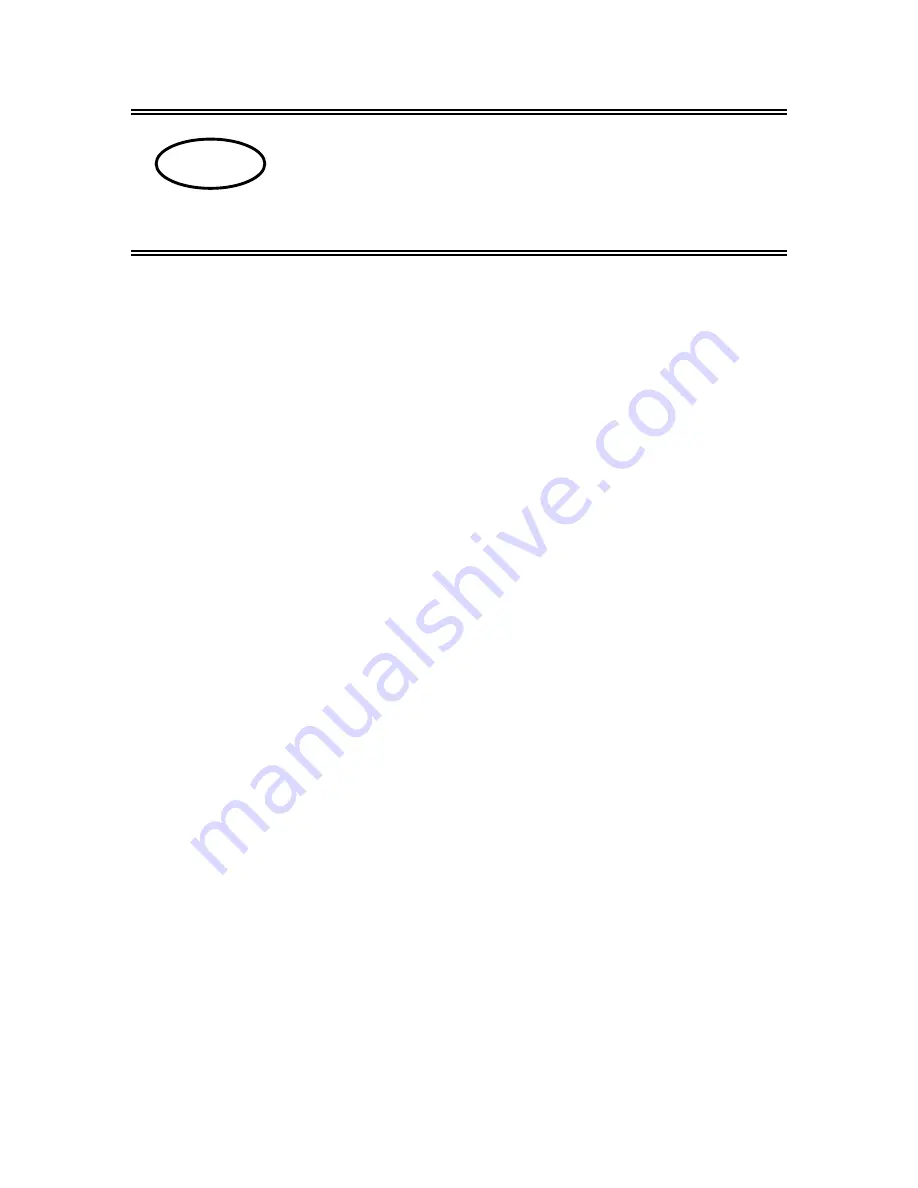
68
770/GS/GJ-BA-defsi-0023
E
KERN 770/GS/GJ
Version 2.3 04/2000
Operating Instructions
Electronic Precision Balance
Contents
1
OPERATING ELEMENTS
69
1.1
I
MPORTANT
I
NSTRUCTIONS
75
1.2
G
ETTING STARTED
76
1.2.1
Installation of the weighing chamber
76
1.2.2
Connecting the Balance to AC Power
78
1.2.3
Safety Precautions
79
1.2.4
Connecting Electronic Peripheral Devices
79
1.2.5
Levelling the Balance Using the Level Indicator
79
1.3
O
PERATING THE
B
ALANCE
80
1.3.1
Warm-up Time
80
1.3.2
Turning the Balance On and Off (Standby Mode)
80
1.3.3
Self-Test
80
1.3.4
Taring
81
1.3.5
Simple Weighing (Weight Determination)
81
1.4
A
DJUSTING
(
FORMERLY
C
ALIBRATION
) 82
1.4.1
Internal Adjusting for Balances with a Built-in Adjusting Weight
82
1.4.2
External Adjusting
83
1.4.3
Blocking the Adjusting Functions
83
1.5
D
ATA
I
NTERFACE
84
1.6
B
ELOW
B
ALANCE
W
EIGHING
85
1.7
A
NTI
-
THEFT
L
OCKING
D
EVICE
85
1.8
T
ROUBLESHOOTING
G
UIDE
86
1.9
C
ARE AND
M
AINTENANCE
87
1.9.1
Cleaning
87
1.9.2
Safety Inspection
87
2
DECLARATIONS OF CONFORMITY
88
3
BALANCE OPERATING MENU
90
3.1
C
HANGING
M
ENU
C
ODE
S
ETTINGS
90
3.1.1
Accessing the Menu
91
3.1.2
Reset Function - Undoing All Menu Code Changes
92
3.2
B
ALANCE
O
PERATING
P
ARAMETERS
93
3.2.1
Adapting the Balance to Ambient Conditions
93
3.2.2
Standard Weighing Mode - Manual Filling Mode
93
3.2.3
Stability Range
93
3.2.4
Tare Parameter
94
3.2.5
Auto Zero Function
94
3.2.6
Adjusting and Linearisation Functions Using CAL
94
3.3
U
NIT
C
ONVERSION
95
3.3.1
Weight Units
95
3.4
I
NTERFACE
P
ARAMETER
S
ETTINGS
96
3.4.1
Baud Rate
96
3.4.2
Parity
96
3.4.3
Number of Stop Bits
96
3.4.4
Handshake Mode
96
3.5
D
ATA
I
NTERFACE
97
















