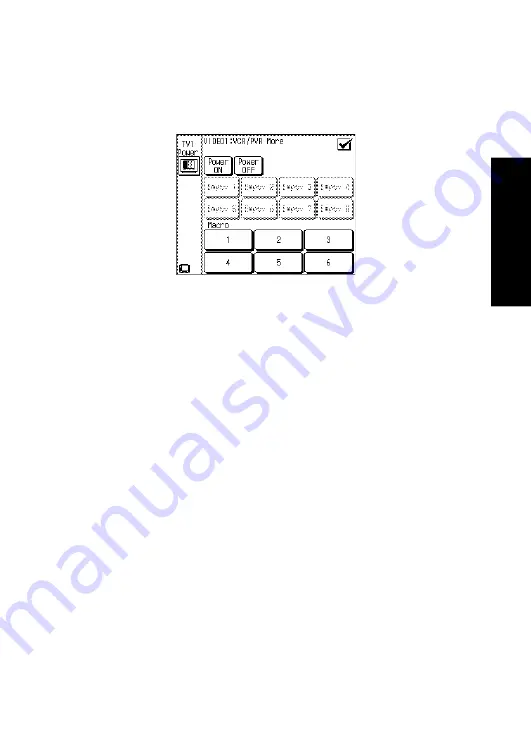
69
Using P
o
w
erT
ouch
How Do I Operate Devices?
Operation on the More menu
The More menu can be opened from device control screen set for
CD1
,
MD/TAPE1
,
CD-R
,
VIDEO1
,
VIDEO2
,
VIDEO3
,
VIDEO4
,
DVD
,
TV1
or
TV2
. The following figure shows an example of More menu:
The eight buttons on the middle of the screen (Empty 1 to Empty 8 by
default) are buttons with the learning capability. To use them, you should
program the desired functions in them using the customization function.
For more information on teaching commands to PowerTouch, see ““To
Customize the PowerTouch Screen” on page 43 of the
Connections and
Setup Guide
.
The Macro function makes it possible to record a device control proce-
dure in each of the six Macro buttons (numbered 1 to 6 by default) at the
bottom of the screen.
How to use the Power ON or Power OFF button :
When you want to record a device power ON or OFF step in a macro, use
the Power ON or Power OFF button in this menu.
When the macro is executed with recording of the operation of this button,
PowerTouch checks whether power is currently On or Off and performs
the power On or Off operation accordingly.
The receiver should be ON to use the Macro function.
For more information on device macros, see “How Do I Perform Several
Actions at Once?” on page 76 of this manual. After 5 seconds, the dis-
play of the set listen mode returns to the previous display.
The buttons which are not set by the learning or macro functions are
grayed out and cannot be selected.
















































