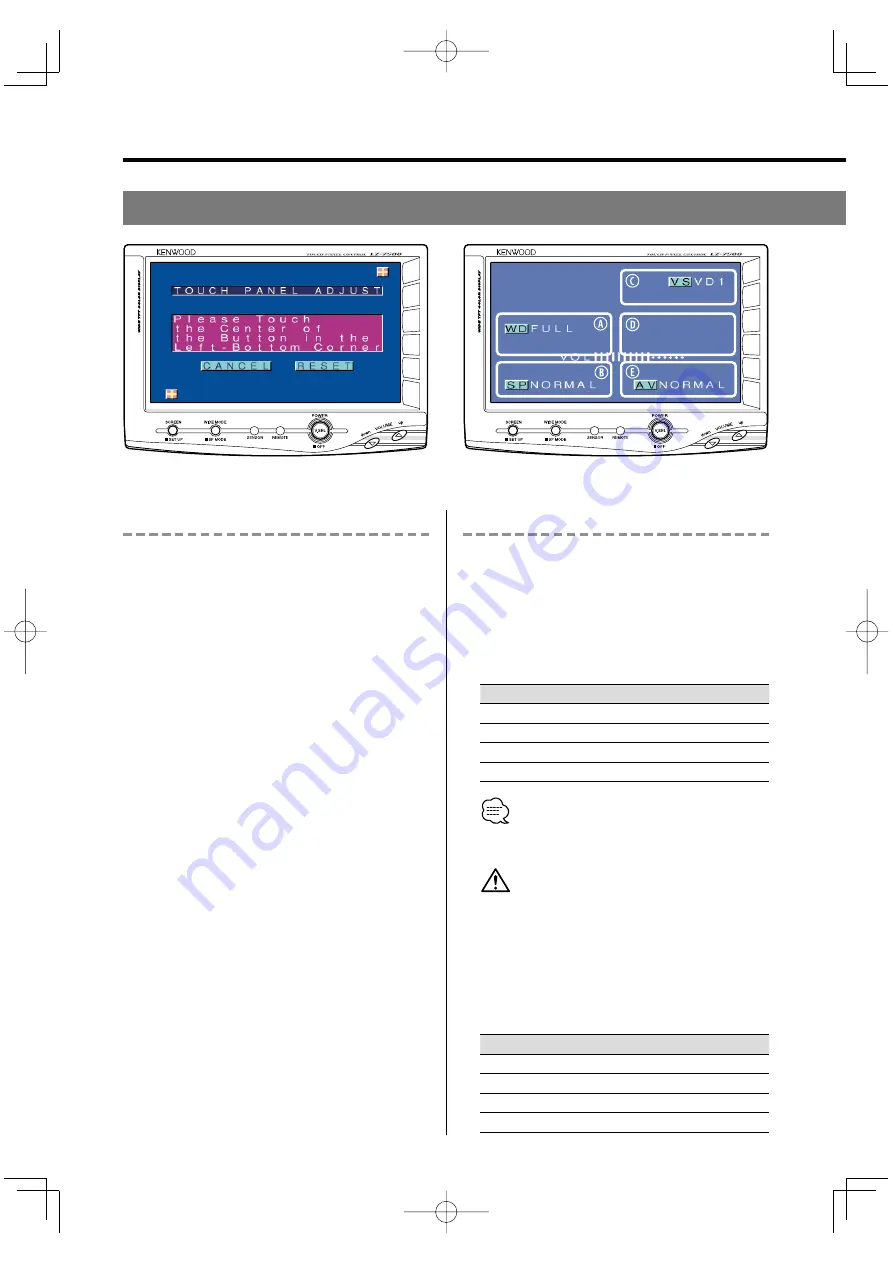
68
|
English
Touch Panel Adjustment
The touch panel can be adjusted if the position
touched and the operation performed do not match.
1
Accurately touch the mark at the lower left.
2
Accurately touch the mark at the upper right.
When the mark at the upper right is touched, the
adjustment is completed and the system Setup
Menu screen reappears.
• If the [ CANCEL ] button is selected without
touching the button at the lower left, the
adjustment is cancelled and the screen that was
set before switching to the system Setup Menu
reappears.
• If the [ CANCEL ] button is selected after touching
the button at the lower left, the button at the lower
left reappears.
• If the [ RESET ] button is selected, the settings are
reset to the factory defaults and the Setup Menu
screen reappears.
AVN-2675's Monitor Unit
On-screen Control Mode
When the current setting information is displayed
on the screen, touching a dotted line will enable
operation of each of the following items:
■
Switching the Monitor’s Picture [VS]
Touch the
C
part.
Each time the
C
part is touched the monitor’s
picture switches as follows:
Display
Picture
"NAV"
Navigation (During "NAV" set to "RGB" or "AV IN1")
"VD1"
Video 1 (During "VD1" set to "AV-IN1")
"VD2"
Video 2 (During "VD2" set to "AV-IN2")
"CAM"
Video 3 (During "CAMERA/VIDEO" set to "VD")
• For "NAV", "VD" and "CAMERA/VIDEO" setting, refer to
<System Setup screen> (see page 66).
• You cannot view video pictures whilst the vehicle is
moving. To enjoy video pictures, find a safe place to
park and engage the parking brake.
■
Switching the Video Screen Mode [WD]
Press the
A
part.
Each time the
A
part is pressed the screen mode
switches as follows:
Display
Setting
"FULL"
Full screen mode
"ZOOM"
Zoom screen mode
"JUST"
Just screen mode
"NORMAL"
Normal screen mode
Setup Menu screen
KNA-2600̲r3.0̲English.Indd 68
03.12.4, 10:32:14 PM



















