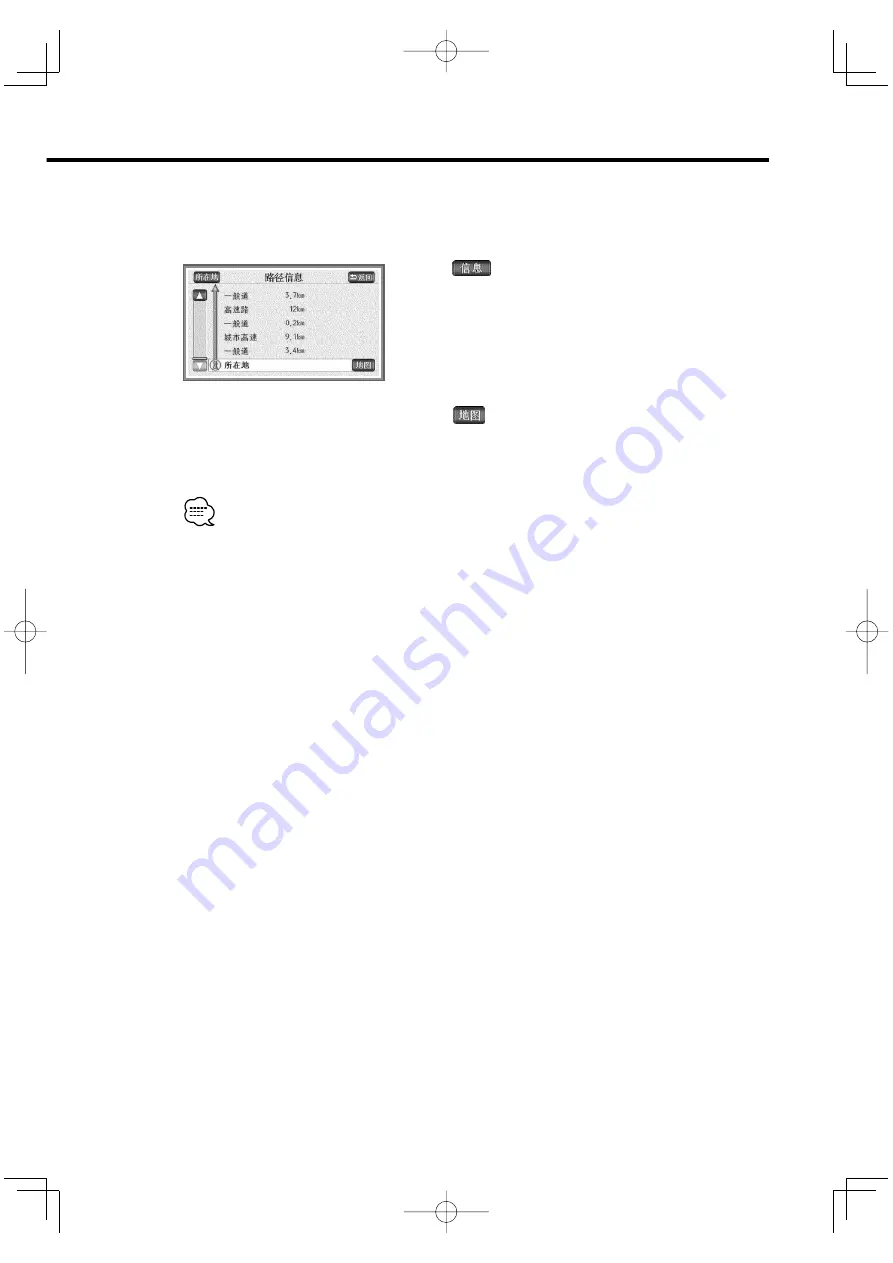
English
|
27
■
When displaying route information
It will include road types, distances or expected passing times.
1
Select
on the Whole Route screen.
Route information is displayed separately in terms of
destinations or road types.
Each of such separated route information has the road
name and its distance.
2
Select
.
The respective maps for the set points will appear.
• The current position of the vehicle will be indicated on the route information screen if it is on
the route.
• When the current vehicle position is not on any of the routes (when deviated from the routes),
the route information will be displayed from the starting points of such routes.
• Estimated time arrival are calculated based on the average vehicle speed (see page 49), so some
error may occur depending on driving conditions.
KNA-2600̲r3.0̲English.Indd 27
03.12.4, 10:29:47 PM
















































