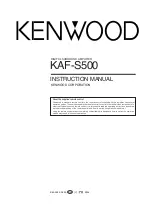8
EN
Names and functions of parts
Remote control unit
This remote control unit can be used not only for Kenw ood products but also for other non-Kenw ood products by setting the appropriate manufacturer’s
setup codes.
•
If the name of a function is different on
the receiver and on the remote control,
the name of the remote control key in
this manual is indicated in parentheses.
1
SOURCE key
§
Use to turn the other components on or
off.
2
INPUT SELECTOR keys (DVD/ CD, VIDEO 1,
VIDEO 2, FRONT AUX)
*
Use to select input sources.
3
TV key
¤
Use to turn the TV on or off.
4
TV INPUT key
¤
Use w hen in TV operation.
5
Numeric keys
§
Provide functions identical to those of the
original rem ot e cont rol supplied w it h t he
component you are controlling.
6
CHANNEL +/ – keys
¤‹
Use to select the channels.
7
TOP M ENU key
‹
Use to operate the DVD component.
8
RETURN key
‹
Use to operate the DVD component.
9
REC (
÷
)
key
¤
This key functions as record key for other
components.
0
STOP (
7
) key
¤‹
This key functions as the stop key for other
components.
¡
TRIM
%
/
fi
keys
%
Use to control a variety of settings.
™
VOLUM E
%
/
fi
keys
*
Use to adjust the receiver’s volume.
£
M ENU key
‹
Use to operate other components.
¢
5¥∞¥2¥3
keys
‹
Use to operate other components.
ENTER key
§‹
Use to operate other components.
∞
ON SCREEN key
§
Use to operate other components.
§
PAUSE (
8
) key
¤‹
This key functions as the pause key for
other components.
¶
PLAY (
3
) key
¤‹
This key f unct ions as t he play key f or
other components..
•
4
/
¢
keys
‹
These keys f unct ion as skip keys f or
other components.
ª
M UTE key
(
Use to temporary mute the sound.
º
SLEEP key
∞
Use to setup sleep timer.
!
1
/
¡
keys
¤‹
These keys function as search keys for
other components.
@
STEREO key
£
Use to w hich the listen mode to
STEREO.
#
LISTEN M ODE key
£
Use to select the listening mode.
$
POWER
key
%
Use to turn the amplifier on or off.
%
TV VOLUM E +/ – keys
¤
Use to adjust the TV’s volume.
^
TV key
¤
Use w hen in TV operation.
&
ACTIVE EQ. key
(
Use to select ACTIVE EQ’s setting.
*
SOUND key
(∞
Use to adjust the sound quality and the
ambience effects.
(
SET UP key
%
Use to select the speakers’ settings etc.
)
SPEAKERS keys
∞
Use to select FRONT, CENTER, REAR,
and SW speakers.
8
0
5
2
9
6
3
-
+
7
4
1
+1O
+1OO
STEREO
SLEEP
MUTE
LISTEN MODE
STOP
PAUSE
PLAY
REC
ENTER
VOLUME
FRONT
CENTER
REAR
SW
SET UP
SOUND
ACTIVE EQ.
SOURCE
+
-
CHANNEL
TOP MENU
RETURN
MENU
ON SCREEN
TRIM
TV INPUT
TV
TV
DVD/CD
INPUT SERECTOR
VIDEO 1
VIDEO 2
FRONT AUX
POWER
TV VOLUME
1
5
7
&
*
(
$
^
£
™
ª
¢
º
¶
§
¡
∞
8
3
9
0
#
@
•
)
2
6
!
4
%
名称未設定-
8