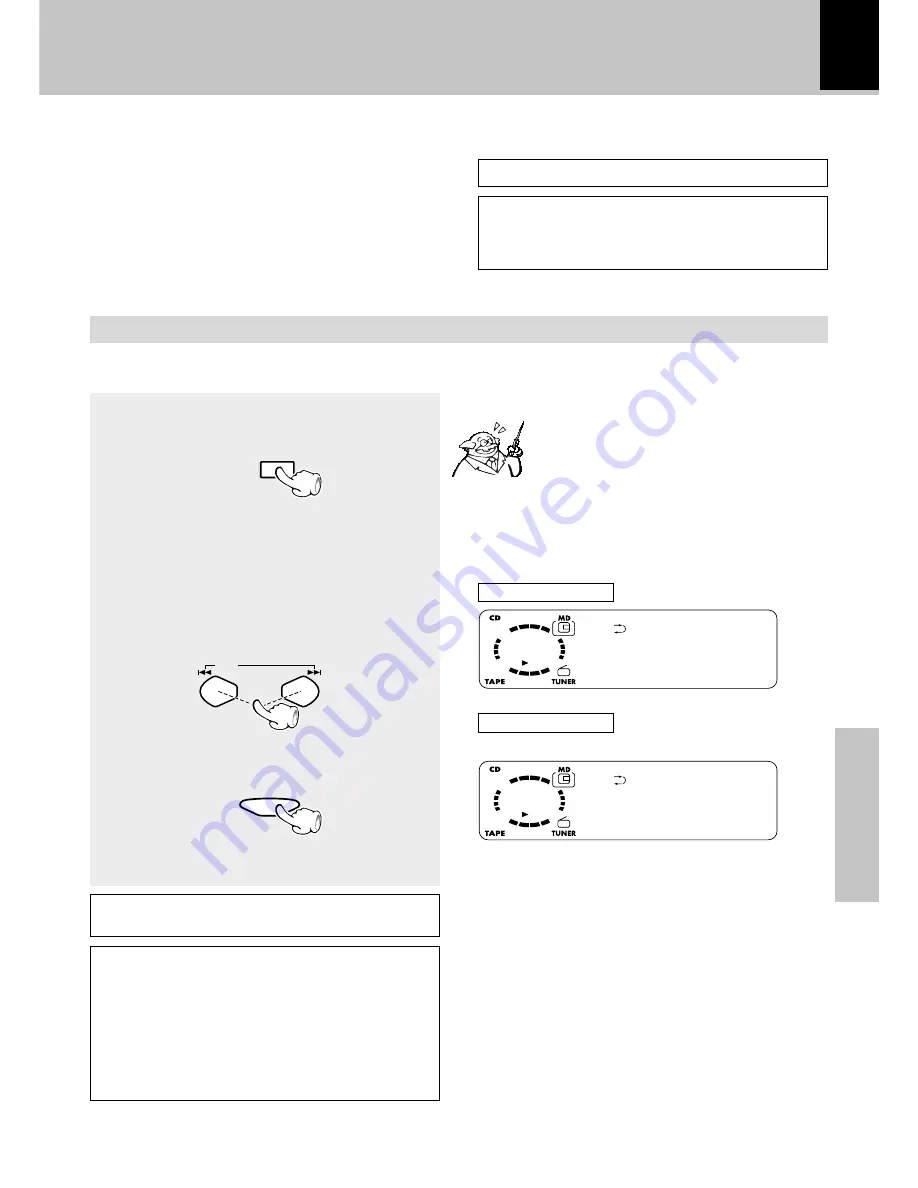
51
Application section
MD Edit Functions
1
TITLE
INPUT
SET
P.CALL
TITLE INPUT
......
DI
S
C
TITLE INPUT
.......
0
0 1
Assigning a title to a disc or track
When titles are assigned to a disc and its tracks,
the titles cannot only be displayed during play-
back but title search (searching a track by the
title) is also made possible. The assigned titles
can be changed or deleted with the same proce-
dure.
Execute operation in stopped condition or during playback.
Activate the title input mode.
1
Press the TITLE INPUT key.
2
Select whether the disc title or track
title input.
( To abort operation, press the TITLE INPUT key
again.)
To advance
To return
3
Set the selection.
List of registered symbols (ASCII codes):
! “ # $ % & ’( ) * + , - . / : ; < = > ` ? @ _ ˆ
Total number of title characters
Up to 1792 characters can be input per disc and up
to 80 characters can be input per track.
A space (blank character) also require the same
amount of data as alphanumeric characters. To erase
the title, do not enter a space but delete each char-
acter using the CLEAR/DELETE key.
R
Disc titles can be assigned in stop mode.
When the MD
6
key pressed before
step
1
-
3
while assigning a title to a
track, the title can be entered while lis-
tening to that track.
÷
It takes a while because data should be read out of the
disc.
In case of disc title
In case of track title
Select the desired track No.
Continued on next page
Always eject the MD after title entry or editing.
Do not turn power off or apply shock or impact while
"WRITING" is displayed. If the power cord is un-
plugged before "WRITING" disappears, the recorded
or edited data will be lost.
÷
To cancel title editing in the middle, press the
TITLE
INPUT
key.
Summary of Contents for HM-382MD
Page 27: ...27 Basic section ...
Page 38: ...38 Application section ...






























