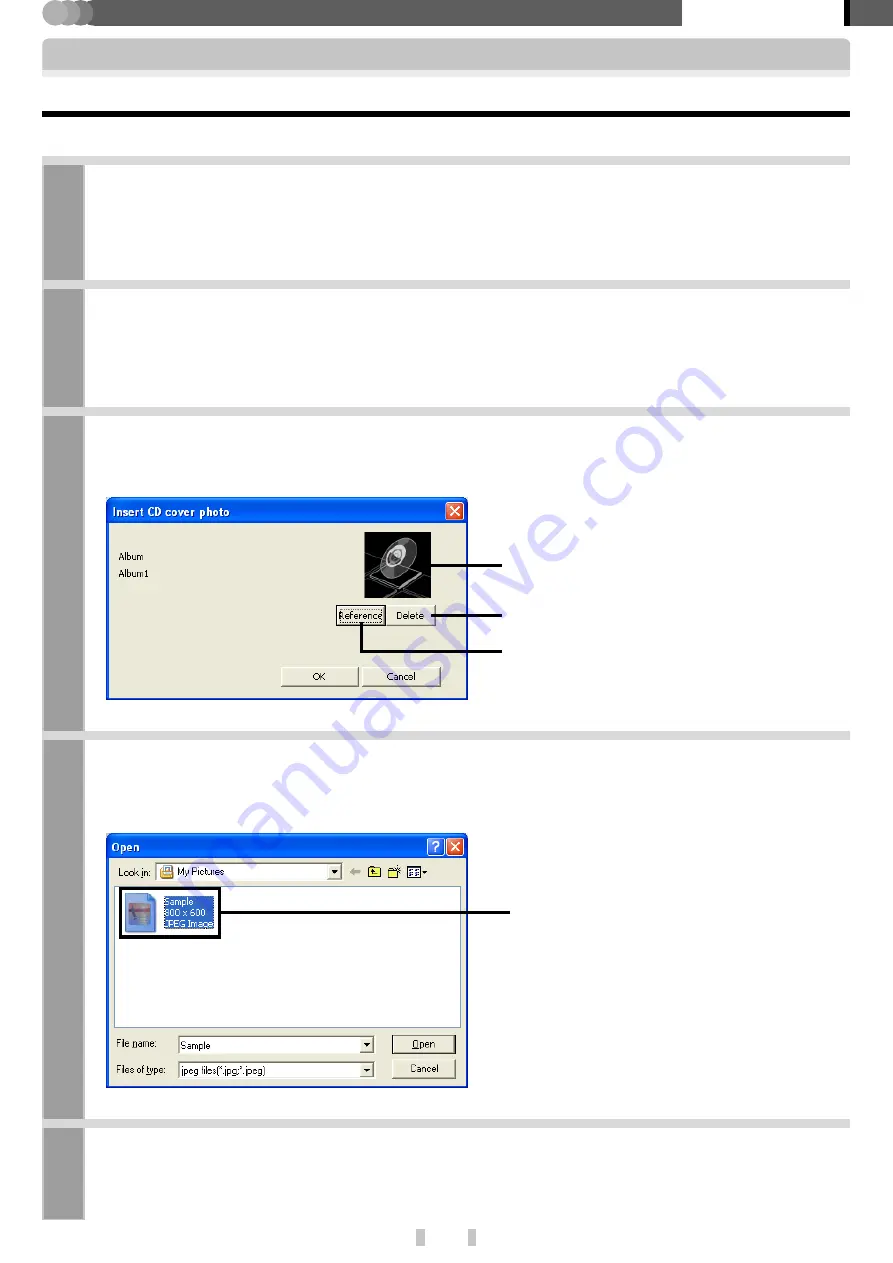
24
EN
Kenwood Media Application
Application section
1
Connect the PC to the player and launch Kenwood Media Application.
Connection of the PC and player
2
Click on [PD] tab, select the Library View mode, and select the album to be subjected to the
simultaneous jacket picture setting.
The operation is not possible if the [
PC
] tab is selected.
3
Open [Tool] menu and click on [Insert CD cover photo].
The [
Insert CD cover photo
] dialog box opens.
4
When the jacket picture selection dialog box opens, select the desired still image data and click
on [Open].
Setting a jacket picture for an album
A jacket picture can be set simultaneously for all audio data in an album.
When a still image data is selected. it is displayed
here as the jacket picture.
Click on this button to hide the jacket picture display.
Click on this button to open the jacket picture se-
lection dialog box and select the still image data you
want to use as the jacket picture.
5
Edit the music information and click on [OK].
Editing of music information
The list of still image data usable as the jacket
picture is displayed.






























