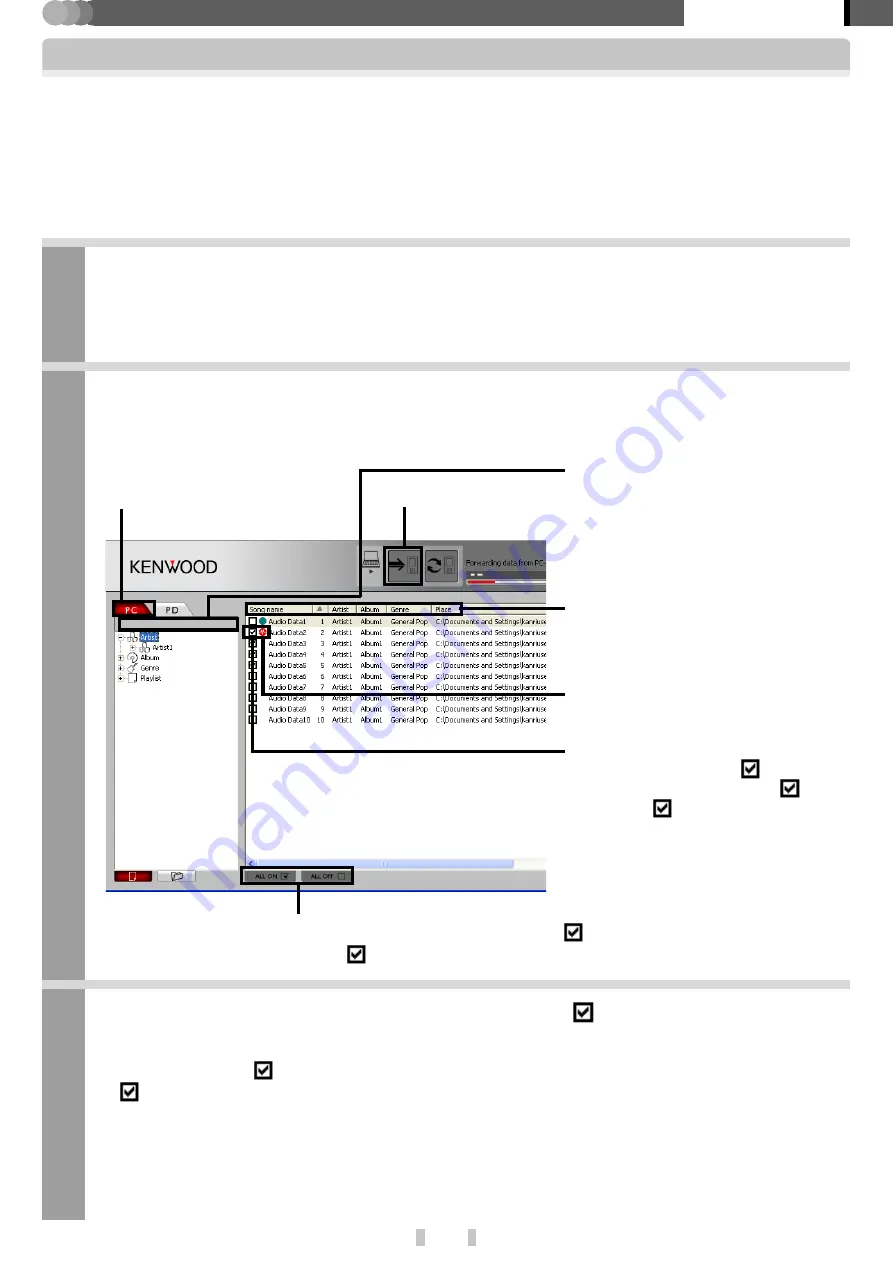
17
EN
Basic section
Kenwood Media Application
Transfer of audio data from the PC to the player
The audio data (MP3, WMA, WAV) transferred into the player using Kenwood Media Application and the Windows
Medial Player are encrypted and can be played back only on the player.
The player cannot play back the audio data transferred into it using an application other than Kenwood Media
Application or the Windows media player.
Copyrighted audio data should be transferred using the Windows Media Player.
Operations using the Windows Media Player
1
Connect the PC to the player and launch Kenwood Media Application.
Connection of the PC and player
2
Select the library or folder to be transferred by clicking on it in the tree list.
The file list shows the audio data registered in the selected library or playlist in the PC.
3
After checking the audio data to be transferred with
marks, click on the transfer
button in the transfer panel.
The audio data with the
marks in the file list are transferred to the player. (When a folder listed is checked with
the
mark, the entire checked folder can be transferred.)
The same effect is also available with the following operations:
¶
Opening [
Tool
] menu and clicking on [
Forwarding from PC to PD
].
¶
After selecting audio data, clicking the mouse’s right button to open the shortcut menu and clicking
on [
Forwarding from PC to PD
] in it.
When the mouse is clicked on the box,
the box checks it with
mark. Click-
i n g o n a b o x s h o w i n g
m a r k
unchecks
mark.
Transfer button
[
PC
] tab
Drive select button:
When the device selected under the [
PC
]
tab contains multiple drives, one of the
drives can be selected.
When transfer of the audio data starts,
the icon changes to the icon indicating the
transfer status.
Select an item and click on it to switch
the order of list display between the de-
scending and ascending order.
Clicking on [
ALL ON
] checks all of the audio data in the file list with
marks.
Clicking on [
ALL OFF
] removes the
marks from the checked audio data.






























