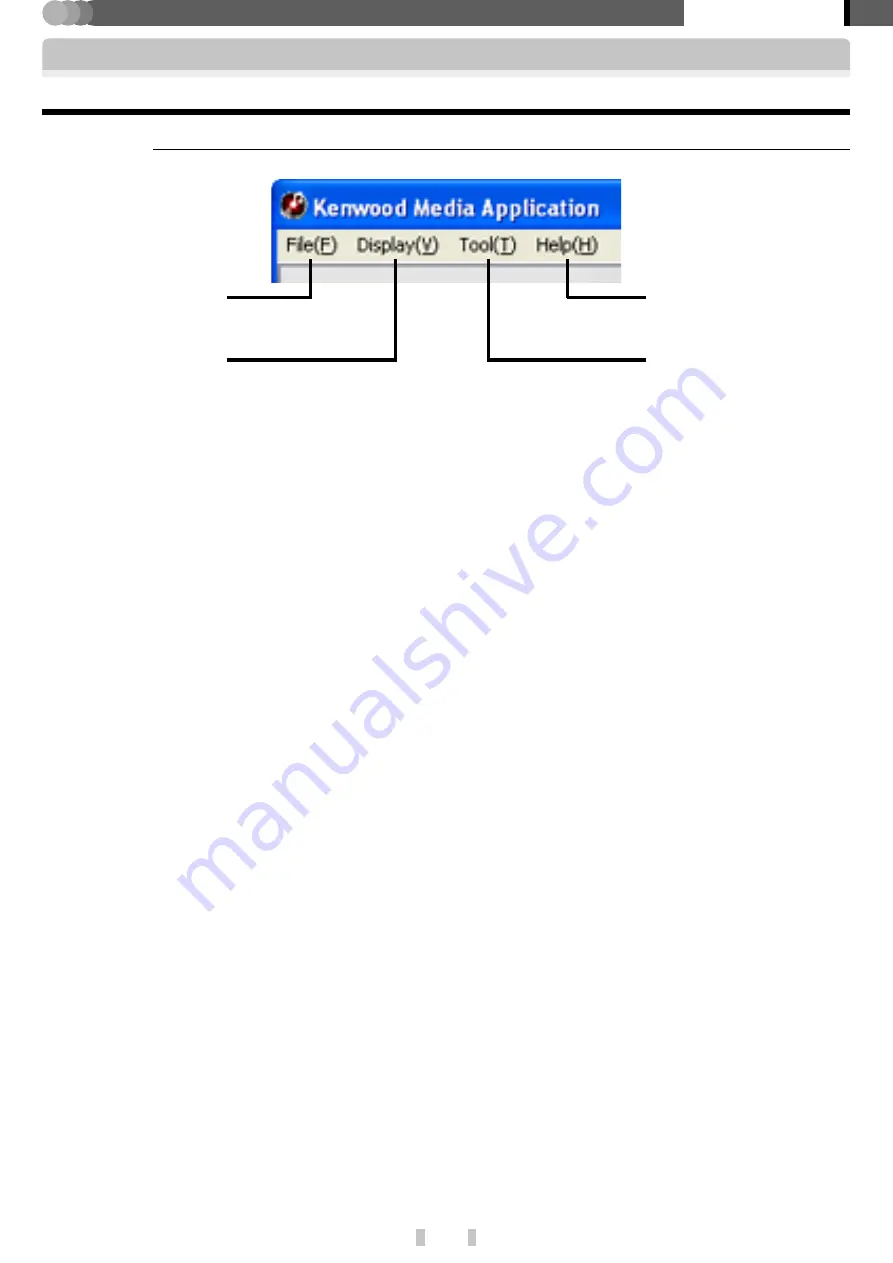
14
EN
Basic section
Kenwood Media Application
7
Menu bar
Startup of Kenwood Media Application
Main window
[File] menu
[Tool] menu
[Help] menu
[File] menu
[New playlist]
Creates a new playlist. (The same effect is also avail-
able by pressing the [
Ctrl
]+[
N
] key on the keyboard.)
[Change favorite in Playlist]
Converts the [
FAVORITE
] data registered in the player
into a playlist.
[Delete]
Deletes a playlist or files in a playlist. (The same effect is
also available by pressing the [
Del
] key on the keyboard.)
[Change in name]
Renames a [
PLAYLIST
].
[Exit]
Exits from Kenwood Media Application.
[Display] menu
[Display mode]
Switches the Library View and Folder View modes.
[Library view]:
Shows the tree-format view of librar-
ies (Artist, Album, Genre, Playlist).
[Folder view]:
Shows the tree-format view of folders.
[Selection of drive]
Select the drive to be displayed.
[To the upper layer of]
Moves to the higher level in the folder hierarchy.
[Refresh]
Updates the folder and file information to the latest
status. (The same effect is also available by pressing
the [
F5
] key on the keyboard.)
[Tool] menu
[Library update]
Updates the library information to the latest status.
(The same effect is also available by pressing the
[
Ctrl
]+[
F5
] key on the keyboard.)
[Synchronization]
Transfers the sync folder and its contents to the player.
(The same effect is also available by pressing the
[
Ctrl
]+[
F4
] key on the keyboard.)
[Forwarding from PC to PD]
Transfers audio data to the player.
[Edit audio file]
Open the dialog box for use in editing the music infor-
mation or jacket pictures.
[Insert CD cover photo]
A jacket picture can be set simultaneously for all audio
data in an album.
[Option]
Opens the dialog box for use in setting the sync folder.
[Display] menu
[Help] menu
[Version information]
Displays the version information of the application soft-
ware.






























