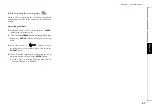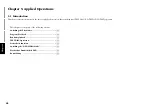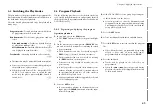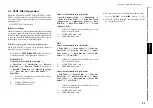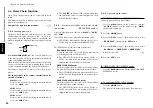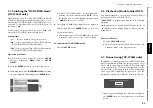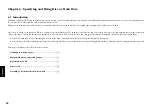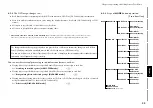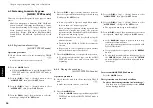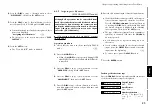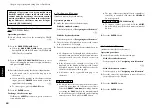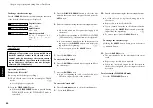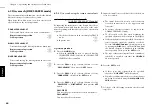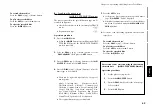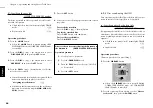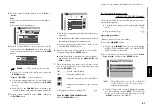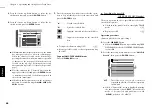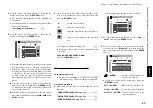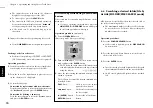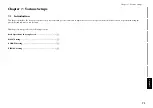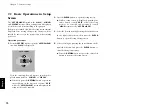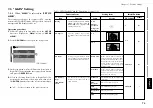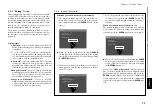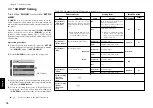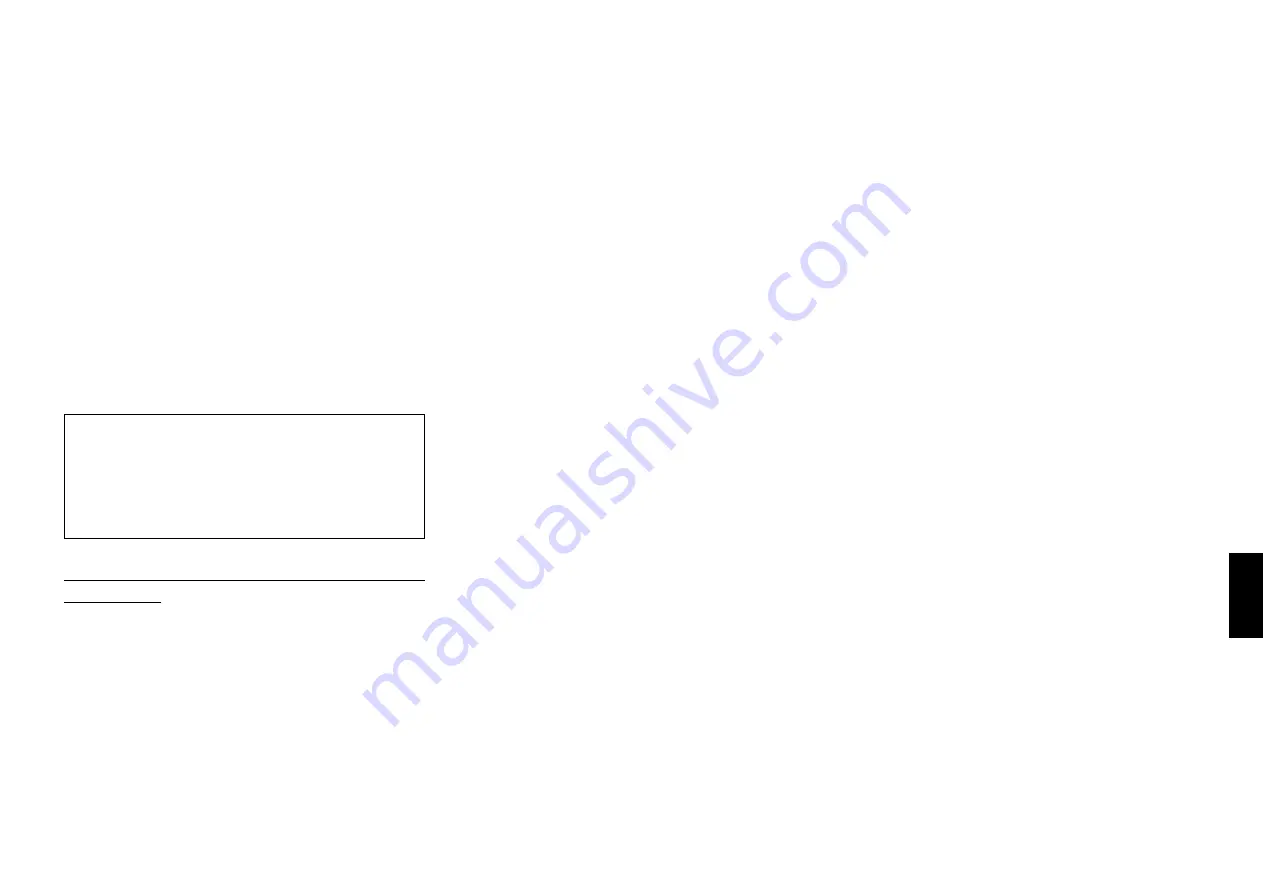
61
Chapter 6:Specifying and Using Disc or Track Data
Chapter 1
Chapter 2
Chapter 3
Chapter 4
Chapter 5
Chapter 6
Chapter 7
Chapter 8
a :
Operation using the standard remote
control unit
Operation procedure
To enter the “disc title”
(Enter stop mode before proceeding.)
1.
Check that the unit is in the normal play TRACK
mode.
¤
÷
Set the player to stop mode.
2.
Press the
MODE
button.
÷
When the
MODE
button is pressed during TITLE
INPUT mode, the TITLE INPUT mode is cancelled.
6-4 Registration of Title
For discs not corresponding to CD-TEXT or DVD-TEXT
(DV-5900M only), a title can be given to the disc (max.
20 characters). Up to 20 tracks titles can be registered
per disc. Operation is possible also when the disc door
is open. We recommend to register titles while discs are
being inserted.
3.
Press the
DISC +
(up),
–
(down) button to select
“
TITLE INPUT
”, then press the
SET
button.
4.
Press the
DISC +
(up),
–
(down) button to select the
disc number that you want to assign a title, and press
the
SET
button.
÷
The disc number can be selected directly by using
the numeric buttons.
5.
Enter the title name using the character input buttons.
÷
If a desired character is not provided on the remote
control buttons, input the character as follows.
Press the
CHARAC.
4
,
¢
(down/up) buttons
or rotating the
DISC
knob on the main unit until
the desired character is displayed in the flashing
cursor position. Then, press the
SET
button.
÷
The type of characters (capital letters or numbers/
symbols) is switched each time the
CHARAC.
button is pressed.
÷
A disc title name can be registered using up to 20
characters.
÷
For discs corresponding to CD-TEXT or DVD-TEXT
(DV-5900M only), a new title can not be registered.
÷
If you commit a mistake in the character button
input, press the
DELETE
button and restart the
input from the beginning.
P
÷
To enter a space, press the
SPACE
button.
6.
Press the
ENTER
button.
To enter the “disc artist”
7.
Press the
ENTER
button and repeat steps
5
and
6
for
the artist name.
8.
Press the
ENTER
button.
÷
If you are inputting the title of a MP3 file disc or
DVD disc, input the title of the next disc.
6-4-1
Assigning Title (TITLE INPUT mode)
Operation using the standard remote control unit
Œ
Operation using the keyboard remote control unit
„
Operation using the OSD
Ø
Although all operations can be controlled from
both the standard remote and Keyboard remote
control units, do not change the remote control
unit in the middle of operation such as character
input. Otherwise, characters may not be input
correctly. (DV-5900M only)
To enter the “track title”
9.
Press the
4
,
¢
button to select the track number.
10.
Press the
SET
button.
11.
Enter the title name using the character input buttons.
÷
If a desired character is not provided on the remote
control buttons, input the character as follows.
Press the
CHARAC.
4
,
¢
(down/up) buttons
or rotating the
DISC
knob on the main unit until
the desired character is displayed in the flashing
cursor position. Then, press the
SET
button.
÷
The type of characters (capital letters or numbers/
symbols) is switched each time the
CHARAC.
button is pressed.
÷
A track title can be registered using up to 20
characters.
÷
Repeat this to enter the track title.
÷
If you commit a mistake in the character button
input, press the
DELETE
button and restart the
input from the beginning.
P
÷
To enter a space, press the
SPACE
button.
12.
Press the
ENTER
button.
÷
The unit stands by for the title input for the next
track.
÷
Repeat steps
9
to
12
as required.
÷
When the "track title input" for the last track in
the disc has completed, the title input of the next
disc starts.
To quit TITLE INPUT mode
Press the
MODE
button.