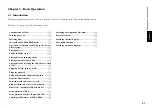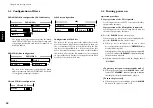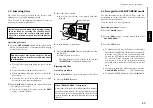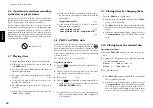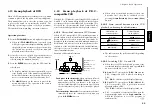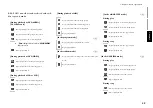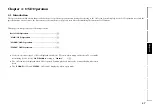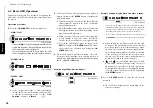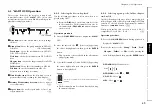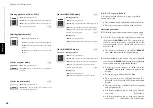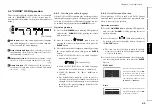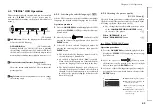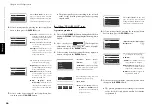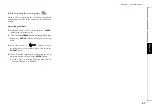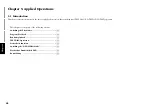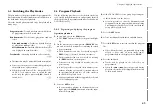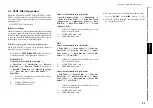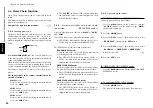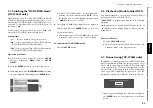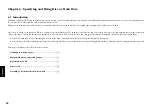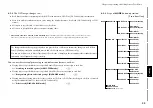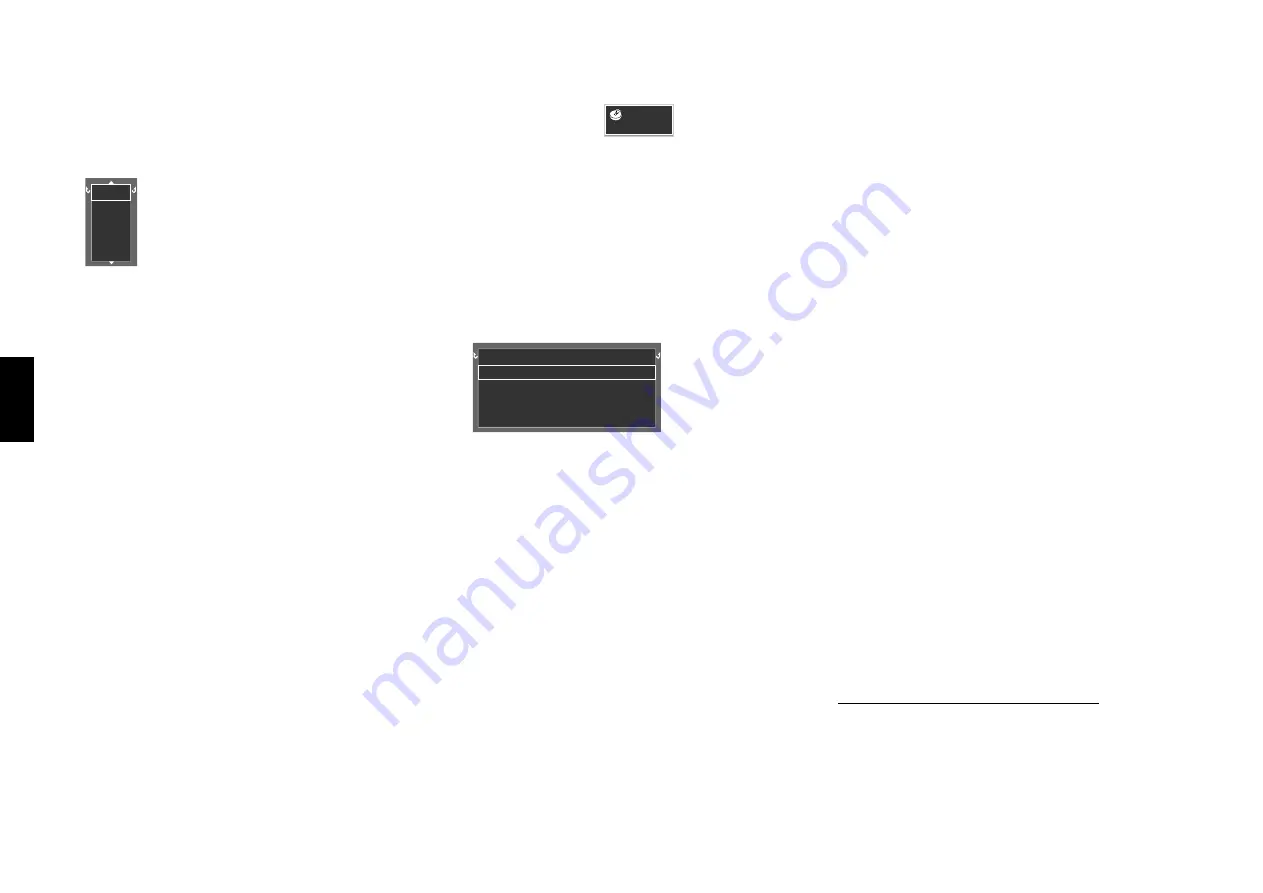
40
Chapter 4: OSD Operation
Chapter 1
Chapter 2
Chapter 3
Chapter 4
Chapter 5
Chapter 6
Chapter 7
Chapter 8
4-3-3
Time display switching and time search
Use the following procedure to switch the type of
information shown by the time display shown in the
OSD or player display. Time search is also available
for specifying the position to start playback by
inputting the time information. (The time display
information type can also be changed using the
TIME
button.)
Time search is not available in stop mode, during menu
playback of a DVD or with a DVD VIDEO which does not
provide the time display.
When performing this operation with a P.B.C.-
compatible VCD, set P.B.C. to off.
‹
÷
This operation is not available with a MP3 file.
Operation procedure
1.
Press the
ON SCREEN
button during playback to
display the "
MAIN
" OSD.
Input examples:
1 hr. 05 min. 00 sec. (with a DVD):
1
,
0
,
5
,
0
,
0
65 min. 00 sec. (with a CD or VCD):
6
,
5
,
0
,
0
1 min. 28 sec.:
1
,
2
,
8
÷
If you commit a mistake in the numeric button
input, press the
RETURN
button and restart the
input from the beginning.
During playback, the cursor is located on the current
group, title, folder, chapter, track or file number. (In
this figure, the last number can be displayed by
pressing the cursor up button.)
The number can also be selected by composing the
number with numeric buttons on the remote.
4-3-4
Memory playback
When you register a scene you like in memory, you can
start playback from that scene any time you want. Up to
10 scenes can be registered in memory.
Memory registration and deletion are not available
during menu playback of DVD or with a DVD VIDEO
for which time display is disabled.
When performing this operation with a P.B.C.-
compatible VCD, set P.B.C. to off.
‹
÷
This function may be unavailable with certain discs.
÷
This operation is not available with a MP3 file.
a :
Registering a scene in memory
Operation procedure
1.
Press the
ON SCREEN
button during playback to
display the "
MAIN
" OSD.
÷
In the program or random play mode, only "
Single
Time
" and "
Single Remain Time
" can be switched
over.
÷
The time display icon in the OSD and the time
display in the player display varies according to the
change.
÷
When "
Total Time
" or "
Total Remain Time
" is
selected, the "
TOTAL
" indicator in the display light
up.
4.
Input the time to start playback using
0
to
9
, then
press the
ENTER
button.
2.
Move the cursor to
2 8 : 5 0
T O TA L
(Time Display icon)
by pressing the cursor left/right button, then press
the
ENTER
button.
3.
Select the type of time display information by pressing
the cursor up/down button, then press the
ENTER
button.
If time search is required, move the cursor to the time
display icon to select the type of time display
information, then perform the operations in step
4
.
Single Time
Single Remain Time
Total Time
Total Remain Time
- - : - - : - -
3.
Select the number by pressing the cursor up/down
button, then press the
ENTER
button to start play-
back.
1
2
3
4
5
÷
Only the title or group icon can be selected in stop
mode of DVD.